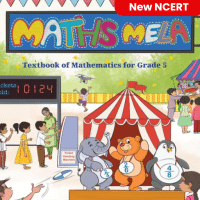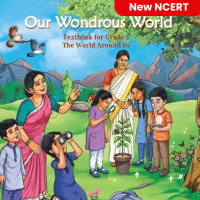Class 5 Exam > Class 5 Questions > How can you add a row above or below a select...
Start Learning for Free
How can you add a row above or below a selected cell in a table?
- a)Click Insert Left or Insert Right in the Rows and Columns group
- b)Click Insert Above or Insert Below in the Rows and Columns group
- c)Click Merge Cells in the Merge group
- d)None of the above
Correct answer is option 'B'. Can you explain this answer?
Most Upvoted Answer
How can you add a row above or below a selected cell in a table?a)Clic...
Understanding Table Row Insertion
Adding rows in a table can be essential for organizing information effectively. When you want to add a row above or below a selected cell, the correct approach is crucial.
Correct Option: Insert Above or Insert Below
The correct answer to this question is option 'B', which states:
- Click Insert Above or Insert Below in the Rows and Columns group.
Why This Option Works:
When working with tables, the "Rows and Columns" group typically provides options specifically designed for modifying the structure of the table. Here’s how it functions:
- Insert Above: This option allows you to add a new row directly above the selected cell. This is useful when you want to insert additional data or headers that relate to the content below.
- Insert Below: Conversely, this option lets you add a new row directly below the selected cell. It is handy for expanding the table to include more entries.
Why Other Options Are Incorrect:
- Insert Left or Insert Right: These options pertain to adding columns rather than rows, making them unsuitable for this specific task.
- Merge Cells: This function is used for combining multiple cells into one, which does not apply to adding rows.
Conclusion
In summary, to effectively add a row to a table, always utilize the "Insert Above" or "Insert Below" features found in the Rows and Columns group. This approach keeps your data organized and easy to navigate.
Adding rows in a table can be essential for organizing information effectively. When you want to add a row above or below a selected cell, the correct approach is crucial.
Correct Option: Insert Above or Insert Below
The correct answer to this question is option 'B', which states:
- Click Insert Above or Insert Below in the Rows and Columns group.
Why This Option Works:
When working with tables, the "Rows and Columns" group typically provides options specifically designed for modifying the structure of the table. Here’s how it functions:
- Insert Above: This option allows you to add a new row directly above the selected cell. This is useful when you want to insert additional data or headers that relate to the content below.
- Insert Below: Conversely, this option lets you add a new row directly below the selected cell. It is handy for expanding the table to include more entries.
Why Other Options Are Incorrect:
- Insert Left or Insert Right: These options pertain to adding columns rather than rows, making them unsuitable for this specific task.
- Merge Cells: This function is used for combining multiple cells into one, which does not apply to adding rows.
Conclusion
In summary, to effectively add a row to a table, always utilize the "Insert Above" or "Insert Below" features found in the Rows and Columns group. This approach keeps your data organized and easy to navigate.
Free Test
FREE
| Start Free Test |
Community Answer
How can you add a row above or below a selected cell in a table?a)Clic...
To add a row above or below a selected cell in a table, users should click Insert Above or Insert Below in the Rows and Columns group, which is located in the Ribbon under the Table Tools tab. This allows users to add a new row and adjust the table accordingly. Clicking Insert Left or Insert Right will add a new column to the left or right of the selected cell, while Merge Cells is used to combine multiple cells into one.

|
Explore Courses for Class 5 exam
|

|
Question Description
How can you add a row above or below a selected cell in a table?a)Click Insert Left or Insert Right in the Rows and Columns groupb)Click Insert Above or Insert Below in the Rows and Columns groupc)Click Merge Cells in the Merge groupd)None of the aboveCorrect answer is option 'B'. Can you explain this answer? for Class 5 2025 is part of Class 5 preparation. The Question and answers have been prepared according to the Class 5 exam syllabus. Information about How can you add a row above or below a selected cell in a table?a)Click Insert Left or Insert Right in the Rows and Columns groupb)Click Insert Above or Insert Below in the Rows and Columns groupc)Click Merge Cells in the Merge groupd)None of the aboveCorrect answer is option 'B'. Can you explain this answer? covers all topics & solutions for Class 5 2025 Exam. Find important definitions, questions, meanings, examples, exercises and tests below for How can you add a row above or below a selected cell in a table?a)Click Insert Left or Insert Right in the Rows and Columns groupb)Click Insert Above or Insert Below in the Rows and Columns groupc)Click Merge Cells in the Merge groupd)None of the aboveCorrect answer is option 'B'. Can you explain this answer?.
How can you add a row above or below a selected cell in a table?a)Click Insert Left or Insert Right in the Rows and Columns groupb)Click Insert Above or Insert Below in the Rows and Columns groupc)Click Merge Cells in the Merge groupd)None of the aboveCorrect answer is option 'B'. Can you explain this answer? for Class 5 2025 is part of Class 5 preparation. The Question and answers have been prepared according to the Class 5 exam syllabus. Information about How can you add a row above or below a selected cell in a table?a)Click Insert Left or Insert Right in the Rows and Columns groupb)Click Insert Above or Insert Below in the Rows and Columns groupc)Click Merge Cells in the Merge groupd)None of the aboveCorrect answer is option 'B'. Can you explain this answer? covers all topics & solutions for Class 5 2025 Exam. Find important definitions, questions, meanings, examples, exercises and tests below for How can you add a row above or below a selected cell in a table?a)Click Insert Left or Insert Right in the Rows and Columns groupb)Click Insert Above or Insert Below in the Rows and Columns groupc)Click Merge Cells in the Merge groupd)None of the aboveCorrect answer is option 'B'. Can you explain this answer?.
Solutions for How can you add a row above or below a selected cell in a table?a)Click Insert Left or Insert Right in the Rows and Columns groupb)Click Insert Above or Insert Below in the Rows and Columns groupc)Click Merge Cells in the Merge groupd)None of the aboveCorrect answer is option 'B'. Can you explain this answer? in English & in Hindi are available as part of our courses for Class 5.
Download more important topics, notes, lectures and mock test series for Class 5 Exam by signing up for free.
Here you can find the meaning of How can you add a row above or below a selected cell in a table?a)Click Insert Left or Insert Right in the Rows and Columns groupb)Click Insert Above or Insert Below in the Rows and Columns groupc)Click Merge Cells in the Merge groupd)None of the aboveCorrect answer is option 'B'. Can you explain this answer? defined & explained in the simplest way possible. Besides giving the explanation of
How can you add a row above or below a selected cell in a table?a)Click Insert Left or Insert Right in the Rows and Columns groupb)Click Insert Above or Insert Below in the Rows and Columns groupc)Click Merge Cells in the Merge groupd)None of the aboveCorrect answer is option 'B'. Can you explain this answer?, a detailed solution for How can you add a row above or below a selected cell in a table?a)Click Insert Left or Insert Right in the Rows and Columns groupb)Click Insert Above or Insert Below in the Rows and Columns groupc)Click Merge Cells in the Merge groupd)None of the aboveCorrect answer is option 'B'. Can you explain this answer? has been provided alongside types of How can you add a row above or below a selected cell in a table?a)Click Insert Left or Insert Right in the Rows and Columns groupb)Click Insert Above or Insert Below in the Rows and Columns groupc)Click Merge Cells in the Merge groupd)None of the aboveCorrect answer is option 'B'. Can you explain this answer? theory, EduRev gives you an
ample number of questions to practice How can you add a row above or below a selected cell in a table?a)Click Insert Left or Insert Right in the Rows and Columns groupb)Click Insert Above or Insert Below in the Rows and Columns groupc)Click Merge Cells in the Merge groupd)None of the aboveCorrect answer is option 'B'. Can you explain this answer? tests, examples and also practice Class 5 tests.

|
Explore Courses for Class 5 exam
|

|
Signup for Free!
Signup to see your scores go up within 7 days! Learn & Practice with 1000+ FREE Notes, Videos & Tests.