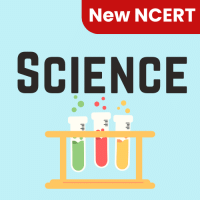Class 6 Exam > Class 6 Questions > How can you add a trendline to an Excel chart...
Start Learning for Free
How can you add a trendline to an Excel chart?
- a)Right-click on the chart and select "Add Trendline"
- b)Use the "Format" tab in the Chart Tools menu
- c)Use the "Insert" tab and select "Trendline"
- d)Drag and drop the trendline from the chart elements menu
Correct answer is option 'A'. Can you explain this answer?
Most Upvoted Answer
How can you add a trendline to an Excel chart?a)Right-click on the cha...
Adding a Trendline to an Excel Chart
To add a trendline to an Excel chart, follow these steps:
Step 1: Right-click on the Chart
- Start by right-clicking on the chart where you want to add the trendline. This will bring up a menu of options related to the chart.
Step 2: Select "Add Trendline"
- From the menu that appears after right-clicking on the chart, select the option that says "Add Trendline." This will open up a dialog box with various trendline options.
Step 3: Customize the Trendline
- In the trendline options dialog box, you can choose the type of trendline you want to add (linear, exponential, etc.), as well as customize other settings such as line color, thickness, and more.
Step 4: Apply the Trendline
- Once you have selected the desired options for your trendline, click "OK" to apply it to the chart. The trendline will now be displayed on the chart, showing the overall trend in the data.
By following these steps, you can easily add a trendline to an Excel chart to visualize trends and patterns in your data more effectively.
To add a trendline to an Excel chart, follow these steps:
Step 1: Right-click on the Chart
- Start by right-clicking on the chart where you want to add the trendline. This will bring up a menu of options related to the chart.
Step 2: Select "Add Trendline"
- From the menu that appears after right-clicking on the chart, select the option that says "Add Trendline." This will open up a dialog box with various trendline options.
Step 3: Customize the Trendline
- In the trendline options dialog box, you can choose the type of trendline you want to add (linear, exponential, etc.), as well as customize other settings such as line color, thickness, and more.
Step 4: Apply the Trendline
- Once you have selected the desired options for your trendline, click "OK" to apply it to the chart. The trendline will now be displayed on the chart, showing the overall trend in the data.
By following these steps, you can easily add a trendline to an Excel chart to visualize trends and patterns in your data more effectively.
Free Test
FREE
| Start Free Test |
Community Answer
How can you add a trendline to an Excel chart?a)Right-click on the cha...
You can add a trendline to an Excel chart by right-clicking on the chart and selecting "Add Trendline."

|
Explore Courses for Class 6 exam
|

|
Question Description
How can you add a trendline to an Excel chart?a)Right-click on the chart and select "Add Trendline"b)Use the "Format" tab in the Chart Tools menuc)Use the "Insert" tab and select "Trendline"d)Drag and drop the trendline from the chart elements menuCorrect answer is option 'A'. Can you explain this answer? for Class 6 2025 is part of Class 6 preparation. The Question and answers have been prepared according to the Class 6 exam syllabus. Information about How can you add a trendline to an Excel chart?a)Right-click on the chart and select "Add Trendline"b)Use the "Format" tab in the Chart Tools menuc)Use the "Insert" tab and select "Trendline"d)Drag and drop the trendline from the chart elements menuCorrect answer is option 'A'. Can you explain this answer? covers all topics & solutions for Class 6 2025 Exam. Find important definitions, questions, meanings, examples, exercises and tests below for How can you add a trendline to an Excel chart?a)Right-click on the chart and select "Add Trendline"b)Use the "Format" tab in the Chart Tools menuc)Use the "Insert" tab and select "Trendline"d)Drag and drop the trendline from the chart elements menuCorrect answer is option 'A'. Can you explain this answer?.
How can you add a trendline to an Excel chart?a)Right-click on the chart and select "Add Trendline"b)Use the "Format" tab in the Chart Tools menuc)Use the "Insert" tab and select "Trendline"d)Drag and drop the trendline from the chart elements menuCorrect answer is option 'A'. Can you explain this answer? for Class 6 2025 is part of Class 6 preparation. The Question and answers have been prepared according to the Class 6 exam syllabus. Information about How can you add a trendline to an Excel chart?a)Right-click on the chart and select "Add Trendline"b)Use the "Format" tab in the Chart Tools menuc)Use the "Insert" tab and select "Trendline"d)Drag and drop the trendline from the chart elements menuCorrect answer is option 'A'. Can you explain this answer? covers all topics & solutions for Class 6 2025 Exam. Find important definitions, questions, meanings, examples, exercises and tests below for How can you add a trendline to an Excel chart?a)Right-click on the chart and select "Add Trendline"b)Use the "Format" tab in the Chart Tools menuc)Use the "Insert" tab and select "Trendline"d)Drag and drop the trendline from the chart elements menuCorrect answer is option 'A'. Can you explain this answer?.
Solutions for How can you add a trendline to an Excel chart?a)Right-click on the chart and select "Add Trendline"b)Use the "Format" tab in the Chart Tools menuc)Use the "Insert" tab and select "Trendline"d)Drag and drop the trendline from the chart elements menuCorrect answer is option 'A'. Can you explain this answer? in English & in Hindi are available as part of our courses for Class 6.
Download more important topics, notes, lectures and mock test series for Class 6 Exam by signing up for free.
Here you can find the meaning of How can you add a trendline to an Excel chart?a)Right-click on the chart and select "Add Trendline"b)Use the "Format" tab in the Chart Tools menuc)Use the "Insert" tab and select "Trendline"d)Drag and drop the trendline from the chart elements menuCorrect answer is option 'A'. Can you explain this answer? defined & explained in the simplest way possible. Besides giving the explanation of
How can you add a trendline to an Excel chart?a)Right-click on the chart and select "Add Trendline"b)Use the "Format" tab in the Chart Tools menuc)Use the "Insert" tab and select "Trendline"d)Drag and drop the trendline from the chart elements menuCorrect answer is option 'A'. Can you explain this answer?, a detailed solution for How can you add a trendline to an Excel chart?a)Right-click on the chart and select "Add Trendline"b)Use the "Format" tab in the Chart Tools menuc)Use the "Insert" tab and select "Trendline"d)Drag and drop the trendline from the chart elements menuCorrect answer is option 'A'. Can you explain this answer? has been provided alongside types of How can you add a trendline to an Excel chart?a)Right-click on the chart and select "Add Trendline"b)Use the "Format" tab in the Chart Tools menuc)Use the "Insert" tab and select "Trendline"d)Drag and drop the trendline from the chart elements menuCorrect answer is option 'A'. Can you explain this answer? theory, EduRev gives you an
ample number of questions to practice How can you add a trendline to an Excel chart?a)Right-click on the chart and select "Add Trendline"b)Use the "Format" tab in the Chart Tools menuc)Use the "Insert" tab and select "Trendline"d)Drag and drop the trendline from the chart elements menuCorrect answer is option 'A'. Can you explain this answer? tests, examples and also practice Class 6 tests.

|
Explore Courses for Class 6 exam
|

|
Signup to solve all Doubts
Signup to see your scores go up within 7 days! Learn & Practice with 1000+ FREE Notes, Videos & Tests.