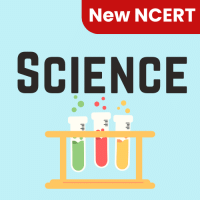Class 6 Exam > Class 6 Questions > How can you create a combination chart in Exc...
Start Learning for Free
How can you create a combination chart in Excel?
- a)Right-click on the chart and select "Combine Chart Types"
- b)Use the "Chart Tools" tab in the ribbon to select different chart types
- c)Copy and paste multiple charts into a single worksheet
- d)Use a specialized combination chart template
Correct answer is option 'B'. Can you explain this answer?
Most Upvoted Answer
How can you create a combination chart in Excel?a)Right-click on the c...
Creating a Combination Chart in Excel
To create a combination chart in Excel, the most effective method is to utilize the "Chart Tools" tab in the ribbon. This allows for a seamless integration of different chart types within a single visualization. Here’s how to do it:
Step-by-Step Guide
1. Select Your Data
- Highlight the data you want to visualize. This includes both the categories and the values.
2. Insert a Chart
- Navigate to the "Insert" tab on the ribbon.
- Click on "Recommended Charts" or directly select "Insert Combo Chart."
3. Choose Combo Chart Type
- In the dialog that appears, select "Combo" from the options.
- Here, you can choose different chart types for each data series, such as a line chart for one series and a column chart for another.
4. Customize Your Chart
- After inserting the chart, you can further customize it by using the "Chart Tools" tab, which appears when the chart is selected.
- Adjust elements like titles, legends, and axis options as needed.
Benefits of Using the Chart Tools Tab
- Versatility: The Chart Tools tab allows you to mix various chart types seamlessly.
- Customization: Provides advanced customization options to enhance clarity and presentation.
- User-Friendly: It simplifies the process of creating visually appealing charts without needing to manually adjust each element.
By following these steps, you can effectively create a combination chart that presents your data in a clear and engaging manner, highlighting different trends and comparisons at a glance.
To create a combination chart in Excel, the most effective method is to utilize the "Chart Tools" tab in the ribbon. This allows for a seamless integration of different chart types within a single visualization. Here’s how to do it:
Step-by-Step Guide
1. Select Your Data
- Highlight the data you want to visualize. This includes both the categories and the values.
2. Insert a Chart
- Navigate to the "Insert" tab on the ribbon.
- Click on "Recommended Charts" or directly select "Insert Combo Chart."
3. Choose Combo Chart Type
- In the dialog that appears, select "Combo" from the options.
- Here, you can choose different chart types for each data series, such as a line chart for one series and a column chart for another.
4. Customize Your Chart
- After inserting the chart, you can further customize it by using the "Chart Tools" tab, which appears when the chart is selected.
- Adjust elements like titles, legends, and axis options as needed.
Benefits of Using the Chart Tools Tab
- Versatility: The Chart Tools tab allows you to mix various chart types seamlessly.
- Customization: Provides advanced customization options to enhance clarity and presentation.
- User-Friendly: It simplifies the process of creating visually appealing charts without needing to manually adjust each element.
By following these steps, you can effectively create a combination chart that presents your data in a clear and engaging manner, highlighting different trends and comparisons at a glance.
Free Test
FREE
| Start Free Test |
Community Answer
How can you create a combination chart in Excel?a)Right-click on the c...
In Excel, you can use the "Chart Tools" tab to choose different chart types.

|
Explore Courses for Class 6 exam
|

|
Question Description
How can you create a combination chart in Excel?a)Right-click on the chart and select "Combine Chart Types"b)Use the "Chart Tools" tab in the ribbon to select different chart typesc)Copy and paste multiple charts into a single worksheetd)Use a specialized combination chart templateCorrect answer is option 'B'. Can you explain this answer? for Class 6 2025 is part of Class 6 preparation. The Question and answers have been prepared according to the Class 6 exam syllabus. Information about How can you create a combination chart in Excel?a)Right-click on the chart and select "Combine Chart Types"b)Use the "Chart Tools" tab in the ribbon to select different chart typesc)Copy and paste multiple charts into a single worksheetd)Use a specialized combination chart templateCorrect answer is option 'B'. Can you explain this answer? covers all topics & solutions for Class 6 2025 Exam. Find important definitions, questions, meanings, examples, exercises and tests below for How can you create a combination chart in Excel?a)Right-click on the chart and select "Combine Chart Types"b)Use the "Chart Tools" tab in the ribbon to select different chart typesc)Copy and paste multiple charts into a single worksheetd)Use a specialized combination chart templateCorrect answer is option 'B'. Can you explain this answer?.
How can you create a combination chart in Excel?a)Right-click on the chart and select "Combine Chart Types"b)Use the "Chart Tools" tab in the ribbon to select different chart typesc)Copy and paste multiple charts into a single worksheetd)Use a specialized combination chart templateCorrect answer is option 'B'. Can you explain this answer? for Class 6 2025 is part of Class 6 preparation. The Question and answers have been prepared according to the Class 6 exam syllabus. Information about How can you create a combination chart in Excel?a)Right-click on the chart and select "Combine Chart Types"b)Use the "Chart Tools" tab in the ribbon to select different chart typesc)Copy and paste multiple charts into a single worksheetd)Use a specialized combination chart templateCorrect answer is option 'B'. Can you explain this answer? covers all topics & solutions for Class 6 2025 Exam. Find important definitions, questions, meanings, examples, exercises and tests below for How can you create a combination chart in Excel?a)Right-click on the chart and select "Combine Chart Types"b)Use the "Chart Tools" tab in the ribbon to select different chart typesc)Copy and paste multiple charts into a single worksheetd)Use a specialized combination chart templateCorrect answer is option 'B'. Can you explain this answer?.
Solutions for How can you create a combination chart in Excel?a)Right-click on the chart and select "Combine Chart Types"b)Use the "Chart Tools" tab in the ribbon to select different chart typesc)Copy and paste multiple charts into a single worksheetd)Use a specialized combination chart templateCorrect answer is option 'B'. Can you explain this answer? in English & in Hindi are available as part of our courses for Class 6.
Download more important topics, notes, lectures and mock test series for Class 6 Exam by signing up for free.
Here you can find the meaning of How can you create a combination chart in Excel?a)Right-click on the chart and select "Combine Chart Types"b)Use the "Chart Tools" tab in the ribbon to select different chart typesc)Copy and paste multiple charts into a single worksheetd)Use a specialized combination chart templateCorrect answer is option 'B'. Can you explain this answer? defined & explained in the simplest way possible. Besides giving the explanation of
How can you create a combination chart in Excel?a)Right-click on the chart and select "Combine Chart Types"b)Use the "Chart Tools" tab in the ribbon to select different chart typesc)Copy and paste multiple charts into a single worksheetd)Use a specialized combination chart templateCorrect answer is option 'B'. Can you explain this answer?, a detailed solution for How can you create a combination chart in Excel?a)Right-click on the chart and select "Combine Chart Types"b)Use the "Chart Tools" tab in the ribbon to select different chart typesc)Copy and paste multiple charts into a single worksheetd)Use a specialized combination chart templateCorrect answer is option 'B'. Can you explain this answer? has been provided alongside types of How can you create a combination chart in Excel?a)Right-click on the chart and select "Combine Chart Types"b)Use the "Chart Tools" tab in the ribbon to select different chart typesc)Copy and paste multiple charts into a single worksheetd)Use a specialized combination chart templateCorrect answer is option 'B'. Can you explain this answer? theory, EduRev gives you an
ample number of questions to practice How can you create a combination chart in Excel?a)Right-click on the chart and select "Combine Chart Types"b)Use the "Chart Tools" tab in the ribbon to select different chart typesc)Copy and paste multiple charts into a single worksheetd)Use a specialized combination chart templateCorrect answer is option 'B'. Can you explain this answer? tests, examples and also practice Class 6 tests.

|
Explore Courses for Class 6 exam
|

|
Signup for Free!
Signup to see your scores go up within 7 days! Learn & Practice with 1000+ FREE Notes, Videos & Tests.