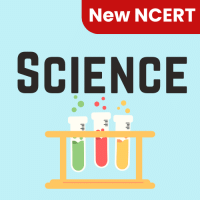Class 6 Exam > Class 6 Questions > Which function is used to add a trendline to ...
Start Learning for Free
Which function is used to add a trendline to a chart in Excel?
- a)TRENDLINE()
- b)LINEST()
- c)FORECAST()
- d)GROWTH()
Correct answer is option 'A'. Can you explain this answer?
Most Upvoted Answer
Which function is used to add a trendline to a chart in Excel?a)TRENDL...
The TRENDLINE() function is used to add a trendline to a chart in Excel.
Free Test
FREE
| Start Free Test |
Community Answer
Which function is used to add a trendline to a chart in Excel?a)TRENDL...
Adding a Trendline in Excel
Adding a trendline to a chart in Excel helps to visually represent the trend of your data. The TRENDLINE() function is used to achieve this.
TRENDLINE() Function
The TRENDLINE() function in Excel is used to add a trendline to a chart. This function allows you to see the overall trend of your data and make predictions based on that trend.
Steps to Add a Trendline
To add a trendline to a chart in Excel, follow these steps:
- Select the chart where you want to add the trendline.
- Right-click on one of the data series in the chart.
- Choose "Add Trendline" from the context menu.
- In the Format Trendline pane that appears on the right, select the type of trendline you want to add (linear, exponential, etc.).
- Customize the trendline further by adjusting its options like line color, style, and more.
- Click on "Close" once you are satisfied with the trendline settings.
Benefits of Adding a Trendline
Adding a trendline to your chart can help you:
- Identify patterns and trends in your data more easily.
- Make predictions or forecasts based on the trendline.
- Communicate your data more effectively by visually representing the trend.
Conclusion
In conclusion, the TRENDLINE() function in Excel is a useful tool for adding trendlines to charts. By following the steps mentioned above, you can easily add a trendline to your chart and gain insights into the trend of your data.

|
Explore Courses for Class 6 exam
|

|
Question Description
Which function is used to add a trendline to a chart in Excel?a)TRENDLINE()b)LINEST()c)FORECAST()d)GROWTH()Correct answer is option 'A'. Can you explain this answer? for Class 6 2025 is part of Class 6 preparation. The Question and answers have been prepared according to the Class 6 exam syllabus. Information about Which function is used to add a trendline to a chart in Excel?a)TRENDLINE()b)LINEST()c)FORECAST()d)GROWTH()Correct answer is option 'A'. Can you explain this answer? covers all topics & solutions for Class 6 2025 Exam. Find important definitions, questions, meanings, examples, exercises and tests below for Which function is used to add a trendline to a chart in Excel?a)TRENDLINE()b)LINEST()c)FORECAST()d)GROWTH()Correct answer is option 'A'. Can you explain this answer?.
Which function is used to add a trendline to a chart in Excel?a)TRENDLINE()b)LINEST()c)FORECAST()d)GROWTH()Correct answer is option 'A'. Can you explain this answer? for Class 6 2025 is part of Class 6 preparation. The Question and answers have been prepared according to the Class 6 exam syllabus. Information about Which function is used to add a trendline to a chart in Excel?a)TRENDLINE()b)LINEST()c)FORECAST()d)GROWTH()Correct answer is option 'A'. Can you explain this answer? covers all topics & solutions for Class 6 2025 Exam. Find important definitions, questions, meanings, examples, exercises and tests below for Which function is used to add a trendline to a chart in Excel?a)TRENDLINE()b)LINEST()c)FORECAST()d)GROWTH()Correct answer is option 'A'. Can you explain this answer?.
Solutions for Which function is used to add a trendline to a chart in Excel?a)TRENDLINE()b)LINEST()c)FORECAST()d)GROWTH()Correct answer is option 'A'. Can you explain this answer? in English & in Hindi are available as part of our courses for Class 6.
Download more important topics, notes, lectures and mock test series for Class 6 Exam by signing up for free.
Here you can find the meaning of Which function is used to add a trendline to a chart in Excel?a)TRENDLINE()b)LINEST()c)FORECAST()d)GROWTH()Correct answer is option 'A'. Can you explain this answer? defined & explained in the simplest way possible. Besides giving the explanation of
Which function is used to add a trendline to a chart in Excel?a)TRENDLINE()b)LINEST()c)FORECAST()d)GROWTH()Correct answer is option 'A'. Can you explain this answer?, a detailed solution for Which function is used to add a trendline to a chart in Excel?a)TRENDLINE()b)LINEST()c)FORECAST()d)GROWTH()Correct answer is option 'A'. Can you explain this answer? has been provided alongside types of Which function is used to add a trendline to a chart in Excel?a)TRENDLINE()b)LINEST()c)FORECAST()d)GROWTH()Correct answer is option 'A'. Can you explain this answer? theory, EduRev gives you an
ample number of questions to practice Which function is used to add a trendline to a chart in Excel?a)TRENDLINE()b)LINEST()c)FORECAST()d)GROWTH()Correct answer is option 'A'. Can you explain this answer? tests, examples and also practice Class 6 tests.

|
Explore Courses for Class 6 exam
|

|
Signup for Free!
Signup to see your scores go up within 7 days! Learn & Practice with 1000+ FREE Notes, Videos & Tests.