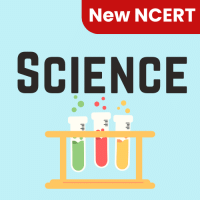Class 6 Exam > Class 6 Questions > What does the VLOOKUP function do in Excel?a)...
Start Learning for Free
What does the VLOOKUP function do in Excel?
- a)It performs vertical alignment of data.
- b)It allows you to view multiple sheets simultaneously.
- c)It searches for a value in the leftmost column of a table and returns a value in the same row.
- d)It provides a visual representation of data.
Correct answer is option 'C'. Can you explain this answer?
Most Upvoted Answer
What does the VLOOKUP function do in Excel?a)It performs vertical alig...
The VLOOKUP function is used to search for a value in the leftmost column of a table and return a value in the same row from a specified column.
Free Test
FREE
| Start Free Test |
Community Answer
What does the VLOOKUP function do in Excel?a)It performs vertical alig...
The VLOOKUP function in Excel is a powerful tool that allows you to search for a specific value in the leftmost column of a table and retrieve a corresponding value in the same row. This function is commonly used to perform lookups in large data sets or tables, saving time and effort in finding specific information.
Here is a detailed explanation of how the VLOOKUP function works:
1. Syntax:
The syntax of the VLOOKUP function is as follows:
=VLOOKUP(lookup_value, table_array, col_index_num, range_lookup)
- lookup_value: This is the value you want to lookup or search for in the leftmost column of the table.
- table_array: This is the range of cells that contains the table or data set where you want to perform the lookup.
- col_index_num: This is the column number in the table from which you want to retrieve the corresponding value. The leftmost column is considered as column 1.
- range_lookup: This is an optional argument that specifies whether you want an exact match or an approximate match. If set to TRUE or omitted, an approximate match is performed. If set to FALSE, an exact match is required.
2. Lookup process:
The VLOOKUP function starts by searching for the lookup_value in the leftmost column of the table_array. It then returns the corresponding value from the column specified by col_index_num.
3. Example:
Let's say we have a table that contains the names of students in column A and their corresponding scores in column B. We want to find the score of a specific student whose name is given. We can use the VLOOKUP function to accomplish this.
Suppose the student name is stored in cell D2. To find the score, we can use the following formula:
=VLOOKUP(D2, A1:B10, 2, FALSE)
- D2 is the lookup_value.
- A1:B10 is the table_array.
- 2 is the col_index_num, which corresponds to the second column (scores).
- FALSE indicates an exact match is required.
4. Output:
The VLOOKUP function will search for the student name in the leftmost column of the table and return the corresponding score. If the student name is found, the score will be displayed. If the name is not found, an error value (#N/A) will be shown.
In conclusion, the VLOOKUP function in Excel allows you to search for a value in the leftmost column of a table and retrieve a corresponding value from another column. It is a useful tool for quickly finding specific information in large data sets or tables.
Here is a detailed explanation of how the VLOOKUP function works:
1. Syntax:
The syntax of the VLOOKUP function is as follows:
=VLOOKUP(lookup_value, table_array, col_index_num, range_lookup)
- lookup_value: This is the value you want to lookup or search for in the leftmost column of the table.
- table_array: This is the range of cells that contains the table or data set where you want to perform the lookup.
- col_index_num: This is the column number in the table from which you want to retrieve the corresponding value. The leftmost column is considered as column 1.
- range_lookup: This is an optional argument that specifies whether you want an exact match or an approximate match. If set to TRUE or omitted, an approximate match is performed. If set to FALSE, an exact match is required.
2. Lookup process:
The VLOOKUP function starts by searching for the lookup_value in the leftmost column of the table_array. It then returns the corresponding value from the column specified by col_index_num.
3. Example:
Let's say we have a table that contains the names of students in column A and their corresponding scores in column B. We want to find the score of a specific student whose name is given. We can use the VLOOKUP function to accomplish this.
Suppose the student name is stored in cell D2. To find the score, we can use the following formula:
=VLOOKUP(D2, A1:B10, 2, FALSE)
- D2 is the lookup_value.
- A1:B10 is the table_array.
- 2 is the col_index_num, which corresponds to the second column (scores).
- FALSE indicates an exact match is required.
4. Output:
The VLOOKUP function will search for the student name in the leftmost column of the table and return the corresponding score. If the student name is found, the score will be displayed. If the name is not found, an error value (#N/A) will be shown.
In conclusion, the VLOOKUP function in Excel allows you to search for a value in the leftmost column of a table and retrieve a corresponding value from another column. It is a useful tool for quickly finding specific information in large data sets or tables.

|
Explore Courses for Class 6 exam
|

|
Similar Class 6 Doubts
Question Description
What does the VLOOKUP function do in Excel?a)It performs vertical alignment of data.b)It allows you to view multiple sheets simultaneously.c)It searches for a value in the leftmost column of a table and returns a value in the same row.d)It provides a visual representation of data.Correct answer is option 'C'. Can you explain this answer? for Class 6 2025 is part of Class 6 preparation. The Question and answers have been prepared according to the Class 6 exam syllabus. Information about What does the VLOOKUP function do in Excel?a)It performs vertical alignment of data.b)It allows you to view multiple sheets simultaneously.c)It searches for a value in the leftmost column of a table and returns a value in the same row.d)It provides a visual representation of data.Correct answer is option 'C'. Can you explain this answer? covers all topics & solutions for Class 6 2025 Exam. Find important definitions, questions, meanings, examples, exercises and tests below for What does the VLOOKUP function do in Excel?a)It performs vertical alignment of data.b)It allows you to view multiple sheets simultaneously.c)It searches for a value in the leftmost column of a table and returns a value in the same row.d)It provides a visual representation of data.Correct answer is option 'C'. Can you explain this answer?.
What does the VLOOKUP function do in Excel?a)It performs vertical alignment of data.b)It allows you to view multiple sheets simultaneously.c)It searches for a value in the leftmost column of a table and returns a value in the same row.d)It provides a visual representation of data.Correct answer is option 'C'. Can you explain this answer? for Class 6 2025 is part of Class 6 preparation. The Question and answers have been prepared according to the Class 6 exam syllabus. Information about What does the VLOOKUP function do in Excel?a)It performs vertical alignment of data.b)It allows you to view multiple sheets simultaneously.c)It searches for a value in the leftmost column of a table and returns a value in the same row.d)It provides a visual representation of data.Correct answer is option 'C'. Can you explain this answer? covers all topics & solutions for Class 6 2025 Exam. Find important definitions, questions, meanings, examples, exercises and tests below for What does the VLOOKUP function do in Excel?a)It performs vertical alignment of data.b)It allows you to view multiple sheets simultaneously.c)It searches for a value in the leftmost column of a table and returns a value in the same row.d)It provides a visual representation of data.Correct answer is option 'C'. Can you explain this answer?.
Solutions for What does the VLOOKUP function do in Excel?a)It performs vertical alignment of data.b)It allows you to view multiple sheets simultaneously.c)It searches for a value in the leftmost column of a table and returns a value in the same row.d)It provides a visual representation of data.Correct answer is option 'C'. Can you explain this answer? in English & in Hindi are available as part of our courses for Class 6.
Download more important topics, notes, lectures and mock test series for Class 6 Exam by signing up for free.
Here you can find the meaning of What does the VLOOKUP function do in Excel?a)It performs vertical alignment of data.b)It allows you to view multiple sheets simultaneously.c)It searches for a value in the leftmost column of a table and returns a value in the same row.d)It provides a visual representation of data.Correct answer is option 'C'. Can you explain this answer? defined & explained in the simplest way possible. Besides giving the explanation of
What does the VLOOKUP function do in Excel?a)It performs vertical alignment of data.b)It allows you to view multiple sheets simultaneously.c)It searches for a value in the leftmost column of a table and returns a value in the same row.d)It provides a visual representation of data.Correct answer is option 'C'. Can you explain this answer?, a detailed solution for What does the VLOOKUP function do in Excel?a)It performs vertical alignment of data.b)It allows you to view multiple sheets simultaneously.c)It searches for a value in the leftmost column of a table and returns a value in the same row.d)It provides a visual representation of data.Correct answer is option 'C'. Can you explain this answer? has been provided alongside types of What does the VLOOKUP function do in Excel?a)It performs vertical alignment of data.b)It allows you to view multiple sheets simultaneously.c)It searches for a value in the leftmost column of a table and returns a value in the same row.d)It provides a visual representation of data.Correct answer is option 'C'. Can you explain this answer? theory, EduRev gives you an
ample number of questions to practice What does the VLOOKUP function do in Excel?a)It performs vertical alignment of data.b)It allows you to view multiple sheets simultaneously.c)It searches for a value in the leftmost column of a table and returns a value in the same row.d)It provides a visual representation of data.Correct answer is option 'C'. Can you explain this answer? tests, examples and also practice Class 6 tests.

|
Explore Courses for Class 6 exam
|

|
Signup to solve all Doubts
Signup to see your scores go up within 7 days! Learn & Practice with 1000+ FREE Notes, Videos & Tests.