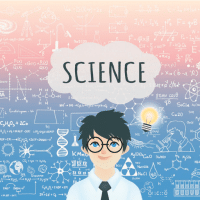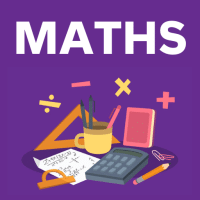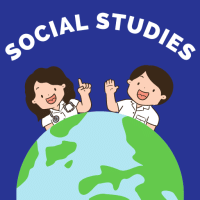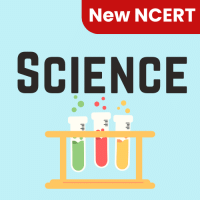Class 6 Exam > Class 6 Questions > How can you apply multiple effects to an audi...
Start Learning for Free
How can you apply multiple effects to an audio clip in Adobe Audition?
- a)Select the clip and choose the desired effects from the Effects Rack
- b)Drag and drop the effects directly onto the clip in the timeline
- c)Use the Effects menu to apply effects to the clip
- d)Only one effect can be applied to an audio clip at a time
Correct answer is option 'B'. Can you explain this answer?
Most Upvoted Answer
How can you apply multiple effects to an audio clip in Adobe Audition?...
To apply multiple effects to an audio clip in Adobe Audition, you can drag and drop the effects directly onto the clip in the timeline. Here's an explanation of this answer:
1. Open Adobe Audition and import the audio clip you want to apply the effects to.
2. Once the audio clip is in the timeline, locate the Effects panel. If you can't find it, go to the Window menu and select Effects to open the panel.
3. In the Effects panel, you will find various categories of effects such as Amplitude and Compression, Delay and Echo, Distortion, etc.
4. Browse through the different effect categories and select the desired effect you want to apply to the audio clip. Let's say you want to apply a reverb effect.
5. Click and hold the effect you want to apply, and then drag it onto the audio clip in the timeline.
6. Release the mouse button to drop the effect onto the clip.
7. The effect will now be applied to the audio clip. You can adjust the settings of the effect by double-clicking on the effect in the Effects panel or by clicking on the effect icon in the clip.
8. To apply additional effects to the same clip, repeat steps 4-7. You can drag and drop multiple effects onto the clip in any order you desire.
9. Once you have applied multiple effects to the audio clip, you can further adjust their settings, reorder them, or remove them if needed.
By dragging and dropping the effects directly onto the clip in the timeline, you can easily apply multiple effects to the audio clip without the need to navigate through menus or apply them one by one. This method allows for a more visual and intuitive approach to applying effects in Adobe Audition.
1. Open Adobe Audition and import the audio clip you want to apply the effects to.
2. Once the audio clip is in the timeline, locate the Effects panel. If you can't find it, go to the Window menu and select Effects to open the panel.
3. In the Effects panel, you will find various categories of effects such as Amplitude and Compression, Delay and Echo, Distortion, etc.
4. Browse through the different effect categories and select the desired effect you want to apply to the audio clip. Let's say you want to apply a reverb effect.
5. Click and hold the effect you want to apply, and then drag it onto the audio clip in the timeline.
6. Release the mouse button to drop the effect onto the clip.
7. The effect will now be applied to the audio clip. You can adjust the settings of the effect by double-clicking on the effect in the Effects panel or by clicking on the effect icon in the clip.
8. To apply additional effects to the same clip, repeat steps 4-7. You can drag and drop multiple effects onto the clip in any order you desire.
9. Once you have applied multiple effects to the audio clip, you can further adjust their settings, reorder them, or remove them if needed.
By dragging and dropping the effects directly onto the clip in the timeline, you can easily apply multiple effects to the audio clip without the need to navigate through menus or apply them one by one. This method allows for a more visual and intuitive approach to applying effects in Adobe Audition.
Free Test
FREE
| Start Free Test |
Community Answer
How can you apply multiple effects to an audio clip in Adobe Audition?...
To apply multiple effects to an audio clip in Adobe Audition, you can drag and drop the effects directly onto the clip in the timeline. By doing so, you can stack and combine multiple effects to achieve the desired sound design. This flexibility allows for creative experimentation and customization of the audio effects applied to the clip.

|
Explore Courses for Class 6 exam
|

|
Similar Class 6 Doubts
How can you apply multiple effects to an audio clip in Adobe Audition?a)Select the clip and choose the desired effects from the Effects Rackb)Drag and drop the effects directly onto the clip in the timelinec)Use the Effects menu to apply effects to the clipd)Only one effect can be applied to an audio clip at a timeCorrect answer is option 'B'. Can you explain this answer?
Question Description
How can you apply multiple effects to an audio clip in Adobe Audition?a)Select the clip and choose the desired effects from the Effects Rackb)Drag and drop the effects directly onto the clip in the timelinec)Use the Effects menu to apply effects to the clipd)Only one effect can be applied to an audio clip at a timeCorrect answer is option 'B'. Can you explain this answer? for Class 6 2025 is part of Class 6 preparation. The Question and answers have been prepared according to the Class 6 exam syllabus. Information about How can you apply multiple effects to an audio clip in Adobe Audition?a)Select the clip and choose the desired effects from the Effects Rackb)Drag and drop the effects directly onto the clip in the timelinec)Use the Effects menu to apply effects to the clipd)Only one effect can be applied to an audio clip at a timeCorrect answer is option 'B'. Can you explain this answer? covers all topics & solutions for Class 6 2025 Exam. Find important definitions, questions, meanings, examples, exercises and tests below for How can you apply multiple effects to an audio clip in Adobe Audition?a)Select the clip and choose the desired effects from the Effects Rackb)Drag and drop the effects directly onto the clip in the timelinec)Use the Effects menu to apply effects to the clipd)Only one effect can be applied to an audio clip at a timeCorrect answer is option 'B'. Can you explain this answer?.
How can you apply multiple effects to an audio clip in Adobe Audition?a)Select the clip and choose the desired effects from the Effects Rackb)Drag and drop the effects directly onto the clip in the timelinec)Use the Effects menu to apply effects to the clipd)Only one effect can be applied to an audio clip at a timeCorrect answer is option 'B'. Can you explain this answer? for Class 6 2025 is part of Class 6 preparation. The Question and answers have been prepared according to the Class 6 exam syllabus. Information about How can you apply multiple effects to an audio clip in Adobe Audition?a)Select the clip and choose the desired effects from the Effects Rackb)Drag and drop the effects directly onto the clip in the timelinec)Use the Effects menu to apply effects to the clipd)Only one effect can be applied to an audio clip at a timeCorrect answer is option 'B'. Can you explain this answer? covers all topics & solutions for Class 6 2025 Exam. Find important definitions, questions, meanings, examples, exercises and tests below for How can you apply multiple effects to an audio clip in Adobe Audition?a)Select the clip and choose the desired effects from the Effects Rackb)Drag and drop the effects directly onto the clip in the timelinec)Use the Effects menu to apply effects to the clipd)Only one effect can be applied to an audio clip at a timeCorrect answer is option 'B'. Can you explain this answer?.
Solutions for How can you apply multiple effects to an audio clip in Adobe Audition?a)Select the clip and choose the desired effects from the Effects Rackb)Drag and drop the effects directly onto the clip in the timelinec)Use the Effects menu to apply effects to the clipd)Only one effect can be applied to an audio clip at a timeCorrect answer is option 'B'. Can you explain this answer? in English & in Hindi are available as part of our courses for Class 6.
Download more important topics, notes, lectures and mock test series for Class 6 Exam by signing up for free.
Here you can find the meaning of How can you apply multiple effects to an audio clip in Adobe Audition?a)Select the clip and choose the desired effects from the Effects Rackb)Drag and drop the effects directly onto the clip in the timelinec)Use the Effects menu to apply effects to the clipd)Only one effect can be applied to an audio clip at a timeCorrect answer is option 'B'. Can you explain this answer? defined & explained in the simplest way possible. Besides giving the explanation of
How can you apply multiple effects to an audio clip in Adobe Audition?a)Select the clip and choose the desired effects from the Effects Rackb)Drag and drop the effects directly onto the clip in the timelinec)Use the Effects menu to apply effects to the clipd)Only one effect can be applied to an audio clip at a timeCorrect answer is option 'B'. Can you explain this answer?, a detailed solution for How can you apply multiple effects to an audio clip in Adobe Audition?a)Select the clip and choose the desired effects from the Effects Rackb)Drag and drop the effects directly onto the clip in the timelinec)Use the Effects menu to apply effects to the clipd)Only one effect can be applied to an audio clip at a timeCorrect answer is option 'B'. Can you explain this answer? has been provided alongside types of How can you apply multiple effects to an audio clip in Adobe Audition?a)Select the clip and choose the desired effects from the Effects Rackb)Drag and drop the effects directly onto the clip in the timelinec)Use the Effects menu to apply effects to the clipd)Only one effect can be applied to an audio clip at a timeCorrect answer is option 'B'. Can you explain this answer? theory, EduRev gives you an
ample number of questions to practice How can you apply multiple effects to an audio clip in Adobe Audition?a)Select the clip and choose the desired effects from the Effects Rackb)Drag and drop the effects directly onto the clip in the timelinec)Use the Effects menu to apply effects to the clipd)Only one effect can be applied to an audio clip at a timeCorrect answer is option 'B'. Can you explain this answer? tests, examples and also practice Class 6 tests.

|
Explore Courses for Class 6 exam
|

|
Signup for Free!
Signup to see your scores go up within 7 days! Learn & Practice with 1000+ FREE Notes, Videos & Tests.