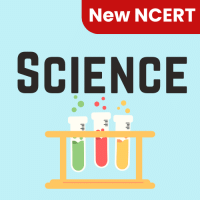Class 6 Exam > Class 6 Questions > How can you split an audio clip in Adobe Audi...
Start Learning for Free
How can you split an audio clip in Adobe Audition?
- a)Right-click on the clip and select "Split"
- b)Use the "Cut" option in the Edit menu
- c)Press the shortcut key Ctrl+K
- d)All of the above
Correct answer is option 'D'. Can you explain this answer?
Most Upvoted Answer
How can you split an audio clip in Adobe Audition?a)Right-click on the...
There are multiple ways to split an audio clip in Adobe Audition. You can right-click on the clip and select "Split," use the "Cut" option in the Edit menu, or press the shortcut key Ctrl+K. All these methods allow you to divide an audio clip into multiple sections for further editing or arrangement.

|
Explore Courses for Class 6 exam
|

|
Question Description
How can you split an audio clip in Adobe Audition?a)Right-click on the clip and select "Split"b)Use the "Cut" option in the Edit menuc)Press the shortcut key Ctrl+Kd)All of the aboveCorrect answer is option 'D'. Can you explain this answer? for Class 6 2025 is part of Class 6 preparation. The Question and answers have been prepared according to the Class 6 exam syllabus. Information about How can you split an audio clip in Adobe Audition?a)Right-click on the clip and select "Split"b)Use the "Cut" option in the Edit menuc)Press the shortcut key Ctrl+Kd)All of the aboveCorrect answer is option 'D'. Can you explain this answer? covers all topics & solutions for Class 6 2025 Exam. Find important definitions, questions, meanings, examples, exercises and tests below for How can you split an audio clip in Adobe Audition?a)Right-click on the clip and select "Split"b)Use the "Cut" option in the Edit menuc)Press the shortcut key Ctrl+Kd)All of the aboveCorrect answer is option 'D'. Can you explain this answer?.
How can you split an audio clip in Adobe Audition?a)Right-click on the clip and select "Split"b)Use the "Cut" option in the Edit menuc)Press the shortcut key Ctrl+Kd)All of the aboveCorrect answer is option 'D'. Can you explain this answer? for Class 6 2025 is part of Class 6 preparation. The Question and answers have been prepared according to the Class 6 exam syllabus. Information about How can you split an audio clip in Adobe Audition?a)Right-click on the clip and select "Split"b)Use the "Cut" option in the Edit menuc)Press the shortcut key Ctrl+Kd)All of the aboveCorrect answer is option 'D'. Can you explain this answer? covers all topics & solutions for Class 6 2025 Exam. Find important definitions, questions, meanings, examples, exercises and tests below for How can you split an audio clip in Adobe Audition?a)Right-click on the clip and select "Split"b)Use the "Cut" option in the Edit menuc)Press the shortcut key Ctrl+Kd)All of the aboveCorrect answer is option 'D'. Can you explain this answer?.
Solutions for How can you split an audio clip in Adobe Audition?a)Right-click on the clip and select "Split"b)Use the "Cut" option in the Edit menuc)Press the shortcut key Ctrl+Kd)All of the aboveCorrect answer is option 'D'. Can you explain this answer? in English & in Hindi are available as part of our courses for Class 6.
Download more important topics, notes, lectures and mock test series for Class 6 Exam by signing up for free.
Here you can find the meaning of How can you split an audio clip in Adobe Audition?a)Right-click on the clip and select "Split"b)Use the "Cut" option in the Edit menuc)Press the shortcut key Ctrl+Kd)All of the aboveCorrect answer is option 'D'. Can you explain this answer? defined & explained in the simplest way possible. Besides giving the explanation of
How can you split an audio clip in Adobe Audition?a)Right-click on the clip and select "Split"b)Use the "Cut" option in the Edit menuc)Press the shortcut key Ctrl+Kd)All of the aboveCorrect answer is option 'D'. Can you explain this answer?, a detailed solution for How can you split an audio clip in Adobe Audition?a)Right-click on the clip and select "Split"b)Use the "Cut" option in the Edit menuc)Press the shortcut key Ctrl+Kd)All of the aboveCorrect answer is option 'D'. Can you explain this answer? has been provided alongside types of How can you split an audio clip in Adobe Audition?a)Right-click on the clip and select "Split"b)Use the "Cut" option in the Edit menuc)Press the shortcut key Ctrl+Kd)All of the aboveCorrect answer is option 'D'. Can you explain this answer? theory, EduRev gives you an
ample number of questions to practice How can you split an audio clip in Adobe Audition?a)Right-click on the clip and select "Split"b)Use the "Cut" option in the Edit menuc)Press the shortcut key Ctrl+Kd)All of the aboveCorrect answer is option 'D'. Can you explain this answer? tests, examples and also practice Class 6 tests.

|
Explore Courses for Class 6 exam
|

|
Signup for Free!
Signup to see your scores go up within 7 days! Learn & Practice with 1000+ FREE Notes, Videos & Tests.