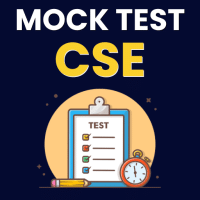Computer Science Engineering (CSE) Exam > Computer Science Engineering (CSE) Questions > How can I check my GATE CSE result?
Start Learning for Free
How can I check my GATE CSE result?
Most Upvoted Answer
How can I check my GATE CSE result?
How to Check GATE CSE Result
To check your GATE (Graduate Aptitude Test in Engineering) CSE (Computer Science Engineering) result, you can follow the steps outlined below:
Step 1: Visit the Official GATE Website
- Open your web browser and visit the official GATE website at
Step 2: Navigate to the Result Page
- On the GATE website, look for the "Results" or "GATE CSE Result" tab.
- Click on the tab to proceed to the GATE CSE result page.
Step 3: Enter Your Credentials
- On the result page, you will be prompted to enter your GATE credentials, including your GATE enrollment ID or email address and password.
- Enter the required information accurately.
Step 4: Solve the CAPTCHA
- In order to proceed, you may need to solve a CAPTCHA. This is to ensure that you are not a robot but a human user.
Step 5: Submit and View Your Result
- Once you have entered your credentials and solved the CAPTCHA, click on the "Submit" or "View Result" button.
- Your GATE CSE result will then be displayed on the screen.
Step 6: Download and Save Your Result
- After viewing your result, you can choose to download and save it for future reference.
- Click on the "Download" or "Save" button to save a copy of your GATE CSE result on your device.
Step 7: Take a Printout (Optional)
- If you prefer to have a hard copy of your result, you can take a printout of it.
- Use a printer connected to your device to print the downloaded result.
Note: It is important to remember that the GATE CSE result is available only for a limited period of time. Therefore, it is recommended to download and save your result as soon as it is available to avoid any issues in the future.
By following these steps, you will be able to check your GATE CSE result and obtain the necessary information about your performance in the exam.
To check your GATE (Graduate Aptitude Test in Engineering) CSE (Computer Science Engineering) result, you can follow the steps outlined below:
Step 1: Visit the Official GATE Website
- Open your web browser and visit the official GATE website at
https://gate.iitb.ac.in
.Step 2: Navigate to the Result Page
- On the GATE website, look for the "Results" or "GATE CSE Result" tab.
- Click on the tab to proceed to the GATE CSE result page.
Step 3: Enter Your Credentials
- On the result page, you will be prompted to enter your GATE credentials, including your GATE enrollment ID or email address and password.
- Enter the required information accurately.
Step 4: Solve the CAPTCHA
- In order to proceed, you may need to solve a CAPTCHA. This is to ensure that you are not a robot but a human user.
Step 5: Submit and View Your Result
- Once you have entered your credentials and solved the CAPTCHA, click on the "Submit" or "View Result" button.
- Your GATE CSE result will then be displayed on the screen.
Step 6: Download and Save Your Result
- After viewing your result, you can choose to download and save it for future reference.
- Click on the "Download" or "Save" button to save a copy of your GATE CSE result on your device.
Step 7: Take a Printout (Optional)
- If you prefer to have a hard copy of your result, you can take a printout of it.
- Use a printer connected to your device to print the downloaded result.
Note: It is important to remember that the GATE CSE result is available only for a limited period of time. Therefore, it is recommended to download and save your result as soon as it is available to avoid any issues in the future.
By following these steps, you will be able to check your GATE CSE result and obtain the necessary information about your performance in the exam.
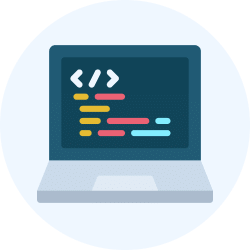
|
Explore Courses for Computer Science Engineering (CSE) exam
|

|
How can I check my GATE CSE result?
Question Description
How can I check my GATE CSE result? for Computer Science Engineering (CSE) 2025 is part of Computer Science Engineering (CSE) preparation. The Question and answers have been prepared according to the Computer Science Engineering (CSE) exam syllabus. Information about How can I check my GATE CSE result? covers all topics & solutions for Computer Science Engineering (CSE) 2025 Exam. Find important definitions, questions, meanings, examples, exercises and tests below for How can I check my GATE CSE result?.
How can I check my GATE CSE result? for Computer Science Engineering (CSE) 2025 is part of Computer Science Engineering (CSE) preparation. The Question and answers have been prepared according to the Computer Science Engineering (CSE) exam syllabus. Information about How can I check my GATE CSE result? covers all topics & solutions for Computer Science Engineering (CSE) 2025 Exam. Find important definitions, questions, meanings, examples, exercises and tests below for How can I check my GATE CSE result?.
Solutions for How can I check my GATE CSE result? in English & in Hindi are available as part of our courses for Computer Science Engineering (CSE).
Download more important topics, notes, lectures and mock test series for Computer Science Engineering (CSE) Exam by signing up for free.
Here you can find the meaning of How can I check my GATE CSE result? defined & explained in the simplest way possible. Besides giving the explanation of
How can I check my GATE CSE result?, a detailed solution for How can I check my GATE CSE result? has been provided alongside types of How can I check my GATE CSE result? theory, EduRev gives you an
ample number of questions to practice How can I check my GATE CSE result? tests, examples and also practice Computer Science Engineering (CSE) tests.
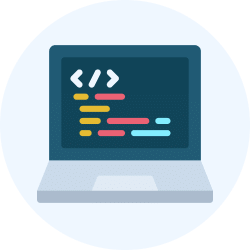
|
Explore Courses for Computer Science Engineering (CSE) exam
|

|
Signup for Free!
Signup to see your scores go up within 7 days! Learn & Practice with 1000+ FREE Notes, Videos & Tests.