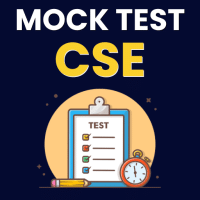Computer Science Engineering (CSE) Exam > Computer Science Engineering (CSE) Questions > How can I download my GATE CSE registration f...
Start Learning for Free
How can I download my GATE CSE registration form after successful submission?
Most Upvoted Answer
How can I download my GATE CSE registration form after successful subm...
To download your GATE CSE registration form after successful submission, follow the steps below:
Step 1: Visit the Official GATE Website
Open your web browser and go to the official GATE website. The website URL is https://gate.iitb.ac.in.
Step 2: Login to Your Account
Click on the "Candidate Login" button located on the homepage. Enter your GATE Enrollment ID or Email Address, Password, and Captcha code. Then click on the "Submit" button to log in to your account.
Step 3: Access Application Form
After successful login, you will be redirected to your GATE account dashboard. Look for the "Application Form" section or a similar option on the dashboard and click on it.
Step 4: View and Download Form
Once you open the Application Form section, you will be able to view the details you have submitted during the registration process. To download the form, look for a download icon or a "Download" button on the page. Click on it to initiate the download.
Step 5: Save the Form
Choose a suitable location on your computer to save the downloaded form. You can select your preferred folder or create a new one for organizational purposes. After selecting the location, click on the "Save" button to save the file.
Step 6: Verify the Downloaded Form
Navigate to the location where you saved the downloaded form and open it using a PDF reader or any software that supports PDF files. Verify that the downloaded form contains all the necessary information and is legible.
Note: In case you encounter any issues during the download process or if the downloaded form is not accessible, you may need to contact the GATE authorities for assistance. They will be able to provide guidance and support to resolve any problems you might face.
By following these steps, you will be able to successfully download your GATE CSE registration form after submission. Make sure to keep a copy of the form for future reference and documentation purposes.
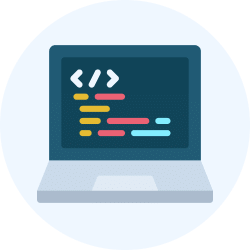
|
Explore Courses for Computer Science Engineering (CSE) exam
|

|
Similar Computer Science Engineering (CSE) Doubts
How can I download my GATE CSE registration form after successful submission?
Question Description
How can I download my GATE CSE registration form after successful submission? for Computer Science Engineering (CSE) 2025 is part of Computer Science Engineering (CSE) preparation. The Question and answers have been prepared according to the Computer Science Engineering (CSE) exam syllabus. Information about How can I download my GATE CSE registration form after successful submission? covers all topics & solutions for Computer Science Engineering (CSE) 2025 Exam. Find important definitions, questions, meanings, examples, exercises and tests below for How can I download my GATE CSE registration form after successful submission?.
How can I download my GATE CSE registration form after successful submission? for Computer Science Engineering (CSE) 2025 is part of Computer Science Engineering (CSE) preparation. The Question and answers have been prepared according to the Computer Science Engineering (CSE) exam syllabus. Information about How can I download my GATE CSE registration form after successful submission? covers all topics & solutions for Computer Science Engineering (CSE) 2025 Exam. Find important definitions, questions, meanings, examples, exercises and tests below for How can I download my GATE CSE registration form after successful submission?.
Solutions for How can I download my GATE CSE registration form after successful submission? in English & in Hindi are available as part of our courses for Computer Science Engineering (CSE).
Download more important topics, notes, lectures and mock test series for Computer Science Engineering (CSE) Exam by signing up for free.
Here you can find the meaning of How can I download my GATE CSE registration form after successful submission? defined & explained in the simplest way possible. Besides giving the explanation of
How can I download my GATE CSE registration form after successful submission?, a detailed solution for How can I download my GATE CSE registration form after successful submission? has been provided alongside types of How can I download my GATE CSE registration form after successful submission? theory, EduRev gives you an
ample number of questions to practice How can I download my GATE CSE registration form after successful submission? tests, examples and also practice Computer Science Engineering (CSE) tests.
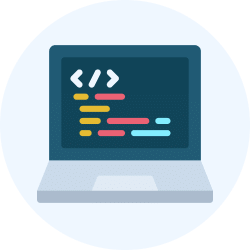
|
Explore Courses for Computer Science Engineering (CSE) exam
|

|
Signup for Free!
Signup to see your scores go up within 7 days! Learn & Practice with 1000+ FREE Notes, Videos & Tests.