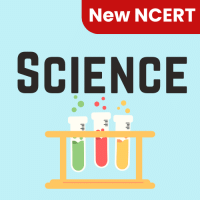Class 6 Exam > Class 6 Questions > How can you format chart elements in a Pivot ...
Start Learning for Free
How can you format chart elements in a Pivot Chart?
- a)Right-click on the chart element and select "Format"
- b)Use the Design tab in the PivotChart Tools ribbon to access formatting options
- c)Double-click on the chart element to activate editing mode and apply formatting
- d)Press the Ctrl + F key combination to open the formatting options for the chart element
Correct answer is option 'A'. Can you explain this answer?
Most Upvoted Answer
How can you format chart elements in a Pivot Chart?a)Right-click on th...
To format chart elements in a Pivot Chart, you can right-click on the specific chart element you want to format and select "Format." This will open a formatting options menu where you can customize the appearance of the selected element, such as changing colors, fonts, borders, and other formatting attributes. By applying formatting to chart elements, you can enhance the visual appeal and readability of your Pivot Chart.
Free Test
FREE
| Start Free Test |
Community Answer
How can you format chart elements in a Pivot Chart?a)Right-click on th...
The "Format" option. This will open a formatting window where you can make changes to the selected chart element.
b) Use the "Chart Tools" tab that appears when you select the chart. This tab contains various formatting options such as chart styles, colors, and layout options.
c) Use the "Chart Styles" option in the "Design" tab. This option allows you to quickly change the overall visual style of the chart.
d) Use the "Chart Filters" option in the "Design" tab to customize which data is displayed in the chart.
e) Use the "Chart Layouts" option in the "Design" tab to change the layout of the chart, including adding or removing chart elements such as titles, legends, and data labels.
f) Use the "Format" option in the "Chart Tools" tab to make specific formatting changes to individual chart elements, such as changing the color or font size of data labels or axes.
g) Use the "Chart Title" option in the "Layout" tab to add or edit the title of the chart.
h) Use the "Legend" option in the "Layout" tab to customize the appearance and position of the legend in the chart.
i) Use the "Axis Titles" option in the "Layout" tab to add or edit the titles of the x and y axes.
j) Use the "Data Labels" option in the "Layout" tab to add or remove data labels from the chart.
k) Use the "Gridlines" option in the "Layout" tab to add or remove gridlines from the chart.
l) Use the "Trendline" option in the "Layout" tab to add or remove trendlines from the chart.
m) Use the "Error Bars" option in the "Layout" tab to add or remove error bars from the chart.
n) Use the "Data Table" option in the "Layout" tab to add or remove a data table from the chart.
o) Use the "Chart Options" option in the "Layout" tab to access additional formatting options for the chart, such as adjusting the scale of the axes or changing the chart type.
b) Use the "Chart Tools" tab that appears when you select the chart. This tab contains various formatting options such as chart styles, colors, and layout options.
c) Use the "Chart Styles" option in the "Design" tab. This option allows you to quickly change the overall visual style of the chart.
d) Use the "Chart Filters" option in the "Design" tab to customize which data is displayed in the chart.
e) Use the "Chart Layouts" option in the "Design" tab to change the layout of the chart, including adding or removing chart elements such as titles, legends, and data labels.
f) Use the "Format" option in the "Chart Tools" tab to make specific formatting changes to individual chart elements, such as changing the color or font size of data labels or axes.
g) Use the "Chart Title" option in the "Layout" tab to add or edit the title of the chart.
h) Use the "Legend" option in the "Layout" tab to customize the appearance and position of the legend in the chart.
i) Use the "Axis Titles" option in the "Layout" tab to add or edit the titles of the x and y axes.
j) Use the "Data Labels" option in the "Layout" tab to add or remove data labels from the chart.
k) Use the "Gridlines" option in the "Layout" tab to add or remove gridlines from the chart.
l) Use the "Trendline" option in the "Layout" tab to add or remove trendlines from the chart.
m) Use the "Error Bars" option in the "Layout" tab to add or remove error bars from the chart.
n) Use the "Data Table" option in the "Layout" tab to add or remove a data table from the chart.
o) Use the "Chart Options" option in the "Layout" tab to access additional formatting options for the chart, such as adjusting the scale of the axes or changing the chart type.

|
Explore Courses for Class 6 exam
|

|
Question Description
How can you format chart elements in a Pivot Chart?a)Right-click on the chart element and select "Format"b)Use the Design tab in the PivotChart Tools ribbon to access formatting optionsc)Double-click on the chart element to activate editing mode and apply formattingd)Press the Ctrl + F key combination to open the formatting options for the chart elementCorrect answer is option 'A'. Can you explain this answer? for Class 6 2025 is part of Class 6 preparation. The Question and answers have been prepared according to the Class 6 exam syllabus. Information about How can you format chart elements in a Pivot Chart?a)Right-click on the chart element and select "Format"b)Use the Design tab in the PivotChart Tools ribbon to access formatting optionsc)Double-click on the chart element to activate editing mode and apply formattingd)Press the Ctrl + F key combination to open the formatting options for the chart elementCorrect answer is option 'A'. Can you explain this answer? covers all topics & solutions for Class 6 2025 Exam. Find important definitions, questions, meanings, examples, exercises and tests below for How can you format chart elements in a Pivot Chart?a)Right-click on the chart element and select "Format"b)Use the Design tab in the PivotChart Tools ribbon to access formatting optionsc)Double-click on the chart element to activate editing mode and apply formattingd)Press the Ctrl + F key combination to open the formatting options for the chart elementCorrect answer is option 'A'. Can you explain this answer?.
How can you format chart elements in a Pivot Chart?a)Right-click on the chart element and select "Format"b)Use the Design tab in the PivotChart Tools ribbon to access formatting optionsc)Double-click on the chart element to activate editing mode and apply formattingd)Press the Ctrl + F key combination to open the formatting options for the chart elementCorrect answer is option 'A'. Can you explain this answer? for Class 6 2025 is part of Class 6 preparation. The Question and answers have been prepared according to the Class 6 exam syllabus. Information about How can you format chart elements in a Pivot Chart?a)Right-click on the chart element and select "Format"b)Use the Design tab in the PivotChart Tools ribbon to access formatting optionsc)Double-click on the chart element to activate editing mode and apply formattingd)Press the Ctrl + F key combination to open the formatting options for the chart elementCorrect answer is option 'A'. Can you explain this answer? covers all topics & solutions for Class 6 2025 Exam. Find important definitions, questions, meanings, examples, exercises and tests below for How can you format chart elements in a Pivot Chart?a)Right-click on the chart element and select "Format"b)Use the Design tab in the PivotChart Tools ribbon to access formatting optionsc)Double-click on the chart element to activate editing mode and apply formattingd)Press the Ctrl + F key combination to open the formatting options for the chart elementCorrect answer is option 'A'. Can you explain this answer?.
Solutions for How can you format chart elements in a Pivot Chart?a)Right-click on the chart element and select "Format"b)Use the Design tab in the PivotChart Tools ribbon to access formatting optionsc)Double-click on the chart element to activate editing mode and apply formattingd)Press the Ctrl + F key combination to open the formatting options for the chart elementCorrect answer is option 'A'. Can you explain this answer? in English & in Hindi are available as part of our courses for Class 6.
Download more important topics, notes, lectures and mock test series for Class 6 Exam by signing up for free.
Here you can find the meaning of How can you format chart elements in a Pivot Chart?a)Right-click on the chart element and select "Format"b)Use the Design tab in the PivotChart Tools ribbon to access formatting optionsc)Double-click on the chart element to activate editing mode and apply formattingd)Press the Ctrl + F key combination to open the formatting options for the chart elementCorrect answer is option 'A'. Can you explain this answer? defined & explained in the simplest way possible. Besides giving the explanation of
How can you format chart elements in a Pivot Chart?a)Right-click on the chart element and select "Format"b)Use the Design tab in the PivotChart Tools ribbon to access formatting optionsc)Double-click on the chart element to activate editing mode and apply formattingd)Press the Ctrl + F key combination to open the formatting options for the chart elementCorrect answer is option 'A'. Can you explain this answer?, a detailed solution for How can you format chart elements in a Pivot Chart?a)Right-click on the chart element and select "Format"b)Use the Design tab in the PivotChart Tools ribbon to access formatting optionsc)Double-click on the chart element to activate editing mode and apply formattingd)Press the Ctrl + F key combination to open the formatting options for the chart elementCorrect answer is option 'A'. Can you explain this answer? has been provided alongside types of How can you format chart elements in a Pivot Chart?a)Right-click on the chart element and select "Format"b)Use the Design tab in the PivotChart Tools ribbon to access formatting optionsc)Double-click on the chart element to activate editing mode and apply formattingd)Press the Ctrl + F key combination to open the formatting options for the chart elementCorrect answer is option 'A'. Can you explain this answer? theory, EduRev gives you an
ample number of questions to practice How can you format chart elements in a Pivot Chart?a)Right-click on the chart element and select "Format"b)Use the Design tab in the PivotChart Tools ribbon to access formatting optionsc)Double-click on the chart element to activate editing mode and apply formattingd)Press the Ctrl + F key combination to open the formatting options for the chart elementCorrect answer is option 'A'. Can you explain this answer? tests, examples and also practice Class 6 tests.

|
Explore Courses for Class 6 exam
|

|
Signup to solve all Doubts
Signup to see your scores go up within 7 days! Learn & Practice with 1000+ FREE Notes, Videos & Tests.