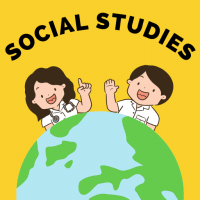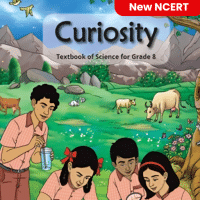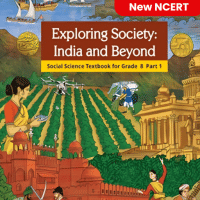Class 8 Exam > Class 8 Questions > Which of the following creates a drop down li...
Start Learning for Free
Which of the following creates a drop down list of values to choose from?
- a)Ole Object
- b)Hyperlink
- c)Memo
- d)Lookup Wizard
Correct answer is option 'A'. Can you explain this answer?
Verified Answer
Which of the following creates a drop down list of values to choose fr...
Answer:
To create a drop-down list of values to choose from, the option that should be selected is the Ole Object option.
Here is a detailed explanation:
1. Ole Object: This option allows you to embed objects from other programs, such as Word documents or Excel spreadsheets, into your form. However, it does not create a drop-down list of values to choose from. This option is not the correct choice.
2. Hyperlink: This option allows you to add a hyperlink to your form, which can be used to navigate to a different location or open a specific file. It does not create a drop-down list of values. This option is not the correct choice.
3. Memo: This option allows users to enter large amounts of text or notes. It does not create a drop-down list of values. This option is not the correct choice.
4. Lookup Wizard: This option is the correct choice. It allows you to create a drop-down list of values based on a table or query. The Lookup Wizard guides you through the process of selecting the table or query, specifying the fields to display in the drop-down list, and defining criteria for filtering the values.
Therefore, the correct answer is D: Lookup Wizard, which creates a drop-down list of values to choose from.
View all questions of this test
To create a drop-down list of values to choose from, the option that should be selected is the Ole Object option.
Here is a detailed explanation:
1. Ole Object: This option allows you to embed objects from other programs, such as Word documents or Excel spreadsheets, into your form. However, it does not create a drop-down list of values to choose from. This option is not the correct choice.
2. Hyperlink: This option allows you to add a hyperlink to your form, which can be used to navigate to a different location or open a specific file. It does not create a drop-down list of values. This option is not the correct choice.
3. Memo: This option allows users to enter large amounts of text or notes. It does not create a drop-down list of values. This option is not the correct choice.
4. Lookup Wizard: This option is the correct choice. It allows you to create a drop-down list of values based on a table or query. The Lookup Wizard guides you through the process of selecting the table or query, specifying the fields to display in the drop-down list, and defining criteria for filtering the values.
Therefore, the correct answer is D: Lookup Wizard, which creates a drop-down list of values to choose from.
Most Upvoted Answer
Which of the following creates a drop down list of values to choose fr...
Creating a Drop Down List in Access:
To create a drop down list of values to choose from in Microsoft Access, you can use an Ole Object field.
Steps to create a drop down list:
1. Create a new table or open an existing table in Design View:
- Open your database in Microsoft Access and navigate to the Tables tab.
- Create a new table or open an existing table in Design View.
2. Add a new field with the data type Ole Object:
- In the table design, click on the first empty row in the Field Name column.
- Select "Ole Object" from the Data Type drop-down list.
3. Add values to the drop down list:
- Double-click on the cell in the Lookup field of the new field.
- In the Lookup Wizard, select "I want the lookup column to look up the values in a table or query" and click Next.
- Choose the table or query that contains the values you want to use in the drop down list and click Next.
- Select the field with the values you want to display in the drop down list and click Next.
- Choose how you want to store the values and click Finish.
4. Save and test the drop down list:
- Save the table design changes.
- Open the table in Datasheet View to test the drop down list functionality.
- You should now see a drop down list of values in the Ole Object field for you to choose from.
By following these steps, you can easily create a drop down list of values to choose from in Microsoft Access using an Ole Object field.
To create a drop down list of values to choose from in Microsoft Access, you can use an Ole Object field.
Steps to create a drop down list:
1. Create a new table or open an existing table in Design View:
- Open your database in Microsoft Access and navigate to the Tables tab.
- Create a new table or open an existing table in Design View.
2. Add a new field with the data type Ole Object:
- In the table design, click on the first empty row in the Field Name column.
- Select "Ole Object" from the Data Type drop-down list.
3. Add values to the drop down list:
- Double-click on the cell in the Lookup field of the new field.
- In the Lookup Wizard, select "I want the lookup column to look up the values in a table or query" and click Next.
- Choose the table or query that contains the values you want to use in the drop down list and click Next.
- Select the field with the values you want to display in the drop down list and click Next.
- Choose how you want to store the values and click Finish.
4. Save and test the drop down list:
- Save the table design changes.
- Open the table in Datasheet View to test the drop down list functionality.
- You should now see a drop down list of values in the Ole Object field for you to choose from.
By following these steps, you can easily create a drop down list of values to choose from in Microsoft Access using an Ole Object field.

|
Explore Courses for Class 8 exam
|

|
Question Description
Which of the following creates a drop down list of values to choose from?a)Ole Objectb)Hyperlinkc)Memod)Lookup WizardCorrect answer is option 'A'. Can you explain this answer? for Class 8 2025 is part of Class 8 preparation. The Question and answers have been prepared according to the Class 8 exam syllabus. Information about Which of the following creates a drop down list of values to choose from?a)Ole Objectb)Hyperlinkc)Memod)Lookup WizardCorrect answer is option 'A'. Can you explain this answer? covers all topics & solutions for Class 8 2025 Exam. Find important definitions, questions, meanings, examples, exercises and tests below for Which of the following creates a drop down list of values to choose from?a)Ole Objectb)Hyperlinkc)Memod)Lookup WizardCorrect answer is option 'A'. Can you explain this answer?.
Which of the following creates a drop down list of values to choose from?a)Ole Objectb)Hyperlinkc)Memod)Lookup WizardCorrect answer is option 'A'. Can you explain this answer? for Class 8 2025 is part of Class 8 preparation. The Question and answers have been prepared according to the Class 8 exam syllabus. Information about Which of the following creates a drop down list of values to choose from?a)Ole Objectb)Hyperlinkc)Memod)Lookup WizardCorrect answer is option 'A'. Can you explain this answer? covers all topics & solutions for Class 8 2025 Exam. Find important definitions, questions, meanings, examples, exercises and tests below for Which of the following creates a drop down list of values to choose from?a)Ole Objectb)Hyperlinkc)Memod)Lookup WizardCorrect answer is option 'A'. Can you explain this answer?.
Solutions for Which of the following creates a drop down list of values to choose from?a)Ole Objectb)Hyperlinkc)Memod)Lookup WizardCorrect answer is option 'A'. Can you explain this answer? in English & in Hindi are available as part of our courses for Class 8.
Download more important topics, notes, lectures and mock test series for Class 8 Exam by signing up for free.
Here you can find the meaning of Which of the following creates a drop down list of values to choose from?a)Ole Objectb)Hyperlinkc)Memod)Lookup WizardCorrect answer is option 'A'. Can you explain this answer? defined & explained in the simplest way possible. Besides giving the explanation of
Which of the following creates a drop down list of values to choose from?a)Ole Objectb)Hyperlinkc)Memod)Lookup WizardCorrect answer is option 'A'. Can you explain this answer?, a detailed solution for Which of the following creates a drop down list of values to choose from?a)Ole Objectb)Hyperlinkc)Memod)Lookup WizardCorrect answer is option 'A'. Can you explain this answer? has been provided alongside types of Which of the following creates a drop down list of values to choose from?a)Ole Objectb)Hyperlinkc)Memod)Lookup WizardCorrect answer is option 'A'. Can you explain this answer? theory, EduRev gives you an
ample number of questions to practice Which of the following creates a drop down list of values to choose from?a)Ole Objectb)Hyperlinkc)Memod)Lookup WizardCorrect answer is option 'A'. Can you explain this answer? tests, examples and also practice Class 8 tests.

|
Explore Courses for Class 8 exam
|

|
Signup for Free!
Signup to see your scores go up within 7 days! Learn & Practice with 1000+ FREE Notes, Videos & Tests.