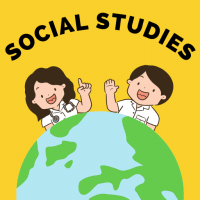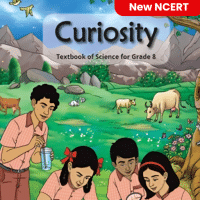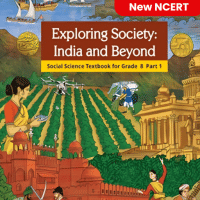Class 8 Exam > Class 8 Questions > How do you change column width to fit the con...
Start Learning for Free
How do you change column width to fit the contents?
- a)Single-click the boundary to the left to the column heading
- b)Double click the boundary to the right of the column heading
- c)Press Alt and single click anywhere in the column
- d)All of above
Correct answer is option 'B'. Can you explain this answer?
Verified Answer
How do you change column width to fit the contents?a)Single-click the ...
To change the column width to fit the contents in Microsoft Excel, you can follow these steps:
Method: Double-clicking the boundary to the right of the column heading
1. Open the Excel spreadsheet that contains the column you want to adjust.
2. Locate the column heading, which is the lettered cell at the top of the column.
3. Move your cursor to the boundary line between the column heading and the next column.
4. Double-click the boundary line.
By double-clicking the boundary to the right of the column heading, Excel will automatically adjust the column width to fit the contents of the column. This will ensure that all the data in the column is visible without any truncation or hidden content.
Example:
Here is an example of how you can change the column width to fit the contents using this method:
1. Let's say you have a column with the heading "A" and it contains data.
2. Move your cursor to the boundary line between column A and column B.
3. Double-click the boundary line.
4. Excel will automatically adjust the width of column A to fit the contents, making all the data visible.
Note:
- This method works for individual columns, and you can repeat the process for other columns in your spreadsheet.
- You can also adjust the width manually by dragging the boundary line left or right, but double-clicking is a quick way to fit the width to the contents automatically.
By following these steps, you can easily change the column width to fit the contents in Microsoft Excel.
Most Upvoted Answer
How do you change column width to fit the contents?a)Single-click the ...
Understanding Column Width Adjustment
Adjusting the column width to fit the contents in spreadsheet applications like Microsoft Excel is essential for clarity and presentation. Here's a detailed explanation of the correct method.
Why Use Option B?
- Double Click Functionality:
The correct answer is option 'B' because double-clicking the boundary to the right of the column heading automatically adjusts the width of the column to fit the contents. This feature is often referred to as "AutoFit". When you double-click, the application calculates the width required for the longest item in that column.
- Efficiency:
This method is quick and efficient, saving time compared to manually adjusting the width or dragging it to size.
Other Options Explained
- Option A - Single-click the boundary:
A single-click on the boundary does not change the width; it just selects the boundary. Thus, it does not help in adjusting the size.
- Option C - Press Alt and single click:
Pressing Alt and single-clicking does not apply any function for resizing columns. This combination is not associated with changing column widths.
- Option D - All of the above:
Since only option B is correct, D is incorrect as well.
Conclusion
To efficiently fit the contents of a column in a spreadsheet, always use the double-click method on the boundary to the right of the column heading. This ensures that all data is visible without unnecessary manual adjustments.
Adjusting the column width to fit the contents in spreadsheet applications like Microsoft Excel is essential for clarity and presentation. Here's a detailed explanation of the correct method.
Why Use Option B?
- Double Click Functionality:
The correct answer is option 'B' because double-clicking the boundary to the right of the column heading automatically adjusts the width of the column to fit the contents. This feature is often referred to as "AutoFit". When you double-click, the application calculates the width required for the longest item in that column.
- Efficiency:
This method is quick and efficient, saving time compared to manually adjusting the width or dragging it to size.
Other Options Explained
- Option A - Single-click the boundary:
A single-click on the boundary does not change the width; it just selects the boundary. Thus, it does not help in adjusting the size.
- Option C - Press Alt and single click:
Pressing Alt and single-clicking does not apply any function for resizing columns. This combination is not associated with changing column widths.
- Option D - All of the above:
Since only option B is correct, D is incorrect as well.
Conclusion
To efficiently fit the contents of a column in a spreadsheet, always use the double-click method on the boundary to the right of the column heading. This ensures that all data is visible without unnecessary manual adjustments.

|
Explore Courses for Class 8 exam
|

|
Question Description
How do you change column width to fit the contents?a)Single-click the boundary to the left to the column headingb)Double click the boundary to the right of the column headingc)Press Alt and single click anywhere in the columnd)All of aboveCorrect answer is option 'B'. Can you explain this answer? for Class 8 2025 is part of Class 8 preparation. The Question and answers have been prepared according to the Class 8 exam syllabus. Information about How do you change column width to fit the contents?a)Single-click the boundary to the left to the column headingb)Double click the boundary to the right of the column headingc)Press Alt and single click anywhere in the columnd)All of aboveCorrect answer is option 'B'. Can you explain this answer? covers all topics & solutions for Class 8 2025 Exam. Find important definitions, questions, meanings, examples, exercises and tests below for How do you change column width to fit the contents?a)Single-click the boundary to the left to the column headingb)Double click the boundary to the right of the column headingc)Press Alt and single click anywhere in the columnd)All of aboveCorrect answer is option 'B'. Can you explain this answer?.
How do you change column width to fit the contents?a)Single-click the boundary to the left to the column headingb)Double click the boundary to the right of the column headingc)Press Alt and single click anywhere in the columnd)All of aboveCorrect answer is option 'B'. Can you explain this answer? for Class 8 2025 is part of Class 8 preparation. The Question and answers have been prepared according to the Class 8 exam syllabus. Information about How do you change column width to fit the contents?a)Single-click the boundary to the left to the column headingb)Double click the boundary to the right of the column headingc)Press Alt and single click anywhere in the columnd)All of aboveCorrect answer is option 'B'. Can you explain this answer? covers all topics & solutions for Class 8 2025 Exam. Find important definitions, questions, meanings, examples, exercises and tests below for How do you change column width to fit the contents?a)Single-click the boundary to the left to the column headingb)Double click the boundary to the right of the column headingc)Press Alt and single click anywhere in the columnd)All of aboveCorrect answer is option 'B'. Can you explain this answer?.
Solutions for How do you change column width to fit the contents?a)Single-click the boundary to the left to the column headingb)Double click the boundary to the right of the column headingc)Press Alt and single click anywhere in the columnd)All of aboveCorrect answer is option 'B'. Can you explain this answer? in English & in Hindi are available as part of our courses for Class 8.
Download more important topics, notes, lectures and mock test series for Class 8 Exam by signing up for free.
Here you can find the meaning of How do you change column width to fit the contents?a)Single-click the boundary to the left to the column headingb)Double click the boundary to the right of the column headingc)Press Alt and single click anywhere in the columnd)All of aboveCorrect answer is option 'B'. Can you explain this answer? defined & explained in the simplest way possible. Besides giving the explanation of
How do you change column width to fit the contents?a)Single-click the boundary to the left to the column headingb)Double click the boundary to the right of the column headingc)Press Alt and single click anywhere in the columnd)All of aboveCorrect answer is option 'B'. Can you explain this answer?, a detailed solution for How do you change column width to fit the contents?a)Single-click the boundary to the left to the column headingb)Double click the boundary to the right of the column headingc)Press Alt and single click anywhere in the columnd)All of aboveCorrect answer is option 'B'. Can you explain this answer? has been provided alongside types of How do you change column width to fit the contents?a)Single-click the boundary to the left to the column headingb)Double click the boundary to the right of the column headingc)Press Alt and single click anywhere in the columnd)All of aboveCorrect answer is option 'B'. Can you explain this answer? theory, EduRev gives you an
ample number of questions to practice How do you change column width to fit the contents?a)Single-click the boundary to the left to the column headingb)Double click the boundary to the right of the column headingc)Press Alt and single click anywhere in the columnd)All of aboveCorrect answer is option 'B'. Can you explain this answer? tests, examples and also practice Class 8 tests.

|
Explore Courses for Class 8 exam
|

|
Signup for Free!
Signup to see your scores go up within 7 days! Learn & Practice with 1000+ FREE Notes, Videos & Tests.