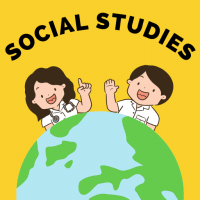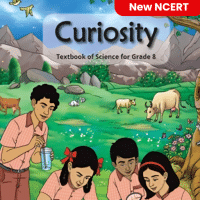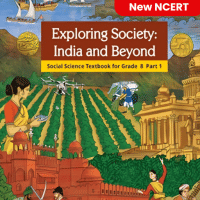Class 8 Exam > Class 8 Questions > Which view in Power Point can be used to ente...
Start Learning for Free
Which view in Power Point can be used to enter Speaker Comments?
- a)Normal
- b)Slide Show
- c)Slide Sorter
- d)Notes Page view
Correct answer is option 'D'. Can you explain this answer?
Verified Answer
Which view in Power Point can be used to enter Speaker Comments?a)Norm...
Answer:
In Microsoft PowerPoint, there are different views that allow users to work on their presentation slides. One of these views is the Notes Page view, which can be used to enter Speaker Comments. Here's a detailed explanation of the different views and why Notes Page view is the correct answer:
1. Normal view:
- Normal view is the default view in PowerPoint.
- It provides a workspace where users can create, edit, and format their slides.
- It consists of three main sections: Slides pane, Slide pane, and Notes pane.
- The Notes pane in Normal view is used to enter notes that are specific to each slide, not speaker comments.
2. Slide Show view:
- Slide Show view is used to present the slides in full screen to an audience.
- It is not the correct view for entering speaker comments.
- In Slide Show view, users can navigate through the slides, add animations, and interact with the presentation.
3. Slide Sorter view:
- Slide Sorter view provides an overview of all the slides in the presentation.
- It allows users to rearrange the slides, apply transitions, and make global changes to the slides.
- It does not provide an option to enter speaker comments.
4. Notes Page view:
- Notes Page view is specifically designed for entering speaker comments and additional notes.
- It displays one slide at a time with a large area for entering detailed notes.
- Speaker comments entered in this view can be printed as handouts or used as a reference during a presentation.
- To access Notes Page view, go to the View tab and click on the Notes Page button in the Presentation Views group.
Therefore, the correct answer is D: Notes Page view.
View all questions of this test
In Microsoft PowerPoint, there are different views that allow users to work on their presentation slides. One of these views is the Notes Page view, which can be used to enter Speaker Comments. Here's a detailed explanation of the different views and why Notes Page view is the correct answer:
1. Normal view:
- Normal view is the default view in PowerPoint.
- It provides a workspace where users can create, edit, and format their slides.
- It consists of three main sections: Slides pane, Slide pane, and Notes pane.
- The Notes pane in Normal view is used to enter notes that are specific to each slide, not speaker comments.
2. Slide Show view:
- Slide Show view is used to present the slides in full screen to an audience.
- It is not the correct view for entering speaker comments.
- In Slide Show view, users can navigate through the slides, add animations, and interact with the presentation.
3. Slide Sorter view:
- Slide Sorter view provides an overview of all the slides in the presentation.
- It allows users to rearrange the slides, apply transitions, and make global changes to the slides.
- It does not provide an option to enter speaker comments.
4. Notes Page view:
- Notes Page view is specifically designed for entering speaker comments and additional notes.
- It displays one slide at a time with a large area for entering detailed notes.
- Speaker comments entered in this view can be printed as handouts or used as a reference during a presentation.
- To access Notes Page view, go to the View tab and click on the Notes Page button in the Presentation Views group.
Therefore, the correct answer is D: Notes Page view.
Most Upvoted Answer
Which view in Power Point can be used to enter Speaker Comments?a)Norm...
Understanding Speaker Comments in PowerPoint
In PowerPoint, Speaker Comments (or notes) are essential for presenters to keep track of important points while delivering their presentation. The most suitable view to enter these comments is the Notes Page view. Here's a detailed explanation:
Why Choose Notes Page View?
- Dedicated Space for Notes:
- In the Notes Page view, each slide has a corresponding notes area where you can type comments and reminders specific to that slide. This allows for a clean separation between content and notes.
- Visibility During Presentations:
- When presenting in Slide Show mode, these notes can be displayed on the presenter's screen (if using a dual monitor setup), while the audience only sees the slide. This helps the presenter stay focused and organized.
- Structured Format:
- The Notes Page view offers a structured format that helps in organizing thoughts and ensuring that all important points are covered without cluttering the actual slides.
Comparison with Other Views
- Normal View:
- While you can see the slides and their content, it is not optimized for entering extensive notes. It primarily focuses on slide design and layout.
- Slide Show View:
- This mode is for presenting the slides to the audience, making it impossible to enter or edit notes.
- Slide Sorter View:
- This view is used for rearranging slides and does not allow for entering speaker comments.
Conclusion
In summary, the Notes Page view is the ideal choice for entering Speaker Comments in PowerPoint. It provides a dedicated space for notes associated with each slide, ensuring that presenters can effectively communicate their message while staying organized.
In PowerPoint, Speaker Comments (or notes) are essential for presenters to keep track of important points while delivering their presentation. The most suitable view to enter these comments is the Notes Page view. Here's a detailed explanation:
Why Choose Notes Page View?
- Dedicated Space for Notes:
- In the Notes Page view, each slide has a corresponding notes area where you can type comments and reminders specific to that slide. This allows for a clean separation between content and notes.
- Visibility During Presentations:
- When presenting in Slide Show mode, these notes can be displayed on the presenter's screen (if using a dual monitor setup), while the audience only sees the slide. This helps the presenter stay focused and organized.
- Structured Format:
- The Notes Page view offers a structured format that helps in organizing thoughts and ensuring that all important points are covered without cluttering the actual slides.
Comparison with Other Views
- Normal View:
- While you can see the slides and their content, it is not optimized for entering extensive notes. It primarily focuses on slide design and layout.
- Slide Show View:
- This mode is for presenting the slides to the audience, making it impossible to enter or edit notes.
- Slide Sorter View:
- This view is used for rearranging slides and does not allow for entering speaker comments.
Conclusion
In summary, the Notes Page view is the ideal choice for entering Speaker Comments in PowerPoint. It provides a dedicated space for notes associated with each slide, ensuring that presenters can effectively communicate their message while staying organized.

|
Explore Courses for Class 8 exam
|

|
Question Description
Which view in Power Point can be used to enter Speaker Comments?a)Normalb)Slide Showc)Slide Sorterd)Notes Page viewCorrect answer is option 'D'. Can you explain this answer? for Class 8 2025 is part of Class 8 preparation. The Question and answers have been prepared according to the Class 8 exam syllabus. Information about Which view in Power Point can be used to enter Speaker Comments?a)Normalb)Slide Showc)Slide Sorterd)Notes Page viewCorrect answer is option 'D'. Can you explain this answer? covers all topics & solutions for Class 8 2025 Exam. Find important definitions, questions, meanings, examples, exercises and tests below for Which view in Power Point can be used to enter Speaker Comments?a)Normalb)Slide Showc)Slide Sorterd)Notes Page viewCorrect answer is option 'D'. Can you explain this answer?.
Which view in Power Point can be used to enter Speaker Comments?a)Normalb)Slide Showc)Slide Sorterd)Notes Page viewCorrect answer is option 'D'. Can you explain this answer? for Class 8 2025 is part of Class 8 preparation. The Question and answers have been prepared according to the Class 8 exam syllabus. Information about Which view in Power Point can be used to enter Speaker Comments?a)Normalb)Slide Showc)Slide Sorterd)Notes Page viewCorrect answer is option 'D'. Can you explain this answer? covers all topics & solutions for Class 8 2025 Exam. Find important definitions, questions, meanings, examples, exercises and tests below for Which view in Power Point can be used to enter Speaker Comments?a)Normalb)Slide Showc)Slide Sorterd)Notes Page viewCorrect answer is option 'D'. Can you explain this answer?.
Solutions for Which view in Power Point can be used to enter Speaker Comments?a)Normalb)Slide Showc)Slide Sorterd)Notes Page viewCorrect answer is option 'D'. Can you explain this answer? in English & in Hindi are available as part of our courses for Class 8.
Download more important topics, notes, lectures and mock test series for Class 8 Exam by signing up for free.
Here you can find the meaning of Which view in Power Point can be used to enter Speaker Comments?a)Normalb)Slide Showc)Slide Sorterd)Notes Page viewCorrect answer is option 'D'. Can you explain this answer? defined & explained in the simplest way possible. Besides giving the explanation of
Which view in Power Point can be used to enter Speaker Comments?a)Normalb)Slide Showc)Slide Sorterd)Notes Page viewCorrect answer is option 'D'. Can you explain this answer?, a detailed solution for Which view in Power Point can be used to enter Speaker Comments?a)Normalb)Slide Showc)Slide Sorterd)Notes Page viewCorrect answer is option 'D'. Can you explain this answer? has been provided alongside types of Which view in Power Point can be used to enter Speaker Comments?a)Normalb)Slide Showc)Slide Sorterd)Notes Page viewCorrect answer is option 'D'. Can you explain this answer? theory, EduRev gives you an
ample number of questions to practice Which view in Power Point can be used to enter Speaker Comments?a)Normalb)Slide Showc)Slide Sorterd)Notes Page viewCorrect answer is option 'D'. Can you explain this answer? tests, examples and also practice Class 8 tests.

|
Explore Courses for Class 8 exam
|

|
Signup for Free!
Signup to see your scores go up within 7 days! Learn & Practice with 1000+ FREE Notes, Videos & Tests.