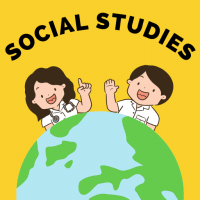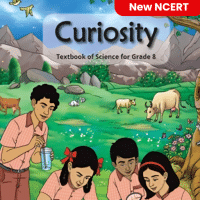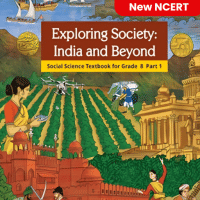Class 8 Exam > Class 8 Questions > Which option can be used to create a new slid...
Start Learning for Free
Which option can be used to create a new slide show with the current slides but presented in a different order?
- a)Rehearsal
- b)Custom Slide show
- c)Slide Show Setup
- d)Slide Show View
Correct answer is option 'B'. Can you explain this answer?
Verified Answer
Which option can be used to create a new slide show with the current s...
To create a new slide show with the current slides but presented in a different order, you can use the "Custom Slide show" option in PowerPoint. Here's how you can do it:
1. Open your PowerPoint presentation.
2. Go to the "Slide Show" tab in the ribbon.
3. In the "Start Slide Show" group, click on the "Custom Slide Show" option. This will open a drop-down menu.
4. From the drop-down menu, select the "Custom Shows" option. This will open the "Custom Shows" dialog box.
5. In the "Custom Shows" dialog box, click on the "New" button. This will create a new custom slide show.
6. Give a name to your custom slide show and click on the "OK" button.
7. Now, you can rearrange the order of the slides in your custom slide show. Select the slides and use the up and down arrows to change their order.
8. Once you have rearranged the slides, click on the "OK" button to save your changes.
9. To view your new slide show, go back to the "Slide Show" tab and select the "Custom Slide Show" option from the drop-down menu.
10. Choose the custom slide show you created and click on the "Start" button.
By following these steps, you can create a new slide show with the current slides presented in a different order using the "Custom Slide show" option in PowerPoint.
Most Upvoted Answer
Which option can be used to create a new slide show with the current s...
Understanding Custom Slide Show
Creating a new slide show with the current slides in a different order can be effectively achieved using the Custom Slide Show feature. Here’s why option B is the correct choice:
What is a Custom Slide Show?
- A custom slide show allows you to select specific slides from an existing presentation and arrange them in a different sequence.
- This feature is particularly useful when you want to tailor your presentation for different audiences without creating multiple files.
Benefits of Using Custom Slide Show
- Flexibility: You can easily choose which slides to include in your new show, allowing for a focused presentation on specific topics.
- Rearrangement: Slides can be presented in any order you desire, which can enhance the flow of information tailored to your audience's needs.
- Time-Saving: Instead of duplicating slides or creating new presentations, you can quickly set up different configurations.
How to Create a Custom Slide Show?
1. Access the Feature: Go to the Slide Show tab in your presentation software.
2. Select Custom Slide Show: Click on "Custom Slide Show" and select "Custom Shows."
3. Add Slides: Choose the slides you want to include and arrange them in your preferred order.
4. Save and Present: Save the custom show and present it as needed.
Conclusion
Using the Custom Slide Show option is an effective way to engage your audience by presenting your existing slides in a new and organized manner. This method not only saves time but also provides a tailored experience for your viewers.
Creating a new slide show with the current slides in a different order can be effectively achieved using the Custom Slide Show feature. Here’s why option B is the correct choice:
What is a Custom Slide Show?
- A custom slide show allows you to select specific slides from an existing presentation and arrange them in a different sequence.
- This feature is particularly useful when you want to tailor your presentation for different audiences without creating multiple files.
Benefits of Using Custom Slide Show
- Flexibility: You can easily choose which slides to include in your new show, allowing for a focused presentation on specific topics.
- Rearrangement: Slides can be presented in any order you desire, which can enhance the flow of information tailored to your audience's needs.
- Time-Saving: Instead of duplicating slides or creating new presentations, you can quickly set up different configurations.
How to Create a Custom Slide Show?
1. Access the Feature: Go to the Slide Show tab in your presentation software.
2. Select Custom Slide Show: Click on "Custom Slide Show" and select "Custom Shows."
3. Add Slides: Choose the slides you want to include and arrange them in your preferred order.
4. Save and Present: Save the custom show and present it as needed.
Conclusion
Using the Custom Slide Show option is an effective way to engage your audience by presenting your existing slides in a new and organized manner. This method not only saves time but also provides a tailored experience for your viewers.

|
Explore Courses for Class 8 exam
|

|
Question Description
Which option can be used to create a new slide show with the current slides but presented in a different order?a)Rehearsalb)Custom Slide showc)Slide Show Setupd)Slide Show ViewCorrect answer is option 'B'. Can you explain this answer? for Class 8 2025 is part of Class 8 preparation. The Question and answers have been prepared according to the Class 8 exam syllabus. Information about Which option can be used to create a new slide show with the current slides but presented in a different order?a)Rehearsalb)Custom Slide showc)Slide Show Setupd)Slide Show ViewCorrect answer is option 'B'. Can you explain this answer? covers all topics & solutions for Class 8 2025 Exam. Find important definitions, questions, meanings, examples, exercises and tests below for Which option can be used to create a new slide show with the current slides but presented in a different order?a)Rehearsalb)Custom Slide showc)Slide Show Setupd)Slide Show ViewCorrect answer is option 'B'. Can you explain this answer?.
Which option can be used to create a new slide show with the current slides but presented in a different order?a)Rehearsalb)Custom Slide showc)Slide Show Setupd)Slide Show ViewCorrect answer is option 'B'. Can you explain this answer? for Class 8 2025 is part of Class 8 preparation. The Question and answers have been prepared according to the Class 8 exam syllabus. Information about Which option can be used to create a new slide show with the current slides but presented in a different order?a)Rehearsalb)Custom Slide showc)Slide Show Setupd)Slide Show ViewCorrect answer is option 'B'. Can you explain this answer? covers all topics & solutions for Class 8 2025 Exam. Find important definitions, questions, meanings, examples, exercises and tests below for Which option can be used to create a new slide show with the current slides but presented in a different order?a)Rehearsalb)Custom Slide showc)Slide Show Setupd)Slide Show ViewCorrect answer is option 'B'. Can you explain this answer?.
Solutions for Which option can be used to create a new slide show with the current slides but presented in a different order?a)Rehearsalb)Custom Slide showc)Slide Show Setupd)Slide Show ViewCorrect answer is option 'B'. Can you explain this answer? in English & in Hindi are available as part of our courses for Class 8.
Download more important topics, notes, lectures and mock test series for Class 8 Exam by signing up for free.
Here you can find the meaning of Which option can be used to create a new slide show with the current slides but presented in a different order?a)Rehearsalb)Custom Slide showc)Slide Show Setupd)Slide Show ViewCorrect answer is option 'B'. Can you explain this answer? defined & explained in the simplest way possible. Besides giving the explanation of
Which option can be used to create a new slide show with the current slides but presented in a different order?a)Rehearsalb)Custom Slide showc)Slide Show Setupd)Slide Show ViewCorrect answer is option 'B'. Can you explain this answer?, a detailed solution for Which option can be used to create a new slide show with the current slides but presented in a different order?a)Rehearsalb)Custom Slide showc)Slide Show Setupd)Slide Show ViewCorrect answer is option 'B'. Can you explain this answer? has been provided alongside types of Which option can be used to create a new slide show with the current slides but presented in a different order?a)Rehearsalb)Custom Slide showc)Slide Show Setupd)Slide Show ViewCorrect answer is option 'B'. Can you explain this answer? theory, EduRev gives you an
ample number of questions to practice Which option can be used to create a new slide show with the current slides but presented in a different order?a)Rehearsalb)Custom Slide showc)Slide Show Setupd)Slide Show ViewCorrect answer is option 'B'. Can you explain this answer? tests, examples and also practice Class 8 tests.

|
Explore Courses for Class 8 exam
|

|
Signup for Free!
Signup to see your scores go up within 7 days! Learn & Practice with 1000+ FREE Notes, Videos & Tests.