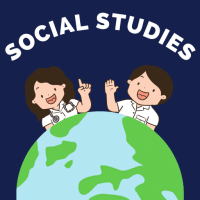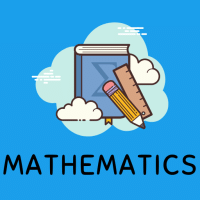Class 9 Exam > Class 9 Questions > Jyoti needs to create a beautiful presentatio...
Start Learning for Free
Jyoti needs to create a beautiful presentation with the title "BIHU" and show the presentation in front of her class during Bihu celebration. How will she perform the following? i. Insert the downloaded pictures in the second slide of the presentation. ii. Ungroup the grouped picture of Bihu celebration. iii. Copy the picture of the most beautiful photo to the next two slides. iv. Jyoti wants to display all the slides in the form of thumbnails. Which view she should select?
Most Upvoted Answer
Jyoti needs to create a beautiful presentation with the title "BIHU" a...
Inserting downloaded pictures in the second slide:
- To insert downloaded pictures in the second slide of the presentation, Jyoti can click on the "Insert" tab in the PowerPoint menu.
- Then, select "Pictures" and choose the downloaded pictures she wants to insert.
- Once the pictures are inserted, she can adjust their size and position on the second slide.
Ungrouping the grouped picture of Bihu celebration:
- In order to ungroup a grouped picture in PowerPoint, Jyoti can select the grouped picture by clicking on it.
- Next, she can right-click on the grouped picture and choose the "Ungroup" option from the menu.
- This will ungroup the picture, allowing Jyoti to manipulate each individual element of the picture separately.
Copying the most beautiful photo to the next two slides:
- To copy the most beautiful photo to the next two slides, Jyoti can simply select the photo by clicking on it.
- Then, she can press "Ctrl + C" to copy the photo.
- After that, she can move to the next two slides and press "Ctrl + V" to paste the photo onto each slide.
Displaying all slides in the form of thumbnails:
- Jyoti should select the "Slide Sorter" view in PowerPoint to display all the slides in the form of thumbnails.
- She can do this by clicking on the "View" tab in the PowerPoint menu and selecting "Slide Sorter" from the options.
- This view will allow Jyoti to see a visual overview of all the slides in her presentation, making it easier to rearrange and organize them as needed.

|
Explore Courses for Class 9 exam
|

|
Similar Class 9 Doubts
Jyoti needs to create a beautiful presentation with the title "BIHU" and show the presentation in front of her class during Bihu celebration. How will she perform the following? i. Insert the downloaded pictures in the second slide of the presentation. ii. Ungroup the grouped picture of Bihu celebration. iii. Copy the picture of the most beautiful photo to the next two slides. iv. Jyoti wants to display all the slides in the form of thumbnails. Which view she should select?
Question Description
Jyoti needs to create a beautiful presentation with the title "BIHU" and show the presentation in front of her class during Bihu celebration. How will she perform the following? i. Insert the downloaded pictures in the second slide of the presentation. ii. Ungroup the grouped picture of Bihu celebration. iii. Copy the picture of the most beautiful photo to the next two slides. iv. Jyoti wants to display all the slides in the form of thumbnails. Which view she should select? for Class 9 2025 is part of Class 9 preparation. The Question and answers have been prepared according to the Class 9 exam syllabus. Information about Jyoti needs to create a beautiful presentation with the title "BIHU" and show the presentation in front of her class during Bihu celebration. How will she perform the following? i. Insert the downloaded pictures in the second slide of the presentation. ii. Ungroup the grouped picture of Bihu celebration. iii. Copy the picture of the most beautiful photo to the next two slides. iv. Jyoti wants to display all the slides in the form of thumbnails. Which view she should select? covers all topics & solutions for Class 9 2025 Exam. Find important definitions, questions, meanings, examples, exercises and tests below for Jyoti needs to create a beautiful presentation with the title "BIHU" and show the presentation in front of her class during Bihu celebration. How will she perform the following? i. Insert the downloaded pictures in the second slide of the presentation. ii. Ungroup the grouped picture of Bihu celebration. iii. Copy the picture of the most beautiful photo to the next two slides. iv. Jyoti wants to display all the slides in the form of thumbnails. Which view she should select?.
Jyoti needs to create a beautiful presentation with the title "BIHU" and show the presentation in front of her class during Bihu celebration. How will she perform the following? i. Insert the downloaded pictures in the second slide of the presentation. ii. Ungroup the grouped picture of Bihu celebration. iii. Copy the picture of the most beautiful photo to the next two slides. iv. Jyoti wants to display all the slides in the form of thumbnails. Which view she should select? for Class 9 2025 is part of Class 9 preparation. The Question and answers have been prepared according to the Class 9 exam syllabus. Information about Jyoti needs to create a beautiful presentation with the title "BIHU" and show the presentation in front of her class during Bihu celebration. How will she perform the following? i. Insert the downloaded pictures in the second slide of the presentation. ii. Ungroup the grouped picture of Bihu celebration. iii. Copy the picture of the most beautiful photo to the next two slides. iv. Jyoti wants to display all the slides in the form of thumbnails. Which view she should select? covers all topics & solutions for Class 9 2025 Exam. Find important definitions, questions, meanings, examples, exercises and tests below for Jyoti needs to create a beautiful presentation with the title "BIHU" and show the presentation in front of her class during Bihu celebration. How will she perform the following? i. Insert the downloaded pictures in the second slide of the presentation. ii. Ungroup the grouped picture of Bihu celebration. iii. Copy the picture of the most beautiful photo to the next two slides. iv. Jyoti wants to display all the slides in the form of thumbnails. Which view she should select?.
Solutions for Jyoti needs to create a beautiful presentation with the title "BIHU" and show the presentation in front of her class during Bihu celebration. How will she perform the following? i. Insert the downloaded pictures in the second slide of the presentation. ii. Ungroup the grouped picture of Bihu celebration. iii. Copy the picture of the most beautiful photo to the next two slides. iv. Jyoti wants to display all the slides in the form of thumbnails. Which view she should select? in English & in Hindi are available as part of our courses for Class 9.
Download more important topics, notes, lectures and mock test series for Class 9 Exam by signing up for free.
Here you can find the meaning of Jyoti needs to create a beautiful presentation with the title "BIHU" and show the presentation in front of her class during Bihu celebration. How will she perform the following? i. Insert the downloaded pictures in the second slide of the presentation. ii. Ungroup the grouped picture of Bihu celebration. iii. Copy the picture of the most beautiful photo to the next two slides. iv. Jyoti wants to display all the slides in the form of thumbnails. Which view she should select? defined & explained in the simplest way possible. Besides giving the explanation of
Jyoti needs to create a beautiful presentation with the title "BIHU" and show the presentation in front of her class during Bihu celebration. How will she perform the following? i. Insert the downloaded pictures in the second slide of the presentation. ii. Ungroup the grouped picture of Bihu celebration. iii. Copy the picture of the most beautiful photo to the next two slides. iv. Jyoti wants to display all the slides in the form of thumbnails. Which view she should select?, a detailed solution for Jyoti needs to create a beautiful presentation with the title "BIHU" and show the presentation in front of her class during Bihu celebration. How will she perform the following? i. Insert the downloaded pictures in the second slide of the presentation. ii. Ungroup the grouped picture of Bihu celebration. iii. Copy the picture of the most beautiful photo to the next two slides. iv. Jyoti wants to display all the slides in the form of thumbnails. Which view she should select? has been provided alongside types of Jyoti needs to create a beautiful presentation with the title "BIHU" and show the presentation in front of her class during Bihu celebration. How will she perform the following? i. Insert the downloaded pictures in the second slide of the presentation. ii. Ungroup the grouped picture of Bihu celebration. iii. Copy the picture of the most beautiful photo to the next two slides. iv. Jyoti wants to display all the slides in the form of thumbnails. Which view she should select? theory, EduRev gives you an
ample number of questions to practice Jyoti needs to create a beautiful presentation with the title "BIHU" and show the presentation in front of her class during Bihu celebration. How will she perform the following? i. Insert the downloaded pictures in the second slide of the presentation. ii. Ungroup the grouped picture of Bihu celebration. iii. Copy the picture of the most beautiful photo to the next two slides. iv. Jyoti wants to display all the slides in the form of thumbnails. Which view she should select? tests, examples and also practice Class 9 tests.

|
Explore Courses for Class 9 exam
|

|
Signup for Free!
Signup to see your scores go up within 7 days! Learn & Practice with 1000+ FREE Notes, Videos & Tests.