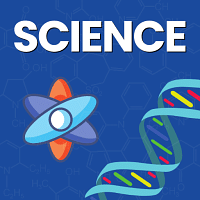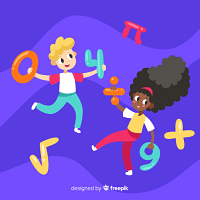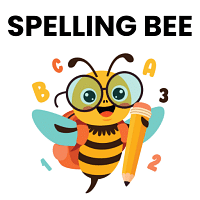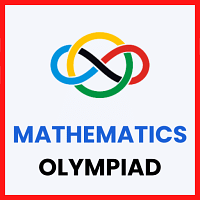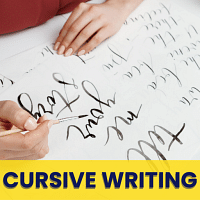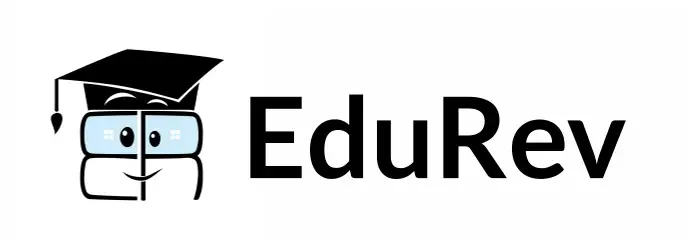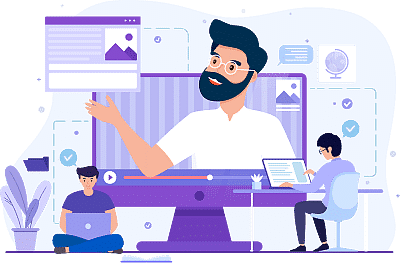Class 4 Exam > Class 4 Questions > Where is the Volume Icon typically located on...
Start Learning for Free
Where is the Volume Icon typically located on the taskbar in Windows systems?
- a)Left end
- b)Right end
- c)Center
- d)Top
Correct answer is option 'B'. Can you explain this answer?
| FREE This question is part of | Download PDF Attempt this Test |
Most Upvoted Answer
Where is the Volume Icon typically located on the taskbar in Windows s...
The Volume Icon on the taskbar in Windows systems is typically located on the right end. Clicking on the volume icon opens a small window or pop-up that provides users with controls to adjust the system's audio output volume, select audio output devices, and manage sound settings such as muting or unmuting the sound. This placement allows for easy access and quick adjustment of audio settings directly from the taskbar.
Free Test
FREE
| Start Free Test |
Community Answer
Where is the Volume Icon typically located on the taskbar in Windows s...
Location of Volume Icon on Taskbar in Windows Systems
The Volume Icon in Windows systems is typically located at the right end of the taskbar. This placement is consistent across various versions of Windows, including Windows 7, Windows 8, and Windows 10.
Reasons for Right End Placement
- Visibility: Placing the Volume Icon at the right end of the taskbar ensures that it is easily visible and accessible to users. This location allows users to quickly adjust the volume settings without having to search for the icon.
- Consistency: By placing the Volume Icon at the right end, Windows maintains consistency in the placement of system icons on the taskbar. This helps users easily locate and interact with the volume controls.
- User Experience: The right end placement of the Volume Icon contributes to a positive user experience by making it convenient for users to adjust the volume levels of their system. This intuitive placement enhances usability and accessibility.
- Space Optimization: Placing the Volume Icon at the right end helps optimize space on the taskbar, ensuring that other important icons and notifications are also visible to users. This arrangement prevents clutter and enhances the overall user interface.
In conclusion, the Volume Icon is typically located at the right end of the taskbar in Windows systems for reasons related to visibility, consistency, user experience, and space optimization. This placement ensures that users can easily access and control the volume settings of their system.
The Volume Icon in Windows systems is typically located at the right end of the taskbar. This placement is consistent across various versions of Windows, including Windows 7, Windows 8, and Windows 10.
Reasons for Right End Placement
- Visibility: Placing the Volume Icon at the right end of the taskbar ensures that it is easily visible and accessible to users. This location allows users to quickly adjust the volume settings without having to search for the icon.
- Consistency: By placing the Volume Icon at the right end, Windows maintains consistency in the placement of system icons on the taskbar. This helps users easily locate and interact with the volume controls.
- User Experience: The right end placement of the Volume Icon contributes to a positive user experience by making it convenient for users to adjust the volume levels of their system. This intuitive placement enhances usability and accessibility.
- Space Optimization: Placing the Volume Icon at the right end helps optimize space on the taskbar, ensuring that other important icons and notifications are also visible to users. This arrangement prevents clutter and enhances the overall user interface.
In conclusion, the Volume Icon is typically located at the right end of the taskbar in Windows systems for reasons related to visibility, consistency, user experience, and space optimization. This placement ensures that users can easily access and control the volume settings of their system.
Attention Class 4 Students!
To make sure you are not studying endlessly, EduRev has designed Class 4 study material, with Structured Courses, Videos, & Test Series. Plus get personalized analysis, doubt solving and improvement plans to achieve a great score in Class 4.

|
Explore Courses for Class 4 exam
|

|
Where is the Volume Icon typically located on the taskbar in Windows systems?a)Left endb)Right endc)Centerd)TopCorrect answer is option 'B'. Can you explain this answer?
Question Description
Where is the Volume Icon typically located on the taskbar in Windows systems?a)Left endb)Right endc)Centerd)TopCorrect answer is option 'B'. Can you explain this answer? for Class 4 2024 is part of Class 4 preparation. The Question and answers have been prepared according to the Class 4 exam syllabus. Information about Where is the Volume Icon typically located on the taskbar in Windows systems?a)Left endb)Right endc)Centerd)TopCorrect answer is option 'B'. Can you explain this answer? covers all topics & solutions for Class 4 2024 Exam. Find important definitions, questions, meanings, examples, exercises and tests below for Where is the Volume Icon typically located on the taskbar in Windows systems?a)Left endb)Right endc)Centerd)TopCorrect answer is option 'B'. Can you explain this answer?.
Where is the Volume Icon typically located on the taskbar in Windows systems?a)Left endb)Right endc)Centerd)TopCorrect answer is option 'B'. Can you explain this answer? for Class 4 2024 is part of Class 4 preparation. The Question and answers have been prepared according to the Class 4 exam syllabus. Information about Where is the Volume Icon typically located on the taskbar in Windows systems?a)Left endb)Right endc)Centerd)TopCorrect answer is option 'B'. Can you explain this answer? covers all topics & solutions for Class 4 2024 Exam. Find important definitions, questions, meanings, examples, exercises and tests below for Where is the Volume Icon typically located on the taskbar in Windows systems?a)Left endb)Right endc)Centerd)TopCorrect answer is option 'B'. Can you explain this answer?.
Solutions for Where is the Volume Icon typically located on the taskbar in Windows systems?a)Left endb)Right endc)Centerd)TopCorrect answer is option 'B'. Can you explain this answer? in English & in Hindi are available as part of our courses for Class 4.
Download more important topics, notes, lectures and mock test series for Class 4 Exam by signing up for free.
Here you can find the meaning of Where is the Volume Icon typically located on the taskbar in Windows systems?a)Left endb)Right endc)Centerd)TopCorrect answer is option 'B'. Can you explain this answer? defined & explained in the simplest way possible. Besides giving the explanation of
Where is the Volume Icon typically located on the taskbar in Windows systems?a)Left endb)Right endc)Centerd)TopCorrect answer is option 'B'. Can you explain this answer?, a detailed solution for Where is the Volume Icon typically located on the taskbar in Windows systems?a)Left endb)Right endc)Centerd)TopCorrect answer is option 'B'. Can you explain this answer? has been provided alongside types of Where is the Volume Icon typically located on the taskbar in Windows systems?a)Left endb)Right endc)Centerd)TopCorrect answer is option 'B'. Can you explain this answer? theory, EduRev gives you an
ample number of questions to practice Where is the Volume Icon typically located on the taskbar in Windows systems?a)Left endb)Right endc)Centerd)TopCorrect answer is option 'B'. Can you explain this answer? tests, examples and also practice Class 4 tests.

|
Explore Courses for Class 4 exam
|

|
Suggested Free Tests
Signup for Free!
Signup to see your scores go up within 7 days! Learn & Practice with 1000+ FREE Notes, Videos & Tests.