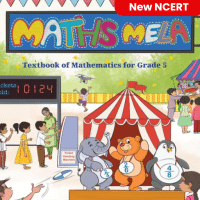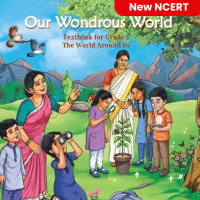Class 5 Exam > Class 5 Questions > What should you click to change your wallpape...
Start Learning for Free
What should you click to change your wallpaper in Windows 11?
- a)Right-click on the desktop and select Personalize
- b)Click on the Start menu and select Settings
- c)Click the Taskbar and select Wallpaper
- d)Open File Explorer and select an image
Correct answer is option 'A'. Can you explain this answer?
Most Upvoted Answer
What should you click to change your wallpaper in Windows 11?a)Right-c...
Right-clicking on the desktop and selecting Personalize allows you to change the wallpaper.
Free Test
FREE
| Start Free Test |
Community Answer
What should you click to change your wallpaper in Windows 11?a)Right-c...
Changing Wallpaper in Windows 11
To change your wallpaper in Windows 11, the most straightforward method is to right-click on the desktop and select "Personalize". Here’s a detailed explanation of why this option is the correct choice:
Easy Access to Personalization Settings
- Right-clicking on the desktop provides a quick context menu.
- Selecting "Personalize" takes you directly to the settings where you can customize your background.
Options Available in Personalize
- Once in the Personalization settings, you can easily choose from various wallpaper options.
- You can select a solid color, a picture, or even a slideshow for your desktop background.
Comparison with Other Options
- Option B: Click on the Start menu and select Settings
- This method is valid but requires more steps. You would need to navigate to the "Personalization" section within the Settings menu after selecting it.
- Option C: Click the Taskbar and select Wallpaper
- This option does not exist in Windows 11. The taskbar does not have a direct feature for changing wallpaper.
- Option D: Open File Explorer and select an image
- While you can set an image as wallpaper from File Explorer, it is less intuitive. You would need to find the image first, then right-click on it to set it as wallpaper, which is more steps than option A.
Conclusion
In summary, option A is the quickest and most efficient method to change your wallpaper in Windows 11, allowing for easy access to a variety of customization choices.
To change your wallpaper in Windows 11, the most straightforward method is to right-click on the desktop and select "Personalize". Here’s a detailed explanation of why this option is the correct choice:
Easy Access to Personalization Settings
- Right-clicking on the desktop provides a quick context menu.
- Selecting "Personalize" takes you directly to the settings where you can customize your background.
Options Available in Personalize
- Once in the Personalization settings, you can easily choose from various wallpaper options.
- You can select a solid color, a picture, or even a slideshow for your desktop background.
Comparison with Other Options
- Option B: Click on the Start menu and select Settings
- This method is valid but requires more steps. You would need to navigate to the "Personalization" section within the Settings menu after selecting it.
- Option C: Click the Taskbar and select Wallpaper
- This option does not exist in Windows 11. The taskbar does not have a direct feature for changing wallpaper.
- Option D: Open File Explorer and select an image
- While you can set an image as wallpaper from File Explorer, it is less intuitive. You would need to find the image first, then right-click on it to set it as wallpaper, which is more steps than option A.
Conclusion
In summary, option A is the quickest and most efficient method to change your wallpaper in Windows 11, allowing for easy access to a variety of customization choices.

|
Explore Courses for Class 5 exam
|

|
Question Description
What should you click to change your wallpaper in Windows 11?a)Right-click on the desktop and select Personalizeb)Click on the Start menu and select Settingsc)Click the Taskbar and select Wallpaperd)Open File Explorer and select an imageCorrect answer is option 'A'. Can you explain this answer? for Class 5 2025 is part of Class 5 preparation. The Question and answers have been prepared according to the Class 5 exam syllabus. Information about What should you click to change your wallpaper in Windows 11?a)Right-click on the desktop and select Personalizeb)Click on the Start menu and select Settingsc)Click the Taskbar and select Wallpaperd)Open File Explorer and select an imageCorrect answer is option 'A'. Can you explain this answer? covers all topics & solutions for Class 5 2025 Exam. Find important definitions, questions, meanings, examples, exercises and tests below for What should you click to change your wallpaper in Windows 11?a)Right-click on the desktop and select Personalizeb)Click on the Start menu and select Settingsc)Click the Taskbar and select Wallpaperd)Open File Explorer and select an imageCorrect answer is option 'A'. Can you explain this answer?.
What should you click to change your wallpaper in Windows 11?a)Right-click on the desktop and select Personalizeb)Click on the Start menu and select Settingsc)Click the Taskbar and select Wallpaperd)Open File Explorer and select an imageCorrect answer is option 'A'. Can you explain this answer? for Class 5 2025 is part of Class 5 preparation. The Question and answers have been prepared according to the Class 5 exam syllabus. Information about What should you click to change your wallpaper in Windows 11?a)Right-click on the desktop and select Personalizeb)Click on the Start menu and select Settingsc)Click the Taskbar and select Wallpaperd)Open File Explorer and select an imageCorrect answer is option 'A'. Can you explain this answer? covers all topics & solutions for Class 5 2025 Exam. Find important definitions, questions, meanings, examples, exercises and tests below for What should you click to change your wallpaper in Windows 11?a)Right-click on the desktop and select Personalizeb)Click on the Start menu and select Settingsc)Click the Taskbar and select Wallpaperd)Open File Explorer and select an imageCorrect answer is option 'A'. Can you explain this answer?.
Solutions for What should you click to change your wallpaper in Windows 11?a)Right-click on the desktop and select Personalizeb)Click on the Start menu and select Settingsc)Click the Taskbar and select Wallpaperd)Open File Explorer and select an imageCorrect answer is option 'A'. Can you explain this answer? in English & in Hindi are available as part of our courses for Class 5.
Download more important topics, notes, lectures and mock test series for Class 5 Exam by signing up for free.
Here you can find the meaning of What should you click to change your wallpaper in Windows 11?a)Right-click on the desktop and select Personalizeb)Click on the Start menu and select Settingsc)Click the Taskbar and select Wallpaperd)Open File Explorer and select an imageCorrect answer is option 'A'. Can you explain this answer? defined & explained in the simplest way possible. Besides giving the explanation of
What should you click to change your wallpaper in Windows 11?a)Right-click on the desktop and select Personalizeb)Click on the Start menu and select Settingsc)Click the Taskbar and select Wallpaperd)Open File Explorer and select an imageCorrect answer is option 'A'. Can you explain this answer?, a detailed solution for What should you click to change your wallpaper in Windows 11?a)Right-click on the desktop and select Personalizeb)Click on the Start menu and select Settingsc)Click the Taskbar and select Wallpaperd)Open File Explorer and select an imageCorrect answer is option 'A'. Can you explain this answer? has been provided alongside types of What should you click to change your wallpaper in Windows 11?a)Right-click on the desktop and select Personalizeb)Click on the Start menu and select Settingsc)Click the Taskbar and select Wallpaperd)Open File Explorer and select an imageCorrect answer is option 'A'. Can you explain this answer? theory, EduRev gives you an
ample number of questions to practice What should you click to change your wallpaper in Windows 11?a)Right-click on the desktop and select Personalizeb)Click on the Start menu and select Settingsc)Click the Taskbar and select Wallpaperd)Open File Explorer and select an imageCorrect answer is option 'A'. Can you explain this answer? tests, examples and also practice Class 5 tests.

|
Explore Courses for Class 5 exam
|

|
Signup for Free!
Signup to see your scores go up within 7 days! Learn & Practice with 1000+ FREE Notes, Videos & Tests.