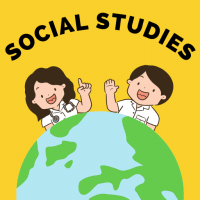Class 8 Exam > Class 8 Questions > Hey mates I am afruja Actually just now I joi...
Start Learning for Free
Hey mates I am afruja Actually just now I joined this app. I want to know how to off the notification in this app.?
Most Upvoted Answer
Hey mates I am afruja Actually just now I joined this app. I want to k...
If you want to off notifications for this app- Go to settings
Go to "Sounds and notifications"
Go to "App notifications"
There will option for block , Go to block and block Edurev app.
Notifications will be off
Please upvote
Go to "Sounds and notifications"
Go to "App notifications"
There will option for block , Go to block and block Edurev app.
Notifications will be off
Please upvote
Community Answer
Hey mates I am afruja Actually just now I joined this app. I want to k...
**How to Turn off Notifications in the App**
Notifications can be useful for keeping up with updates and staying informed, but sometimes they can be overwhelming or distracting. If you want to turn off notifications in this app, here's a step-by-step guide to help you:
**1. Open the App Settings**
- Launch the app on your device.
- Look for the "Settings" option. It is usually represented by a gear or cog icon.
**2. Access the Notification Settings**
- Once you are in the app settings, scroll down until you find the "Notification" or "Notification Settings" option. Tap on it.
**3. Disable All Notifications**
- In the notification settings menu, you may have the option to disable all notifications at once. Look for a toggle switch or checkbox labeled "Allow Notifications" or "Enable Notifications."
- If you find such an option, simply switch it off or uncheck the box to disable all notifications from the app.
**4. Customize Notification Preferences**
- If the app doesn't provide a global notification toggle, you may need to customize the notification preferences individually.
- Look for a list of different types of notifications such as "Push Notifications," "Email Notifications," or "In-App Notifications."
- Tap on each notification type to access its settings.
**5. Turn off Specific Notifications**
- Within each notification type, you should find a toggle switch or checkbox next to specific notifications that can be enabled or disabled.
- Review the list and switch off or uncheck the notifications that you don't want to receive.
**6. Save and Exit**
- After adjusting the notification settings according to your preferences, make sure to save the changes.
- Look for a "Save," "Apply," or "Done" button and tap on it.
- Exit the app settings to complete the process.
By following these steps, you should be able to turn off notifications in the app and enjoy a more focused and uninterrupted experience. Remember, you can always revisit the notification settings to enable them again if needed.
Hope this helps! If you have any further questions, feel free to ask.
Notifications can be useful for keeping up with updates and staying informed, but sometimes they can be overwhelming or distracting. If you want to turn off notifications in this app, here's a step-by-step guide to help you:
**1. Open the App Settings**
- Launch the app on your device.
- Look for the "Settings" option. It is usually represented by a gear or cog icon.
**2. Access the Notification Settings**
- Once you are in the app settings, scroll down until you find the "Notification" or "Notification Settings" option. Tap on it.
**3. Disable All Notifications**
- In the notification settings menu, you may have the option to disable all notifications at once. Look for a toggle switch or checkbox labeled "Allow Notifications" or "Enable Notifications."
- If you find such an option, simply switch it off or uncheck the box to disable all notifications from the app.
**4. Customize Notification Preferences**
- If the app doesn't provide a global notification toggle, you may need to customize the notification preferences individually.
- Look for a list of different types of notifications such as "Push Notifications," "Email Notifications," or "In-App Notifications."
- Tap on each notification type to access its settings.
**5. Turn off Specific Notifications**
- Within each notification type, you should find a toggle switch or checkbox next to specific notifications that can be enabled or disabled.
- Review the list and switch off or uncheck the notifications that you don't want to receive.
**6. Save and Exit**
- After adjusting the notification settings according to your preferences, make sure to save the changes.
- Look for a "Save," "Apply," or "Done" button and tap on it.
- Exit the app settings to complete the process.
By following these steps, you should be able to turn off notifications in the app and enjoy a more focused and uninterrupted experience. Remember, you can always revisit the notification settings to enable them again if needed.
Hope this helps! If you have any further questions, feel free to ask.

|
Explore Courses for Class 8 exam
|

|
Similar Class 8 Doubts
Hey mates I am afruja Actually just now I joined this app. I want to know how to off the notification in this app.?
Question Description
Hey mates I am afruja Actually just now I joined this app. I want to know how to off the notification in this app.? for Class 8 2025 is part of Class 8 preparation. The Question and answers have been prepared according to the Class 8 exam syllabus. Information about Hey mates I am afruja Actually just now I joined this app. I want to know how to off the notification in this app.? covers all topics & solutions for Class 8 2025 Exam. Find important definitions, questions, meanings, examples, exercises and tests below for Hey mates I am afruja Actually just now I joined this app. I want to know how to off the notification in this app.?.
Hey mates I am afruja Actually just now I joined this app. I want to know how to off the notification in this app.? for Class 8 2025 is part of Class 8 preparation. The Question and answers have been prepared according to the Class 8 exam syllabus. Information about Hey mates I am afruja Actually just now I joined this app. I want to know how to off the notification in this app.? covers all topics & solutions for Class 8 2025 Exam. Find important definitions, questions, meanings, examples, exercises and tests below for Hey mates I am afruja Actually just now I joined this app. I want to know how to off the notification in this app.?.
Solutions for Hey mates I am afruja Actually just now I joined this app. I want to know how to off the notification in this app.? in English & in Hindi are available as part of our courses for Class 8.
Download more important topics, notes, lectures and mock test series for Class 8 Exam by signing up for free.
Here you can find the meaning of Hey mates I am afruja Actually just now I joined this app. I want to know how to off the notification in this app.? defined & explained in the simplest way possible. Besides giving the explanation of
Hey mates I am afruja Actually just now I joined this app. I want to know how to off the notification in this app.?, a detailed solution for Hey mates I am afruja Actually just now I joined this app. I want to know how to off the notification in this app.? has been provided alongside types of Hey mates I am afruja Actually just now I joined this app. I want to know how to off the notification in this app.? theory, EduRev gives you an
ample number of questions to practice Hey mates I am afruja Actually just now I joined this app. I want to know how to off the notification in this app.? tests, examples and also practice Class 8 tests.

|
Explore Courses for Class 8 exam
|

|
Signup for Free!
Signup to see your scores go up within 7 days! Learn & Practice with 1000+ FREE Notes, Videos & Tests.