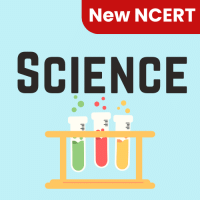Class 6 Exam > Class 6 Questions > Name the different types of view in powerpoin...
Start Learning for Free
Name the different types of view in powerpoint?
Verified Answer
Name the different types of view in powerpoint?
There are 6 different views you can use to look at your PowerPoint presentation and each one has its advantages over the others. ... Normal view is the main editing view, where you write and design your presentations. Slide Sorter View. Slide Sorter view gives you a view of your slides in thumbnail form.
 This question is part of UPSC exam. View all Class 6 courses
This question is part of UPSC exam. View all Class 6 courses
Most Upvoted Answer
Name the different types of view in powerpoint?
Titular Power. First, there's legitimate power, also known as titular or formal power. ...Coercive And Reward Power. Twoother powers are related to legitimate power; coercive and reward power. ...Referent And Connection Power. ...Problems With These TraditionalPower Sources. ...The Best Sources: Informational And Expert Power.
Community Answer
Name the different types of view in powerpoint?
Types of Views in PowerPoint
PowerPoint offers various types of views to facilitate the creation and editing of presentations. Each view caters to different needs and preferences, allowing users to work effectively and efficiently. The different types of views in PowerPoint are:
1. Normal View:
This is the default view in PowerPoint and provides a comprehensive workspace for creating and editing presentations. It consists of three panes: the Slides pane on the left, the Slide pane in the middle, and the Notes pane at the bottom. The Slides pane displays thumbnail images of all the slides, while the Slide pane displays the selected slide for editing.
2. Slide Sorter View:
In Slide Sorter View, all the slides in the presentation are displayed as thumbnails on a single screen. This view allows users to easily rearrange, duplicate, or delete slides. It provides a holistic view of the entire presentation, making it convenient for organizing and reviewing the slides.
3. Reading View:
Reading View is a full-screen view that allows users to preview the presentation as it would appear during a slideshow. It eliminates distractions by hiding toolbars and other elements, providing a seamless experience for practicing and rehearsing presentations. Users can navigate through slides using the arrow keys or mouse.
4. Slide Show View:
Slide Show View is used to present the slideshow to an audience. It occupies the entire screen and displays the slides in a full-screen mode. This view provides various navigation options, such as using arrow keys, mouse clicks, or on-screen buttons, to move between slides and access additional features like laser pointer and pen tools.
5. Notes Page View:
Notes Page View allows users to create and edit speaker notes for each slide. It displays a single slide along with its accompanying notes, providing an area to add additional information, prompts, or reminders for the presenter. This view is particularly useful for rehearsing and delivering presentations.
6. Slide Master View:
Slide Master View allows users to define the overall layout, formatting, and design of the presentation. It serves as a template for all slides in the presentation, enabling uniformity and consistency. Users can modify placeholders, apply themes, insert images or logos, and make changes that will be reflected across all the slides.
7. Handout Master View:
Handout Master View enables users to customize the appearance of handouts that are printed or distributed to the audience. It provides options to adjust the layout, add headers or footers, include slide thumbnails, and modify other elements to create professional-looking handouts.
8. Notes Master View:
In Notes Master View, users can customize the layout and formatting of the speaker notes. It offers options to adjust the font, background, placeholders, and other elements specific to the notes section. Any changes made in this view will be applied to all the notes pages.
These various views in PowerPoint provide users with flexibility and convenience while creating, editing, and delivering presentations. Each view serves a specific purpose, catering to different stages of the presentation process. Users can switch between these views based on their requirements to effectively communicate their ideas and engage their audience.
PowerPoint offers various types of views to facilitate the creation and editing of presentations. Each view caters to different needs and preferences, allowing users to work effectively and efficiently. The different types of views in PowerPoint are:
1. Normal View:
This is the default view in PowerPoint and provides a comprehensive workspace for creating and editing presentations. It consists of three panes: the Slides pane on the left, the Slide pane in the middle, and the Notes pane at the bottom. The Slides pane displays thumbnail images of all the slides, while the Slide pane displays the selected slide for editing.
2. Slide Sorter View:
In Slide Sorter View, all the slides in the presentation are displayed as thumbnails on a single screen. This view allows users to easily rearrange, duplicate, or delete slides. It provides a holistic view of the entire presentation, making it convenient for organizing and reviewing the slides.
3. Reading View:
Reading View is a full-screen view that allows users to preview the presentation as it would appear during a slideshow. It eliminates distractions by hiding toolbars and other elements, providing a seamless experience for practicing and rehearsing presentations. Users can navigate through slides using the arrow keys or mouse.
4. Slide Show View:
Slide Show View is used to present the slideshow to an audience. It occupies the entire screen and displays the slides in a full-screen mode. This view provides various navigation options, such as using arrow keys, mouse clicks, or on-screen buttons, to move between slides and access additional features like laser pointer and pen tools.
5. Notes Page View:
Notes Page View allows users to create and edit speaker notes for each slide. It displays a single slide along with its accompanying notes, providing an area to add additional information, prompts, or reminders for the presenter. This view is particularly useful for rehearsing and delivering presentations.
6. Slide Master View:
Slide Master View allows users to define the overall layout, formatting, and design of the presentation. It serves as a template for all slides in the presentation, enabling uniformity and consistency. Users can modify placeholders, apply themes, insert images or logos, and make changes that will be reflected across all the slides.
7. Handout Master View:
Handout Master View enables users to customize the appearance of handouts that are printed or distributed to the audience. It provides options to adjust the layout, add headers or footers, include slide thumbnails, and modify other elements to create professional-looking handouts.
8. Notes Master View:
In Notes Master View, users can customize the layout and formatting of the speaker notes. It offers options to adjust the font, background, placeholders, and other elements specific to the notes section. Any changes made in this view will be applied to all the notes pages.
These various views in PowerPoint provide users with flexibility and convenience while creating, editing, and delivering presentations. Each view serves a specific purpose, catering to different stages of the presentation process. Users can switch between these views based on their requirements to effectively communicate their ideas and engage their audience.

|
Explore Courses for Class 6 exam
|

|
Similar Class 6 Doubts
Question Description
Name the different types of view in powerpoint? for Class 6 2025 is part of Class 6 preparation. The Question and answers have been prepared according to the Class 6 exam syllabus. Information about Name the different types of view in powerpoint? covers all topics & solutions for Class 6 2025 Exam. Find important definitions, questions, meanings, examples, exercises and tests below for Name the different types of view in powerpoint?.
Name the different types of view in powerpoint? for Class 6 2025 is part of Class 6 preparation. The Question and answers have been prepared according to the Class 6 exam syllabus. Information about Name the different types of view in powerpoint? covers all topics & solutions for Class 6 2025 Exam. Find important definitions, questions, meanings, examples, exercises and tests below for Name the different types of view in powerpoint?.
Solutions for Name the different types of view in powerpoint? in English & in Hindi are available as part of our courses for Class 6.
Download more important topics, notes, lectures and mock test series for Class 6 Exam by signing up for free.
Here you can find the meaning of Name the different types of view in powerpoint? defined & explained in the simplest way possible. Besides giving the explanation of
Name the different types of view in powerpoint?, a detailed solution for Name the different types of view in powerpoint? has been provided alongside types of Name the different types of view in powerpoint? theory, EduRev gives you an
ample number of questions to practice Name the different types of view in powerpoint? tests, examples and also practice Class 6 tests.

|
Explore Courses for Class 6 exam
|

|
Signup to solve all Doubts
Signup to see your scores go up within 7 days! Learn & Practice with 1000+ FREE Notes, Videos & Tests.