Class 2 Exam > Class 2 Notes > Computer Studies Class 2 ICSE > Chapter Notes: Introduction to Paint
Introduction to Paint Chapter Notes | Computer Studies Class 2 ICSE PDF Download
Starting Paint
- Click the Start button.
- Go to Windows Accessories and click on it.
- Click on Paint to open the Paint window.
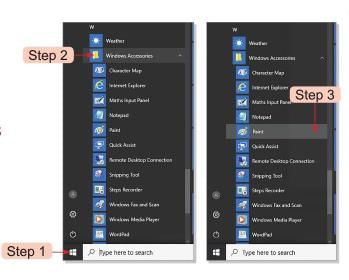
Parts of Paint Window
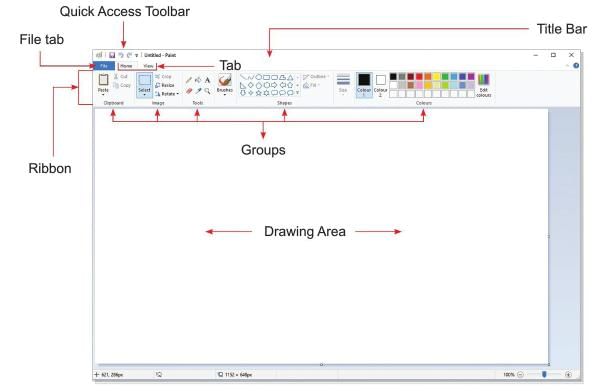
- The Title Bar, located at the top of the Paint window, displays the program name and the file name.
- Quick Access Toolbar: Contains buttons like Save, Undo, and Redo for different tasks.
- Ribbon: Has tabs and groups with commands.
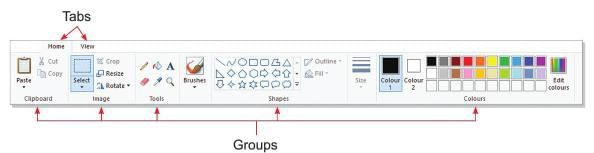
- Tab: Includes tabs like Home and View, each with different groups.
- Groups: Different groups in tabs have commands for various tasks.
Tab Groups:
(i) Home: Clipboard, Image, Tools, Shapes, Colours
(ii) View: Zoom, Show or Hide, Display - View Tab Groups: Zoom, Show or Hide, Display.
- Drawing Area: The main area where you draw pictures, covering most of the Paint window.
- File Tab: Clicking it shows a menu with options like New, Open, and Save.
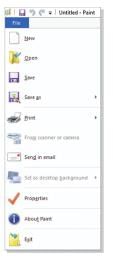
Drawing Shapes
The Shapes group on the Ribbon has many tools to draw pictures.
Line Tool
- Click the Home tab.
- Select the Line tool
 in the Shapes group.
in the Shapes group.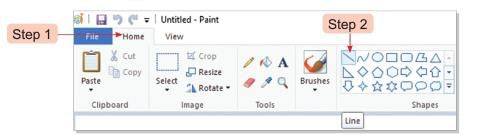
- Choose the line thickness using the Size button.
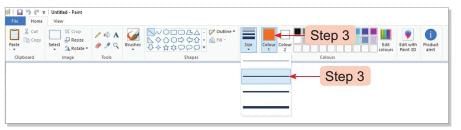
- Select a color from the Colours group.
- Move the mouse pointer to the Drawing Area.
- Hold the left mouse button and drag to draw a line.
- Release the mouse button when the line is complete.
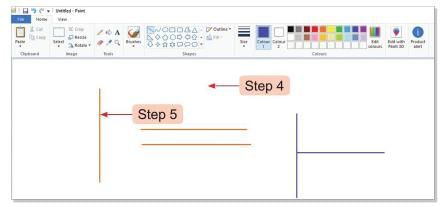
Curve Tool
- Click the Home tab.
- Select the Curve tool
 from the Shapes group.
from the Shapes group. - Choose the line thickness using the Size button.
- Select a color from the Colours group.
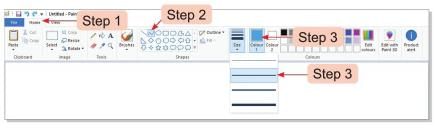
- Move the pointer to the Drawing Area.
- Click and drag the pointer to draw a line.
- Move the pointer to add a curve at the desired point.
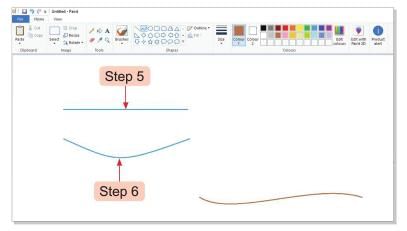
Oval Tool
- Click the Home tab.
- Select the Oval tool
 in the Shapes group.
in the Shapes group. - Choose the line thickness using the Size button.
- Select a color from the Colours group.
- Move the pointer to the Drawing Area.
- Hold the left mouse button and drag to draw a circle or oval.
- Release the mouse button when the shape is complete.
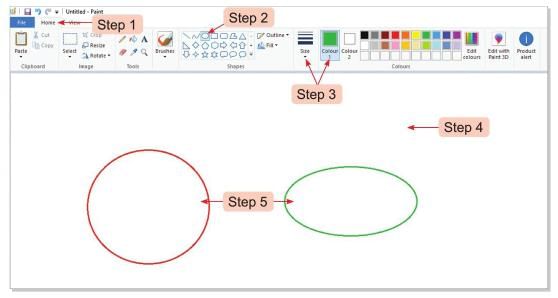
Rectangle Tool
- Click the Home tab.
- Select the Rectangle tool
 from the Shapes group.
from the Shapes group. - Choose the line thickness using the Size button.
- Select a color from the Colours group.
- Move the pointer to the Drawing Area.
- Hold the left mouse button and drag to draw a rectangle or square.
- Release the mouse button when the shape is complete.
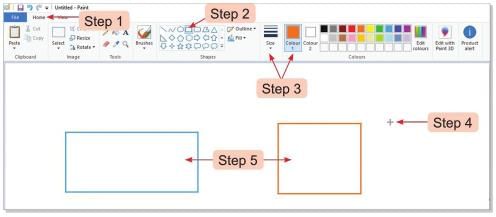
Triangle Tool
- Click the Home tab.
- Select the Triangle tool
 in the Shapes group.
in the Shapes group. - Choose the line thickness using the Size button.
- Select a color from the Colours group.
- Move the pointer to the Drawing Area; it changes to a '+' sign.
- Hold the left mouse button and drag to draw a triangle.
- Release the mouse button when the triangle is complete.
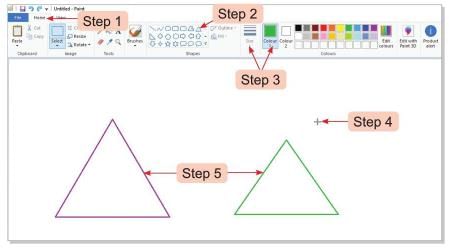
- Shapes group includes tools like Polygon and Diamond to draw various shapes and figures.
Colouring the Shapes
- Use the Fill with colour tool
 to fill colors in closed shapes.
to fill colors in closed shapes. - A closed shape has no open ends, or the color will spill in the Drawing Area.
- Click the Fill with colour tool in the Tools group of the Home tab.
- Choose a color from the Colours group; it becomes Colour 1.
- Click inside the closed shape to fill it with the selected color.
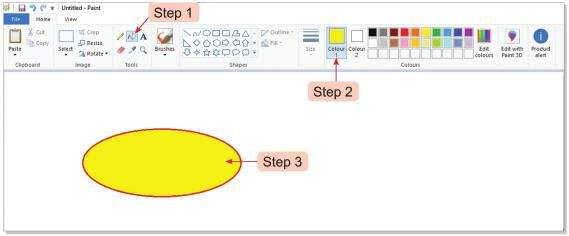
Minimising the Paint Window
- Click the Minimise button
 to hide the Paint window from the main screen.
to hide the Paint window from the main screen. - The Paint window icon will appear on the Taskbar.

Maximising the Paint Window
- Click the Paint icon on the Taskbar at the bottom of the screen.
- The Paint window will maximize, covering the entire screen.
Resizing the Paint Window
- Click the Restore
 button to reduce the Paint window size.
button to reduce the Paint window size. - The Paint window will become smaller.
- Click the Maximise
 button on the reduced window to return it to its original size.
button on the reduced window to return it to its original size.
Saving the Picture
- Click the File tab.
- Select the Save option from the menu.
- The Save As window will appear.
- Type the file name in the File name box.
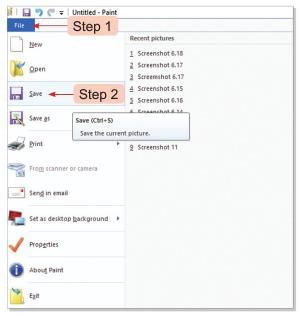
- Click the Save button to save your work in Paint.
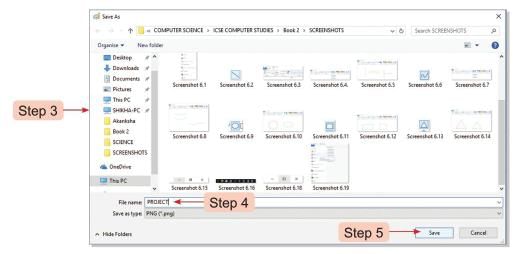
Closing Paint Window
- Click the Close
 button to exit Paint.
button to exit Paint. - Always save your work before closing the Paint window.
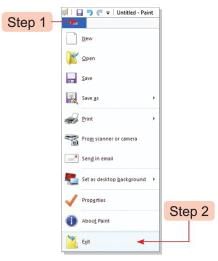
Opening the Saved Picture
- Open Paint by clicking Start, then Windows Accessories, and then Paint.
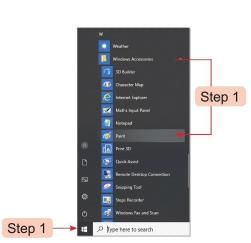
- Click the File tab and select the Open option.
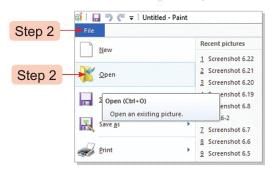
- The Open window will appear.
- Choose the location where the file is saved.
- Select the file name from the list.
- Click the Open button to display the picture.
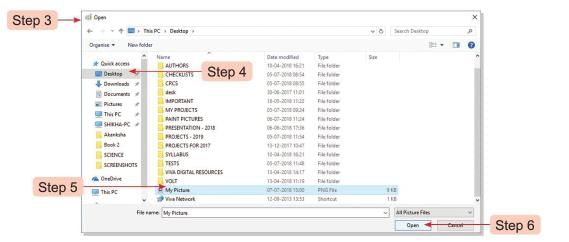
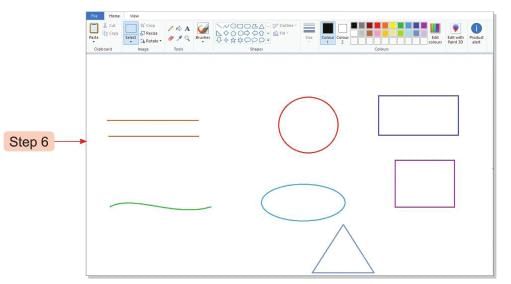
Editing the Existing Picture
Selecting the Picture
- Choose the Select tool from the Images group.
- Select Rectangular Selection from the dropdown menu.
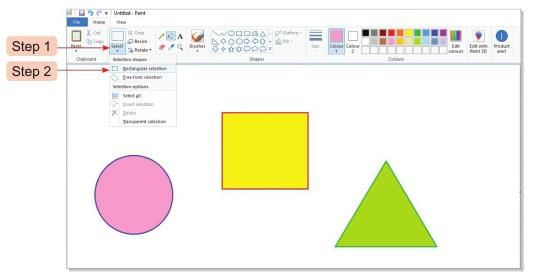
- Click and hold the left mouse button, then drag it around the picture to make a selection
- Release the mouse button when the picture is selected.
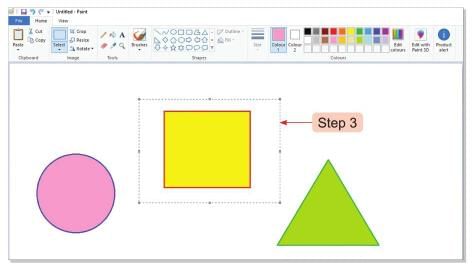
Resizing the Picture
- Select the picture using the Select tool.
- Click a corner of the boundary to see the resizing handle.
- Hold the left mouse button and drag the handle outward to increase the picture’s size.
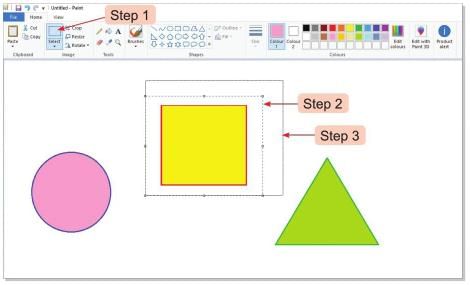
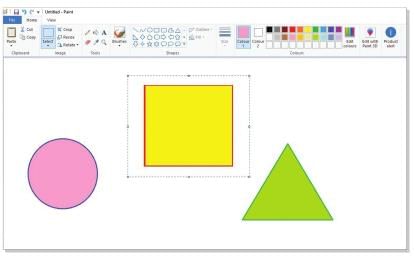
- Drag the handle inward to decrease the picture’s size.
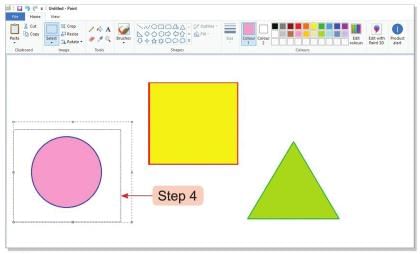
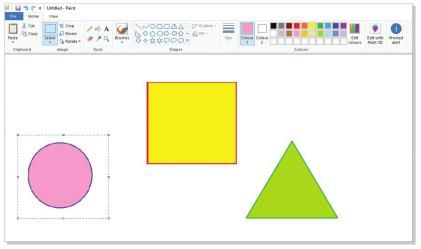
Tech Terms
- Minimise: To make something smaller or hide it.
- Maximise: To make something larger or full-screen.
- Resize: To change the size of something.
- Drag: To move something by holding and pulling it.
Quick Recall
- Paint is used to draw and color pictures on a computer.
- Line tool draws straight lines.
- Curve tool creates curved lines.
- Oval tool makes circles or ovals.
- Rectangle tool draws rectangles or squares.
- Fill with colour tool fills closed shapes with color.
- Save your work to use it later.
- Saved files can be reopened in Paint.
- The Paint window can be minimized and maximized.
- Existing pictures can be edited in Paint.
The document Introduction to Paint Chapter Notes | Computer Studies Class 2 ICSE is a part of the Class 2 Course Computer Studies Class 2 ICSE.
All you need of Class 2 at this link: Class 2
|
25 docs|7 tests
|
FAQs on Introduction to Paint Chapter Notes - Computer Studies Class 2 ICSE
| 1. What are the main parts of the Paint window? |  |
Ans. The main parts of the Paint window include the menu bar, toolbar, canvas, and status bar. The menu bar contains options like File, Edit, and View, while the toolbar provides quick access to tools for drawing shapes, coloring, and editing. The canvas is the area where you create your artwork, and the status bar displays information about the current tool and dimensions of the canvas.
| 2. How can I draw shapes in Paint? |  |
Ans. To draw shapes in Paint, first, select the desired shape tool from the toolbar, such as the rectangle, ellipse, or line tool. Then click and drag on the canvas to create the shape. You can adjust the size and position of the shape by dragging its corners or edges. Make sure to hold down the Shift key while dragging to maintain the shape's proportions, if necessary.
| 3. What are the steps to color shapes in Paint? |  |
Ans. To color shapes in Paint, first select the shape you want to color by clicking on it. Then choose a color from the color palette located in the toolbar. After selecting the color, use the Fill tool (bucket icon) to click inside the shape, which will fill it with the chosen color. You can also change the outline color by selecting the desired color before drawing the shape.
| 4. How do I save my picture in Paint? |  |
Ans. To save your picture in Paint, click on the 'File' menu in the menu bar, then select 'Save As'. Choose the desired file format (such as PNG, JPEG, or BMP) and select a location on your computer where you want to save the file. Enter a name for your file and click 'Save'. This will save your artwork for future access.
| 5. How can I open a saved picture in Paint? |  |
Ans. To open a saved picture in Paint, click on the 'File' menu in the menu bar and select 'Open'. Navigate to the location where your saved picture is stored, select the file, and click 'Open'. This will load the saved picture into the Paint window, allowing you to edit or view it as needed.
Related Searches















