Mouse: An Input Device Chapter Notes | Computer Studies Class 2 ICSE PDF Download
| Table of contents |

|
| Introduction |

|
| Mouse |

|
| Types of Mouse |

|
| Mouse Pad |

|
| Holding a Mouse |

|
| Working with a Mouse |

|
| Selecting an Item |

|
Introduction
The chapter "Mouse: An Input Device" introduces students to the computer mouse, an essential input device used to interact with a computer. It covers the various types of mice, their functions, and how to use them effectively. The chapter explains basic mouse operations like clicking, dragging, and dropping, along with proper handling and etiquette. By learning these concepts, students will understand how to use a mouse to perform tasks on a computer.
Mouse
- A mouse is an input device which helps us to point at or select an item on the monitor.
- When we move a mouse, an arrow-like pointer moves on the monitor.
- A mouse has the following parts:
- left button
- right button
- a scroll-wheel between two buttons
- a wire connected to the CPU
Types of Mouse
Eight types of mice are commonly used today:
- A scroll mouse features two buttons and a central scroll wheel.

- Two-button and three-button mice are named based on their number of buttons.
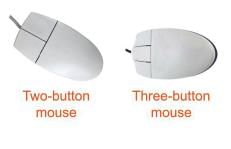
- A roller-ball mouse uses a ball to control cursor movement on the screen.

- An optical mouse employs laser light to move the cursor.

- A gaming mouse operates like a scroll mouse but offers faster response times.

- A touchpad mouse is typically integrated into laptops.

- A trackball mouse has a ball on top, which, when moved, controls the cursor.

- A touch mouse is wireless and uses a touch strip responsive to finger movements.

Mouse Pad
- A mouse pad is a smooth, clean mat used under the mouse.
- It helps the mouse move smoothly on the surface.

Holding a Mouse
- The mouse is usually held with the right hand.
- The first finger is placed on the left button.
- The second finger is placed on the right button.
- The scroll wheel is located between the two fingers.
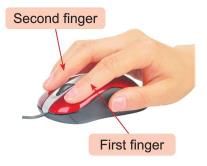
Working with a Mouse
- Pressing and releasing a mouse button is called clicking, which makes a click sound.
- Left-clicking involves clicking the left button of the mouse.

- Right-clicking involves clicking the right button of the mouse.

- Single-clicking is pressing and releasing the left mouse button once to select an item.

- Double-clicking is pressing the left mouse button twice quickly to open a selected document.

Selecting an Item
Selecting an item highlights it on the screen.
Steps to select an item:
- Move the mouse pointer to the item and click it once to select it (the item’s color changes).
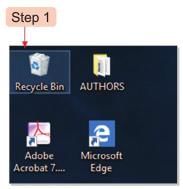
- Double-click the left mouse button to open the selected item.
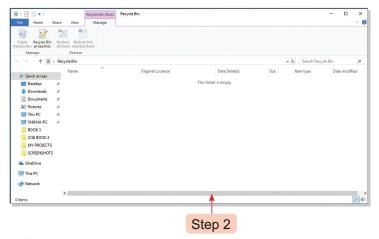
Using the Right Button
- Clicking the right button once displays a set of options on the screen.
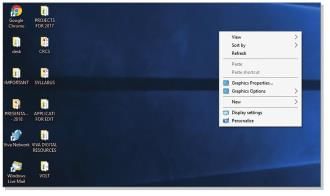
Dragging and Dropping a Mouse
- Dragging is moving the mouse while keeping the left button pressed to move an item on the screen.
- Dropping is releasing the mouse button after dragging to place the item in a new location.
- Steps to drag and drop an item:
- Click the left mouse button to select an item.
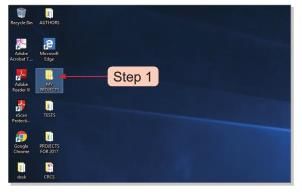
- Keep the left button pressed and move the mouse to drag the item.
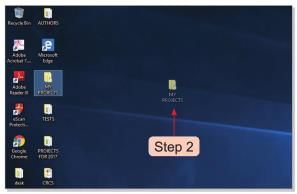
- Release the mouse button to drop the item in the new place.
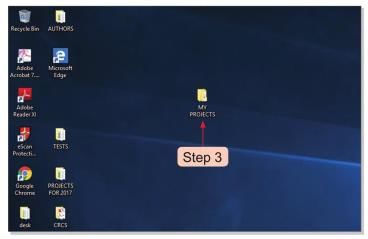
- Click the left mouse button to select an item.
Tech Terms
- Pointer: A small arrow on the screen that moves with the mouse.
- Dragging: Moving the mouse while holding the left button pressed.
- Dropping: Releasing the mouse button after dragging an item.
Quick Recall
- A mouse is an input device used to point or select items on the screen.
- There are eight different types of mice used today.
- The mouse is held with the right hand.
- Clicking the mouse buttons allows users to perform tasks.
- A mouse can be used to select, drag, and drop items on the screen.
The chapter "Mouse: An Input Device" introduces students to the computer mouse, an essential input device used to interact with a computer. It covers the various types of mice, their functions, and how to use them effectively. The chapter explains basic mouse operations like clicking, dragging, and dropping, along with proper handling and etiquette. By learning these concepts, students will understand how to use a mouse to perform tasks on a computer.
A mouse is an input device used to point at or select items on a computer monitor. Moving the mouse moves an arrow-like pointer on the screen. It typically includes a left button, a right button, a scroll wheel between them, and a wire connecting it to the CPU.
Types of Mouse
Eight types of mice are commonly used today:
- A scroll mouse features two buttons and a central scroll wheel.

- Two-button and three-button mice are named based on their number of buttons.
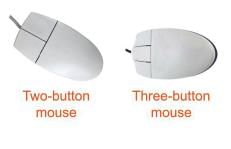
- A roller-ball mouse uses a ball to control cursor movement on the screen.

- An optical mouse employs laser light to move the cursor.

- A gaming mouse operates like a scroll mouse but offers faster response times.

- A touchpad mouse is typically integrated into laptops.

- A trackball mouse has a ball on top, which, when moved, controls the cursor.

- A touch mouse is wireless and uses a touch strip responsive to finger movements.

Mouse Pad
- A mouse pad is a smooth, clean mat used under the mouse.
- It helps the mouse move smoothly on the surface.

Holding a Mouse
- The mouse is usually held with the right hand.
- The first finger is placed on the left button.
- The second finger is placed on the right button.
- The scroll wheel is located between the two fingers.
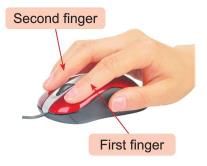
Working with a Mouse
- Pressing and releasing a mouse button is called clicking, which makes a click sound.
- Left-clicking involves clicking the left button of the mouse.

- Right-clicking involves clicking the right button of the mouse.

- Single-clicking is pressing and releasing the left mouse button once to select an item.

- Double-clicking is pressing the left mouse button twice quickly to open a selected document.

Selecting an Item
Selecting an item highlights it on the screen.
Steps to select an item:
- Move the mouse pointer to the item and click it once to select it (the item’s color changes).
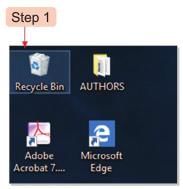
- Double-click the left mouse button to open the selected item.
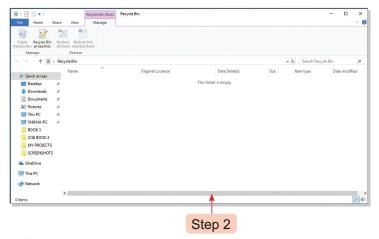
Using the Right Button
- Clicking the right button once displays a set of options on the screen.
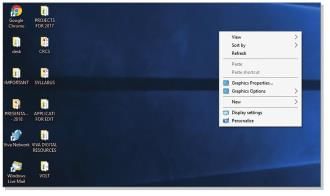
Dragging and Dropping a Mouse
- Dragging is moving the mouse while keeping the left button pressed to move an item on the screen.
- Dropping is releasing the mouse button after dragging to place the item in a new location.
- Steps to drag and drop an item:
- Click the left mouse button to select an item.
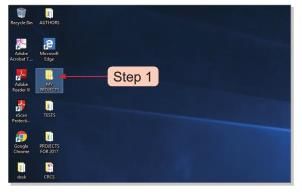
- Keep the left button pressed and move the mouse to drag the item.
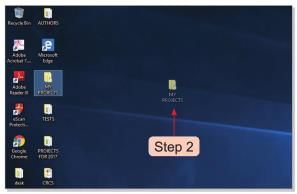
- Release the mouse button to drop the item in the new place.
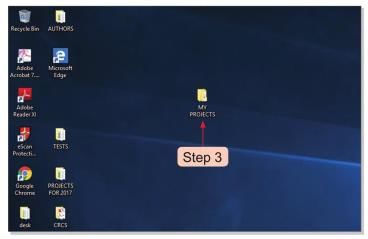
- Click the left mouse button to select an item.
Tech Terms
- Pointer: A small arrow on the screen that moves with the mouse.
- Dragging: Moving the mouse while holding the left button pressed.
- Dropping: Releasing the mouse button after dragging an item.
Quick Recall
- A mouse is an input device used to point or select items on the screen.
- There are eight different types of mice used today.
- The mouse is held with the right hand.
- Clicking the mouse buttons allows users to perform tasks.
- A mouse can be used to select, drag, and drop items on the screen.
|
25 docs|7 tests
|
FAQs on Mouse: An Input Device Chapter Notes - Computer Studies Class 2 ICSE
| 1. What is a mouse and what is its primary function as an input device? |  |
| 2. What are the different types of mice available? |  |
| 3. Why is a mouse pad important when using a mouse? |  |
| 4. How should you properly hold a mouse for comfortable use? |  |
| 5. What is the process of dragging and dropping with a mouse? |  |















