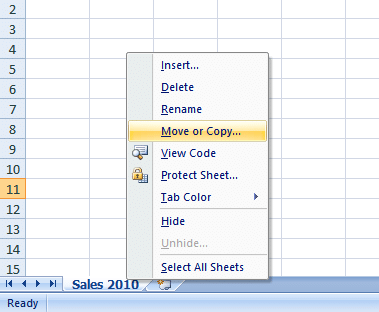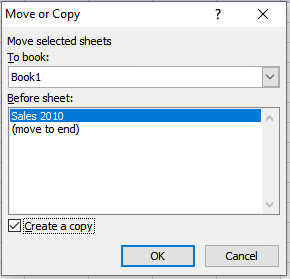Revision Notes: Working in Excel | Computer Science for Class 5 PDF Download
Introduction
Excel is a spreadsheet program that allows you to store, organize and analyze information, in this unit, you will learn about the MS-Excel 2007 environment.The Excel Interface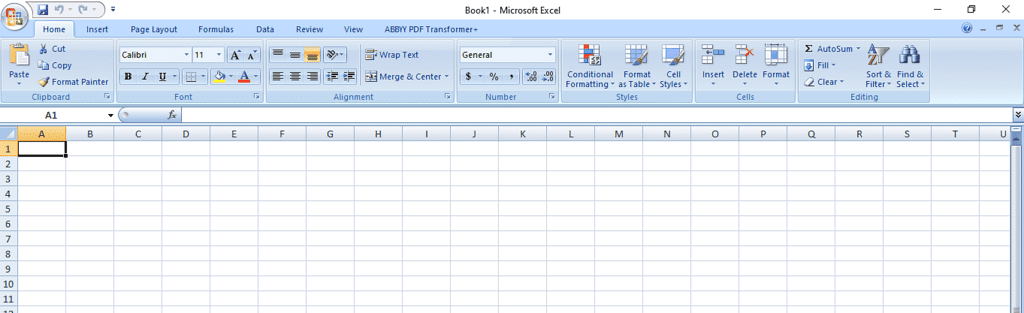
Working with Sheets
What is worksheet/sheet - A worksheet is a collection of cells where you keep and manipulate the data.By default, each Excel workbook contains three worksheets.
Creating/Deleting Sheets
When you open Excel, Excel automatically selects Sheet1 for you. The name of the worksheet appears on its sheet tab at the bottom of the document window.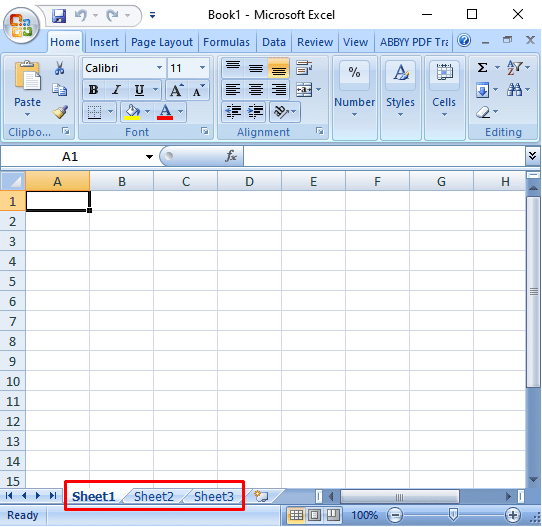
To select one of the other two worksheets, simply click on the sheet tab of Sheet2 or Sheet3.
Insert a Worksheet
You can insert as many worksheets as you want. To quickly insert a new worksheet, click the Insert Worksheet tab at the bottom of the document window.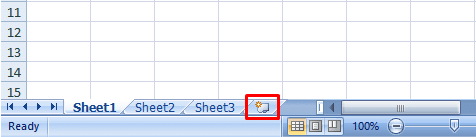
Result: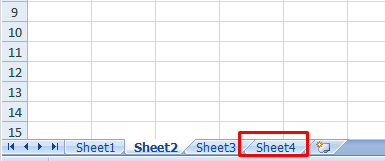
Delete a Worksheet
To delete a worksheet, right click on a sheet tab and choose Delete.
For example, delete Sheet4, Sheet2 and Sheet3.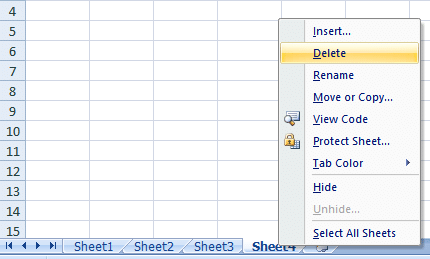
Result: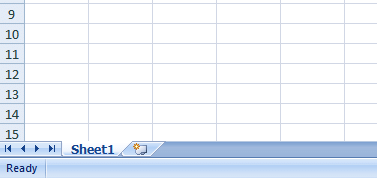
Renaming Sheets
By default, the worksheets are named Sheet1, Sheet2 and Sheet3. To give a worksheet a more specific name, execute the following steps.(i) Right click on the sheet tab of Sheet1.
(ii) Choose Rename.
 (iii) For example, type Sales 2010.
(iii) For example, type Sales 2010.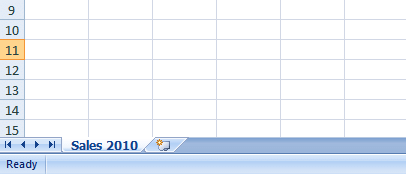
Copying / Moving Sheets
Copy a WorksheetImagine, you have got the sales for 2010 ready and want to create the exact same sheet for 2011, but with different data. You can recreate the worksheet, but this is time-consuming. It's a lot easier to copy the entire worksheet and only change the numbers.
- Right click on the sheet tab of Sales 2010.
- Choose Move or Copy.

- The 'Move or Copy' dialog box appears.
- Select (move to end) and check Create a copy.

- Click OK.
Result: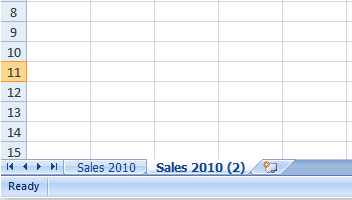
Note: you can even copy a worksheet to another Excel workbook by selecting the specific workbook from the drop-down list (see the dialog box shown earlier).
Move a Worksheet
To move a worksheet, click on the sheet tab of the worksheet you want to move and drag it into the new position.
For example, click on the sheet tab of Sheet4 and drag it before Sheet2.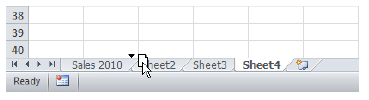 Result:
Result: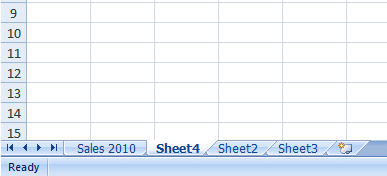
|
9 videos|12 docs|6 tests
|