Worksheet Solutions: Creating a Flyer | Canva for Beginners - Class 8 PDF Download
Fill in the Blanks
Q1: Canva is a free online __________ design tool for creating flyers.
Ans: graphic
Q2: Flyers are useful for promoting __________ events.
Ans: upcoming
Q3: Canva provides options for both __________ and downloading your flyer design.
Ans: printing
Q4: When customizing a flyer template, you can adjust the __________ size and font.
Ans: font
Q5: To replace an image in Canva, you can select the old image and click the __________ icon.
Ans: trash
Multiple Choice Questions
Q1: What is one of the advantages of using Canva for flyer design?
(a) Canva is a paid design tool.
(b) Canva doesn't provide flyer templates.
(c) Canva does most of the design work for you.
(d) Canva is primarily for professional designers.
Ans: (c) Canva does most of the design work for you.
Canva offers pre-designed flyer templates, making it easy for users to customize them.
Q2: Why is it important to customize the text in a flyer template?
(a) Because templates don't allow text changes
(b) To make the flyer unique to your event or message
(c) Because customization is not possible in Canva
(d) To keep the flyer exactly as it is
Ans: (b) To make the flyer unique to your event or message
Customizing the text helps tailor the flyer to your specific event or message.
Q3: What should you consider when choosing fonts for your flyer?
(a) Only consider the font's color
(b) Choose any font you like, as it won't affect the flyer's appearance
(c) Consider the font size and whether it fits with the rest of the text
(d) Fonts don't matter in flyer design
Ans: (c) Consider the font size and whether it fits with the rest of the text
Fonts play a role in readability and design consistency, so it's important to choose fonts that work well with the flyer's overall look.
Q4: How can you change the color of a graphic in Canva?
(a) Graphics cannot be recolored in Canva
(b) You can't change the color of graphics from Canva's library
(c) By clicking the color box in the menu bar and selecting a new color
(d) Changing the background color of the flyer
Ans: (c) By clicking the color box in the menu bar and selecting a new color
You can change the color of graphics in Canva by selecting the graphic and using the color box in the menu bar.
Q5: Why is it important to check the layout and danger zone before printing flyers?
(a) To check for spelling errors
(b) To ensure that the flyer looks good on screen
(c) To prevent printing errors and ensure nothing important is cut off
(d) To calculate the printing cost
Ans: (c) To prevent printing errors and ensure nothing important is cut off
Checking the layout and danger zone ensures that your flyer will be printed correctly without important information being cut off.
True and False
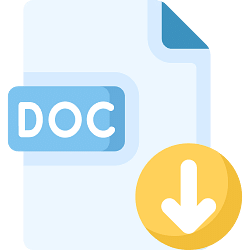 |
Download the notes
Worksheet Solutions: Creating a Flyer
|
Download as PDF |
Q1: True or False: Canva provides options for both designing and printing flyers.
Ans: True
True. Canva offers flyer design templates and options for both designing and printing flyers.
Q2: True or False: Changing the font size or style is not possible when customizing a flyer template in Canva.
Ans: False
False. You can change the font size and style when customizing a flyer template in Canva.
Q3: True or False: It's not important to customize the text in a flyer template since the template text is already suitable for all events.
Ans: False
False. Customizing the text is important to tailor the flyer to your specific event or message.
Q4: True or False: You can change the color of graphics in Canva using the color box in the menu bar.
Ans: True
True. You can change the color of graphics in Canva using the color box in the menu bar.
Q5: True or False: Checking the layout and danger zone is essential before printing flyers to ensure they are printed correctly.
Ans: True
True. Checking the layout and danger zone is important to prevent printing errors and ensure the flyer is printed correctly.
Short Answer Questions
Q1: What is Canva, and how does it help in creating flyers?
Ans: Canva is a free online graphic design tool that provides flyer templates, making it easier to create customized flyers. It simplifies the design process, allowing users to focus on their message.
Q2: Why is it important to customize the text and font in a flyer template?
Ans: Customizing the text and font in a flyer template is important to tailor the flyer to the specific event, message, or audience. It ensures that the flyer effectively conveys the intended information.
Q3: Describe the steps to change the color of a graphic in Canva.
Ans: To change the color of a graphic in Canva, select the graphic, and then click the color box in the menu bar. Choose a new color from the available options to apply the color change.
Q4: What is the purpose of checking the layout and danger zone before printing flyers?
Ans: Checking the layout and danger zone is crucial before printing flyers to ensure that the design will be printed correctly. It helps prevent important information from being cut off during the printing process.
Q5: Why might you consider professional printing services over home printing when it comes to flyers?
Ans: Professional printing services often produce higher-quality flyers with accurate colors and finishes. Home printing can use a lot of ink, and the results may not match the desired quality. Professional printing services offer better results, though they may be more expensive. It's advisable to order a single copy to check colors before printing a large batch.
|
4 videos|12 docs|4 tests
|















