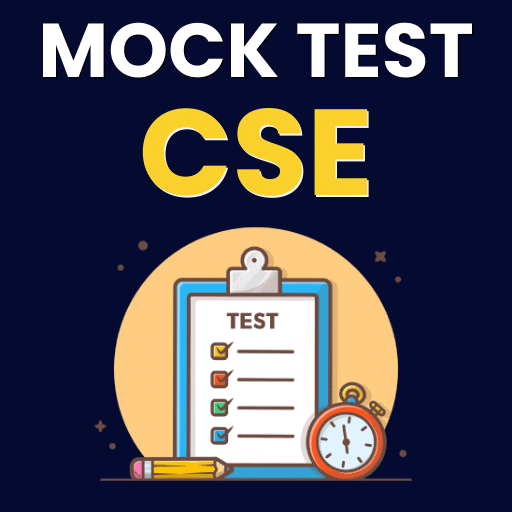Detailed Notes: Understanding Windows (Part - 1) | Computer Science - Class 5 PDF Download
Introduction
You have learned about Windows, which is the most popular operating system (OS) that makes a computer work. You saw that all the processing work that goes on inside the computer is controlled by the central processing unit or CPU. The CPU follows a list of instructions stored in the computer's memory.-This list of instructions is called program. When the CPU is processing or working on an instruction, the mouse pointer changes into an hourglass figure. When the CPU is working and obeying a sequence of instructions, we say that it is executing a program or software.
System Programs and Application Programs
There are basically two types of programs that we use: system programs and application programs. The system programs constitute what we call an operating system.
The programs that make up the operating system are:
- Control programs
- Supervisory programs
- Service programs
The control programs control and manage all the hardware and memory resources of the computer. They regulate and time the activities of the CPU and allocate memory space when it is required. They schedule the data to be received or sent through input and output devices. The service programs provide many services to the user. The most common example is the set of programs that let you save files and load them from floppies or CDs and copy, rename, delete files or folders. The Windows operating system has a few application programs associated with it. In the smaller classes, you may have used the one called Notepad for writing text. Examples of other application programs are word processor, spreadsheet and Internet Explorer.
Commonly Asked Questions
System programs have many uses. Some are given below. Select the correct one.
1. They manage hardware and memory resources of the computer.
2. They help to copy, rename and delete files.
3. They help in word processing and painting.
(A) Only 2
(B) 1 and 2
(C) 1 and 3
(D) 2 and 3
(E) None of these
Answer: (B)
Explanation
Correct option:
(B) Only statements 1 and 2 are correct.
Incorrect Options:
(A) Statement 1 is correct but statement 2 is also correct. Therefore, option (A) is incorrect.
(C) Statement 1 is correct but statement 3 is incorrect. Therefore, option (C) is incorrect.
(D) Statement 3 is incorrect whereas statement 2 is correct. Therefore, option (D) is incorrect.
(E) All the given statements are not incorrect. Therefore, option (E) is incorrect.
2. Notepad is an example of________
(A) Control programs
(B) Supervisory programs
(C) Application Programs
(D) Service programs
(E) None of these
Answer: (c)
Explanation
Correct option:
(C) Application Program: Notepad is an example of an application program which is used for typing text.
Incorrect Options:
(A) Control programs: This option is incorrect
(B) Supervisory programs: This option is incorrect
(D) Service programs: This option is incorrect
(E) None of these: This option is invalid
Windows: Applications/Utilities
Windows:
Applications Windows programs are software applications that are run on a computer that is also running Microsoft Windows as an operating system. A software application or program is a set of logical conditions grouped together to perform some function. Typically a Microsoft Windows application will be run within a "window" although that is not a requirement. A "window" in the context of software is an area of the screen set aside to run a single program and may or may not have options for controlling the position and size of the program area .
Some examples of Microsoft Windows applications are:
- Microsoft Excel
- Microsoft Internet Explorer
- Notepad
You can Open These Applications that come With Windows by following these routes:
Start ->Program-> Accessories-> Calculator
Start -> Program -> Accessories -> Paint
Windows: Utilities
Utilities are programs that extend the services of the operating system. It can either be part of the operating system or it can be software that is downloaded as an add-on. Microsoft includes some Windows Utilities with their operating systems. Several versions of Microsoft Windows are packaged with system tools. By clicking the Start button, selecting Programs then Accessories, you will find the menu option for system tools. In Windows 2000, the Backup utility allows the user to schedule backup on an included calendar. Backup of System state, selected files, drives and network data or the entire computer are options provided as well as a Restore menu. In addition, a utility in the backup category enables the user to create an emergency repair disk while another generates backup reports. Other Windows Utilities available from System Tools are Disk Cleanup and Disk Defrag. The Disk Cleanup utility scans the hard drive and indicates how much hard drive space could be saved by deleting unnecessary files, such as temp files and downloaded program files. Disk Defrag gathers data fragments and places them contiguously, recovering disk space and speeding up processes. An invaluable utility is Task Manager, which shows system usage. Security software is considered a Windows utility, as it often monitors the registry, which is the core of any operating system. Effective antivirus software will monitor registry changes and alert the user to accept or reject the change requested. Commonly Asked Questions
Commonly Asked Questions
1. Using Windows Accessories, which of the following is/are the most appropriate utility for making drawings?
(A) WordPad
(B) Paint
(C) MS Excel
(D) Notepad
(E) None of these
Answer: (b)
Explanation
Correct option:
(B) Paint:Paint is an example of an application program which is used for drawing.
Incorrect Options:
(A) Word pad is an example of an application program which is used for typing text.
(C) MS Excel is an example of an application program which is used for making Spreadsheets.
(D) Notepad is an example of an application program which is used for typing text.
(E) None of these: Is an invalid option.
When using Windows Utilities, which of the following is/are the function of Disk Defrag?
(A) Monitors the registry
(B) Shows system usage
(C) Scans the hard drive and indicates how much hard drive space could be saved by deleting unnecessary files
(D) Gathers data fragments and places them contiguously
(E) None of these
Answer : (d)
Explanation
Correct option:
(D) Gathering data fragments and placing them contiguously is performed by the Disk Defrag utility
Incorrect Options:
(A) Monitors the registry: This is performed by the Security software utility
(B) Shows system usage: This is performed by the Task Manager utility
(C) Scans the hard drive and indicates how much hard drive space could be saved by deleting unnecessary files: This is performed by the Disk Cleanup utility
(D) None of these: Is an invalid option.
|
36 videos|38 docs|27 tests
|
FAQs on Detailed Notes: Understanding Windows (Part - 1) - Computer Science - Class 5
| 1. What is Windows and what are its main features? |  |
| 2. How can I customize the appearance of my Windows desktop? |  |
| 3. Can I run software designed for older versions of Windows on the latest version? |  |
| 4. How can I protect my Windows computer from viruses and malware? |  |
| 5. How can I troubleshoot common issues with Windows? |  |