Detailed Notes: Internet (Part - 4) | Computer Science - Class 5 PDF Download
Starting the Internet
The step to start Internet on your computer is very simple. If your computer is permanently connected to the Net, double click on internet explorer icon on the desktop. OR
Follow the sequence Start ->Programs -> Internet Explorer
If your computer is not permanently connected to the Net; you need to dial up a connection to your access provider's computer.
For this, perform the following steps:
- Double click "My Connection" icon on the desktop. A "Connect To" dialog box appears.
- Click on the "Connect" button. Some sounds will be heard from the modem and another dialog box will appear on the screen which asks for the user name and password.
- After inputting the username and the password, click the "Continue Button" on the dialog box. Within a few minutes, a minimized icon will be visible on the bottom right corner of the screen, which means that Internet has started.
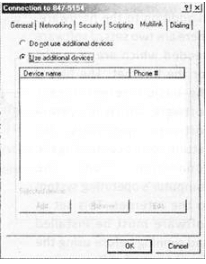
Commonly Asked Questions
1. Which one of the following is the correct sequence to start the Internet when your computer is permanently connected to the Net?
(A) Start-> Programs-internet Explorer
(B) Start -> Internet Explorer-> Programs
(C) Internet Explorer-> Start->Programs
(D) Internet Explorer-> Programs-> Start
(E) None of these
Answer: (a)
Explanation
Correct Option:
(A) The correct sequence to start the Internet when your computer is permanently connected to the Net is Start ->Programs -> Internet Explorer
Incorrect Options:
(B) Start-> Internet Explorer-> Programs: This is an incorrect option
(C) Internet Explorer-> Start ->Programs : This is an incorrect option
(D) Internet Explorer-> Programs-> Start: This is an incorrect option
(E) None of these: This is an invalid option
2. If your computer is not permanently connected to the Internet, you need to first __________.
(A) Provide your username
(B) Dial up a connection to your access provider's computer
(C) Provide the password
(D) None of these
(E) All of these
Answer: (b)
Explanation
Correct Option:
(B) If your computer is not permanently connected to the Internet, you need to dial up a connection to your access provider's computer.
Incorrect Options:
(A) Provide your username: This is an incorrect option
(C) Provide the password: This is an incorrect option
(D) None of these: This is an invalid option
(E) All of these: This is an invalid option
Downloading a File
Downloading is the process of copying a file (such as a game or a utility) from one computer to another across the Internet. When you download a game from a Web site, it means you are copying it from the author or publisher's Web server to your own computer. This allows you to install and use the program on your own machine. The step to download a file using Internet Explorer and Windows XP is given below. If you are using a different browser such as Netscape Navigator or a different version of Windows, the screens may look a little different, but the basic steps are the same.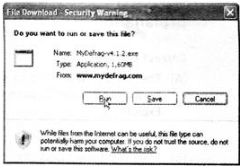
Click the download link for the program you want to download. Many sites offer multiple download links to the same program and you only need to choose one of these links.- You may be asked if you want to save the file or run it from its current location. If you are asked this question, select "Save."
- You will then be asked to select the folder where you want to save the program or file, using a standard "Save As" dialog box. Select a folder before clicking "Save" button.
- After the download begins, your Web browser will keep you updated on the progress of the download by showing a progress bar that fills up as you download. You will also be reminded where you are saving the file
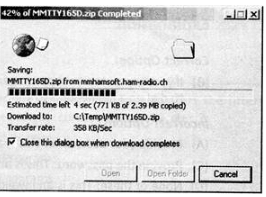
- Depending on which file you are downloading and how fast your connection is, it may take either a few seconds or a few minutes to download. When your download is finished, you will get an appropriate message

- Click the "Open" button to run the file you just downloaded. If you do not see the "Download complete" dialog box, open the folder where you saved the file and double-click on the icon for the file there.
Commonly Asked Questions
1. Which of the following statements influence the time taken to download files from the Internet?
1. The type of file which is downloaded.
2. The speed of your connection.
(A) Only 1
(B) Only 2
(C) Both land 2
(D) Neither 1 nor 2
(E) All of these
Answer: (c)
Correct Option:
(C) The time taken for downloading a file depends both on which file you are downloading and how fast your connection is.
Incorrect Options:
(A) Only 1: This option is incorrect
(B) Only 2: This option is incorrect
(D) None of 1 and 2: This option is incorrect
(E) All of these: This option is incorrect
3. Before saving the downloaded program or file, you should ________.
(A) Select a folder
(B) Rename a folder
(C) Move a folder
(D) None of these
(E) All of these
Answer: (a)
Explanation
Correct Option:
(A) Before saving the downloaded program or file, you should select a folder. Incorrect Options:
(B) Rename a folder: This option is incorrect
(C) Move a folder: This option is incorrect
(D) None of these: This option is invalid
(E) All of these: This option is invalid
The Downloaded File
When surfing the Internet, local viewing tends to be much faster and visually clearer when using a slow connection. Instead of opening large sized files, such as ?pdf ?
or
Portable Document Format files, downloading the files will make the process faster. To download in Internet Explorer, right click over the highlighted text and select "Save target as." To view a downloaded file, simply click on the saved file. You must have Adobe Acrobat installed to view ".pdf" files.
Commonly Asked Questions
1. You must have ___________ installed to view ".pdf" files.
(A) Adobe Photoshop
(B) Adobe Acrobat
(C) Adobe Presenter
(D) None of these
(E) All of these
Answer: (b)
Explanation
Correct Option:
(B) You must have Adobe Acrobat installed to view ".pdf" files.
Incorrect Options:
(A) Adobe Photoshop: This option is incorrect
(C) Adobe Presenter: This option is incorrect
(D) None of these: This option is invalid
(E) All of these: This option is invalid
2.With reference to downloading files from the Internet, "pdf" refers to
(A) Personal Data Form
(B) Portable Data File
(C) Portable Document Format
(D) Postscript Document Format
(E) None of these
Answer: (C)
Explanation
Correct Option:
(C) Portable Document Format: With reference to downloading files from the Internet, "pdf" refers to Portable Document Format.
Incorrect Options:
(A) Personal Data Form: This option is incorrect
(B) Portable Data File: This option is incorrect
(D) Postscript Document Format: This option is incorrect
(E) None of these: This option is invalid
|
36 videos|38 docs|27 tests
|
















