Revision Notes: More in Word | Computer Science for Class 5 PDF Download
Introduction
A paragraph in Word is any text that ends with a hard return. You can insert a hard return anytime by pressing the Enter key. Paragraph formatting lets you control the appearance. For example, you can change the alignment of text from left to center or the spacing between lines form single to double.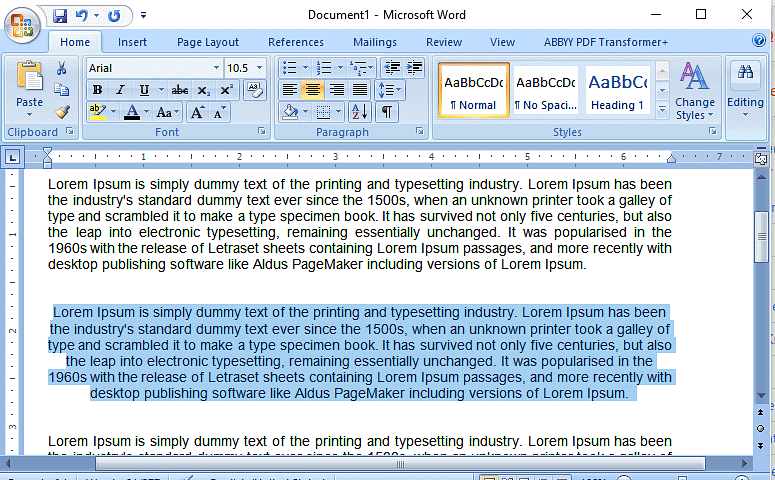
Manipulating Paragraph
Selecting
You can select a paragraph on one page and a sentence on a different page. you can select the paragraph by using mouse or by using the keyboard.
Select text by using the mouse
(i) To select an entire document, do one of the following:
- On the Home tab, in the Editing group, click Select, and then click Select All
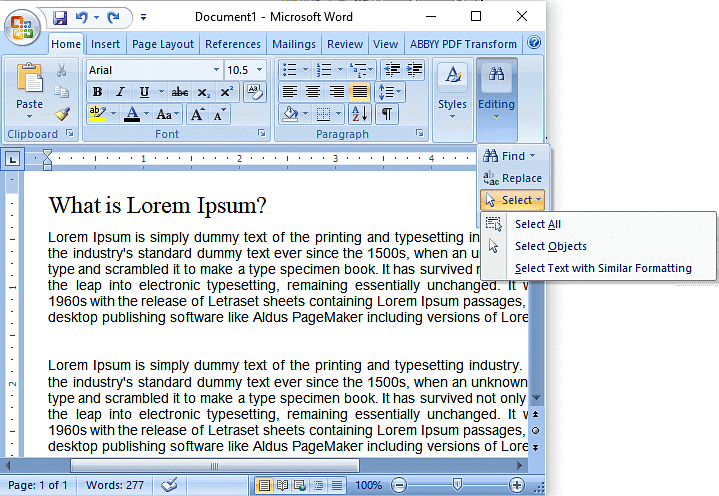
- Move the pointer to the left of any text until it turns into a right-pointing arrow, and then triple-click.
(ii) 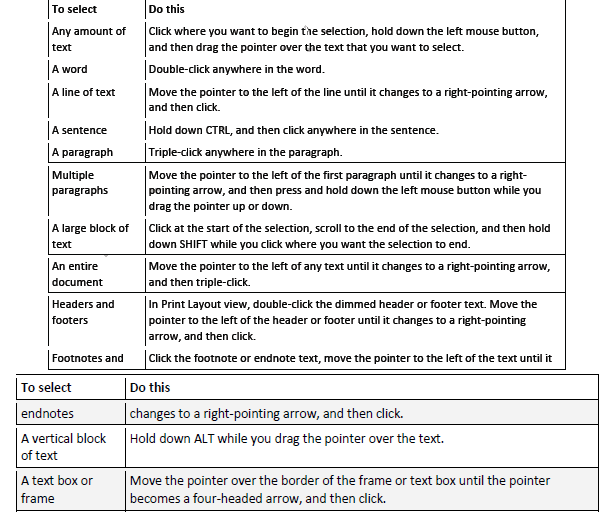
(iii) Select text in different places
You can select text or items in a table that are not next to each other. For example, you can select a paragraph on one page and a sentence on a different page.
- Select some text or an item in a table.
- Hold down CTRL while you select any additional text or item in a table that you want.
Select text by using the keyboard
- Select text in the body of a document
- To select an entire document, press CTRL+A
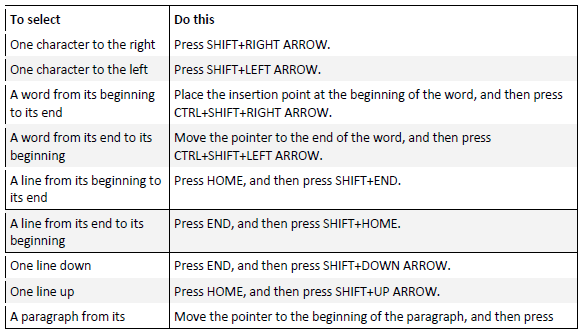
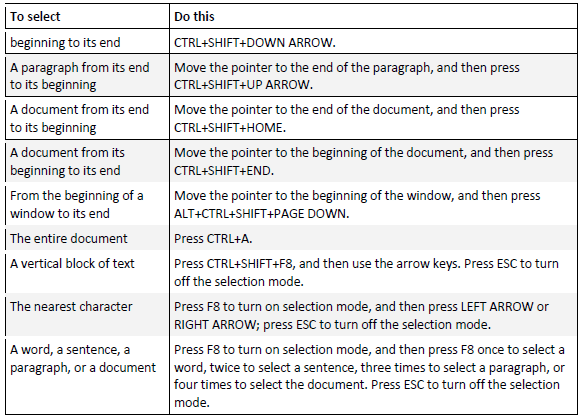
Moving
- Moving is also known as Cut and Paste. It allows you to remove selected text from the document/paragraph and place it to different location.
To cut and paste a block of text:
- Select the text you want to move.
- Click the Cut button on the Standard toolbar. or in Keyboard Press Ctrl + X
- Place the insertion point where you want the text inserted.
- Click the Paste button. in Keyboard Press Ctrl + V
Copying
Copying text can be useful if you need to duplicate words you have already typed as it saves time and effort. Follow these step-by-step instructions to copy and paste text.
Step 1: Open an existing Word document or start a new document and type your text.
Step 2: To copy text, it will need to be selected or highlighted with the mouse first. When the mouse pointer is moved over a text area, the pointer will change from an arrow to a ‘text select’ or ‘I-beam’ icon.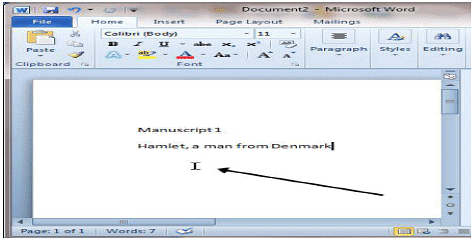
Step 3: Select your text so that it’s highlighted.
Step 4: Copy the text by clicking on the copy icon at the left-hand side of the formatting ribbon.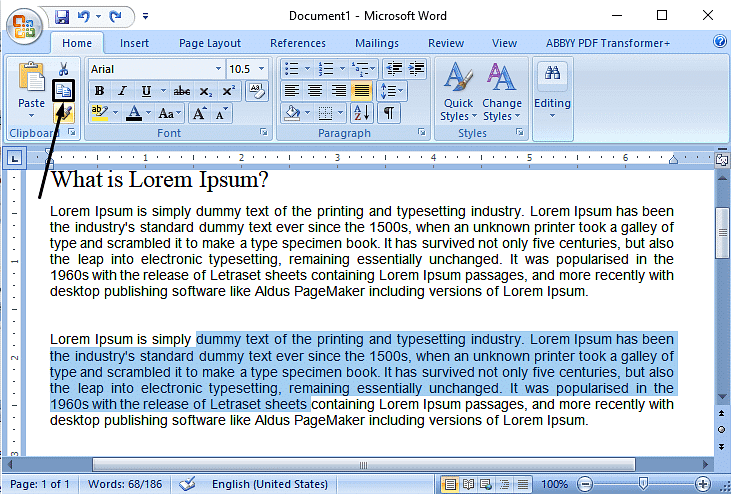 Step 5: Use the mouse to move the cursor to where you wish to paste the copied text.
Step 5: Use the mouse to move the cursor to where you wish to paste the copied text.
Step 6: Click Paste to insert the copied text in its new place in your text.
|
9 videos|12 docs|6 tests
|




















