Class 3 Exam > Class 3 Notes > Computer Science for Class 3 > MS- Paint
MS- Paint | Computer Science for Class 3 PDF Download
Starting Paint
To start Paint, follow these steps:
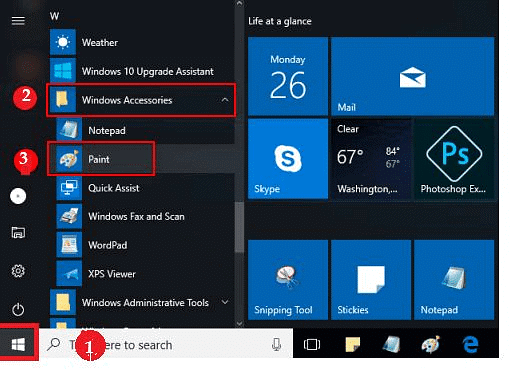
- Step 1 – Click on Start button. Scroll to find letter W in the program list.
- Step 2 – Click on Windows Accessories.
- Step 3 – A drop down list appears. Click on Paint.
The Paint window is displayed. Look at the Paint window shown below:
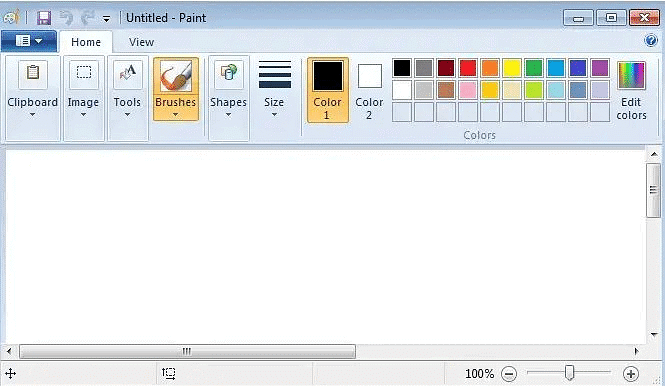
Different tools of MS Paint
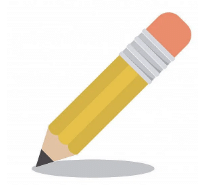
Pencil Tool – This tool is used for freehand drawing.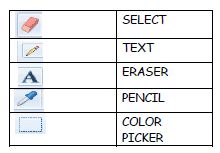
Eraser Tool – This tool is used to erase/remove the drawings, texts or shapes.
Fill with Color Tool – This tool is used to fill colours in a closed figure.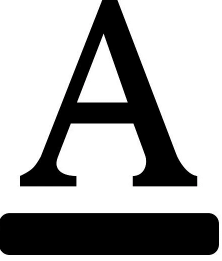
Text Tool – This tool is used to write in Paint.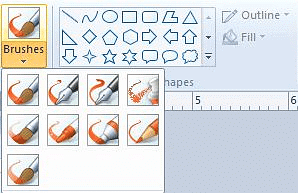
Brushes Tool – This tool is used to draw anything with a freehand movement. The brushes tool has different thickness options. We can change the thickness of the Brush.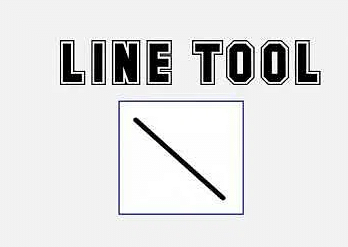
Line Shape – This shape is used to draw lines in any direction from ‘top’ to ‘bottom’ or from ‘left’ to ‘right’.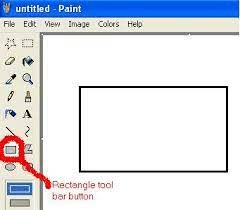
Rectangle Shape – This shape is used to draw squares or rectangles of different sizes.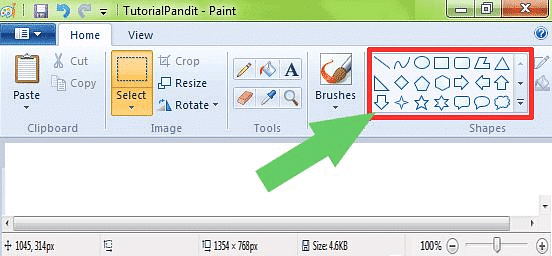
Oval Shape – This shape is used to draw ovals or circles of different sizes. A circle is absolutely round but an oval is egg shaped.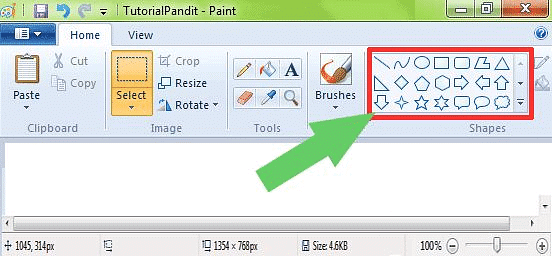
Rounded Rectangle Shape – This shape is used to draw rectangles or squares with rounded corners.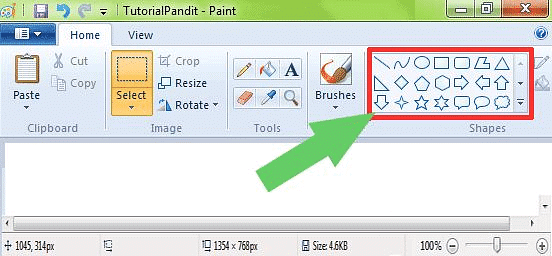
Polygon Shape – This shape is used to draw a closed shape with straight lines.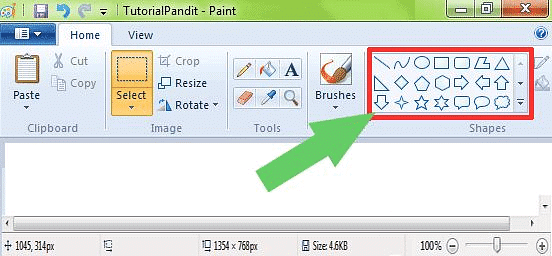
Curve Shape – This shape is used to draw curved lines.
Selecting an Image
Select command is used to select a drawing or a part of a drawing. It is mainly used when you want to move your drawing from one place to another.
It provides two types of selection –
- Rectangular Selection and

- Free-Form Selection

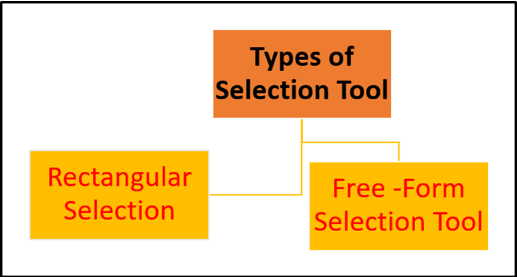
- Rectangular Selection

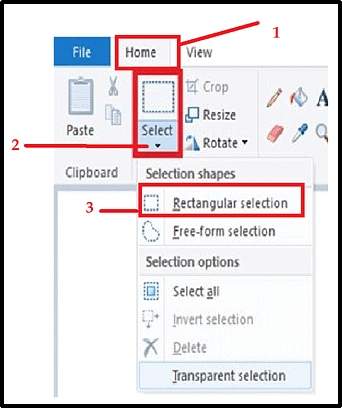
It is used to select the drawing in rectangular form as per need. To select the drawing, follow these steps:
- Step 1 – Click on the Home tab.
- Step 2 – Click on the down arrow, under Select command.
- Step 3 – Click on Rectangular selection.
- Step 4 – Hold the left button of the mouse and drag over the drawing to select it. Release the left button of the mouse.
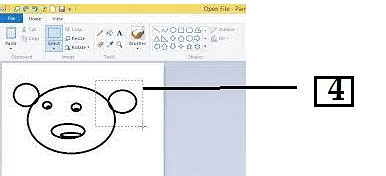
- Free-Form Selection

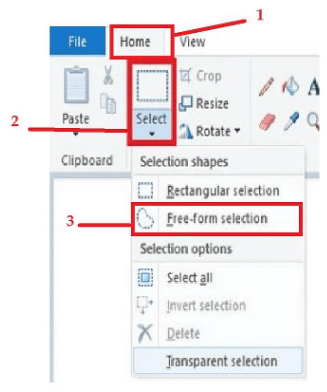
It is used to select the drawing in free form as per need. To select the drawing, follow these steps:
- Step 1 – Click on Home tab.
- Step 2 – Click on the down arrow, under Select command.
- Step 3 - Click on Free-Form Selection.
- Step 4 – Hold the left button of the mouse and drag over the drawing to select it. Release the left button of the mouse. The selected part is shown outside the drawing.
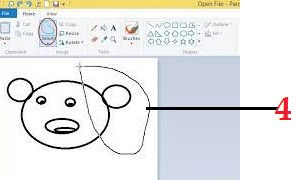
The document MS- Paint | Computer Science for Class 3 is a part of the Class 3 Course Computer Science for Class 3.
All you need of Class 3 at this link: Class 3
|
7 videos|12 docs|12 tests
|
FAQs on MS- Paint - Computer Science for Class 3
| 1. What is MS Paint and how do I start it? |  |
Ans. MS Paint is a simple graphics painting program included with Microsoft Windows. To start MS Paint, you can click on the Start menu, type "Paint" in the search bar, and select the Paint application from the results. Alternatively, you can find it in the Accessories folder under Windows Accessories.
| 2. How can I select an image to edit in MS Paint? |  |
Ans. To select an image in MS Paint, open the application and click on "File" in the top left corner. Then, choose "Open" from the dropdown menu, navigate to the location of your image file, select it, and click "Open" again. The image will then be displayed on the Paint canvas for you to edit.
| 3. Can I resize an image in MS Paint? If so, how? |  |
Ans. Yes, you can resize an image in MS Paint. To do this, open the image you want to resize, then click on the "Resize" button in the Home tab. In the Resize and Skew dialog box, you can choose to resize by percentage or by pixels. After entering the new dimensions, click "OK" to apply the changes.
| 4. What tools are available in MS Paint for image editing? |  |
Ans. MS Paint offers several tools for image editing, including the Pencil tool for drawing, the Brush tool for painting, the Eraser tool for removing parts of the image, the Fill tool for coloring areas, and the Text tool for adding text. You can also use selection tools to cut, copy, and paste parts of your image.
| 5. How do I save my edited image in MS Paint? |  |
Ans. To save your edited image in MS Paint, click on "File" in the top left corner, then select "Save As." You can choose the file format (such as PNG, JPEG, or BMP) from the options provided. Enter a name for your file, select the location where you want to save it, and click "Save."
Related Searches
















