Class 3 Exam > Class 3 Notes > Computer Studies Class 3 ICSE > Chapter Notes: File Management: Organisation of Folders
File Management: Organisation of Folders Chapter Notes | Computer Studies Class 3 ICSE PDF Download
| Table of contents |

|
| Working with Files and Folders |

|
| File Explorer |

|
| Creating a New Folder |

|
| Creating a New File |

|
| Saving a File |

|
| Opening a File or Folder |

|
| Renaming a File or Folder |

|
Working with Files and Folders
- A file is a collection of data stored together
- Each file has a unique name to identify it
- No two files can have the same name
- A folder is like a container that holds multiple files or sub-folders
- Folders help keep files organized by grouping them together
File Explorer
- File Explorer is a file manager application on a computer
- It shows detailed information about files and folders
- Users can create, edit, view, copy, move, delete, and search files and folders using File Explorer
Creating a New Folder
- Right-click on the desktop to open a menu
- Select "New" and then click on "Folder"
- A new folder icon appears with a highlighted default name
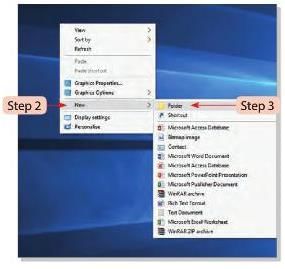
- Type a new name for the folder
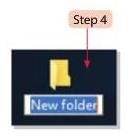
- Press the Enter key to create the folder
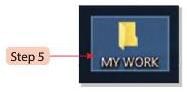
- To create a folder in a drive or another folder:
- Right-click the Start button and select File Explorer
- Double-click "This PC" in the left pane
- Choose a drive (e.g., D: drive) in the right pane
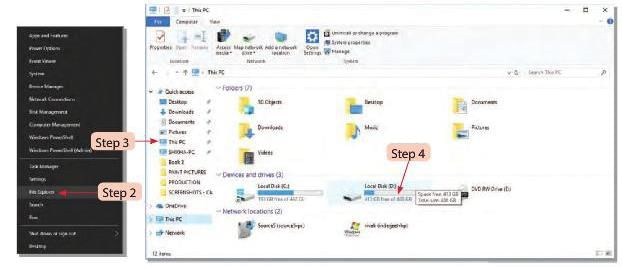
- Click the "New folder" button on the toolbar to create a new folder
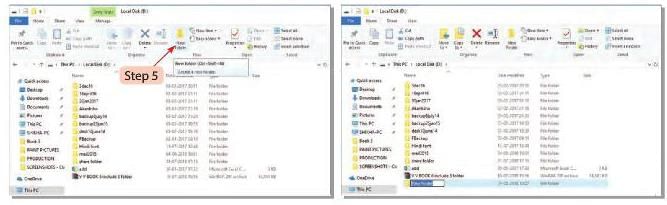
Creating a New File
- Files can be created in software like Word 2016, Paint, or WordPad
- To create a file in Word 2016:
- Click the Start button and open Word 2016
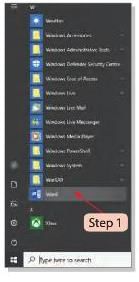
- Select "Blank document" from the right pane
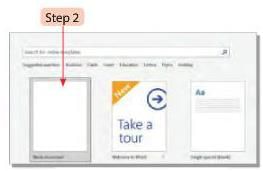
- A blank document opens for typing text
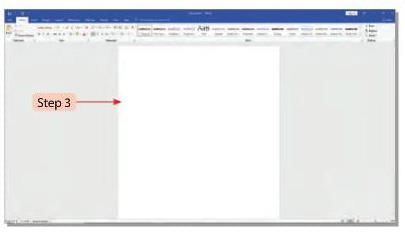
- Click the Start button and open Word 2016
Saving a File
- After finishing work, save the file to access it later
- Steps to save a file:
- Click the File tab and choose "Save" or click the Save button on the Quick Access toolbar
- The Save As screen appears with three panes: OneDrive - Personal, This PC, and Add a Place
- Select "This PC" and click the "Browse" button
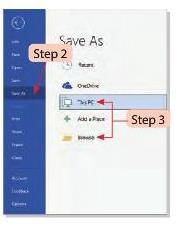
- In the Save As dialog box, choose the location to save the file
- Enter a name in the "File name" box
- Click the "Save" button
- The file is saved with a .docx extension
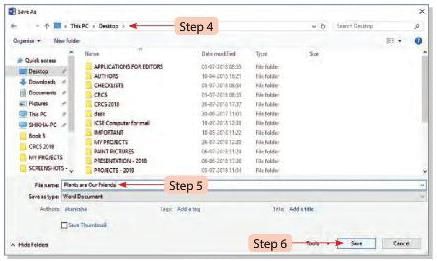
- The new file name appears on the Title Bar
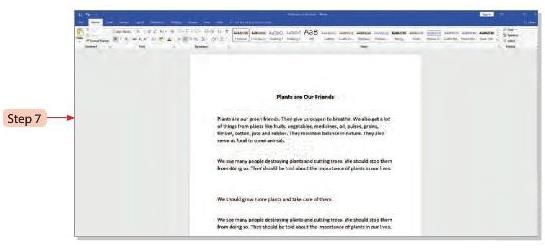
Opening a File or Folder
To open a file or folder on the desktop:
- Hover the cursor over the desired file or folder.
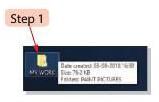
- Double-click to open it.
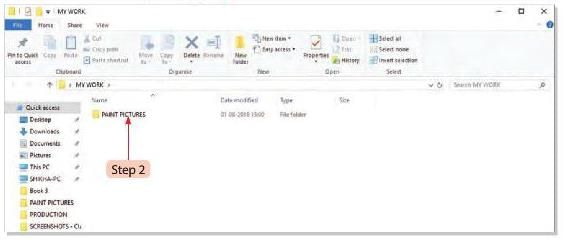
To open a file or folder from another location:
- Right-click the Start button and select File Explorer.
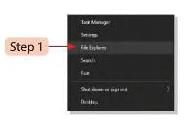
- Click This PC in the left pane.
- Choose the drive where the file or folder is located.
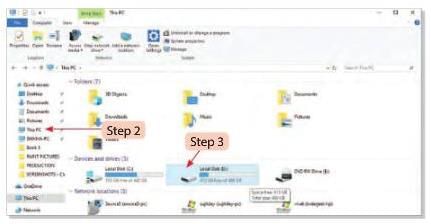
- Double-click the file or folder in the right pane to open it.
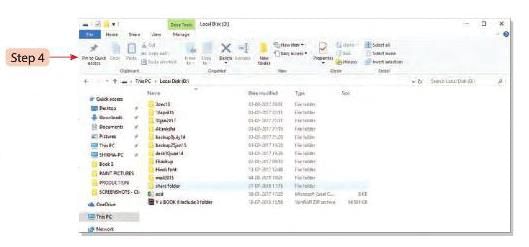
Renaming a File or Folder
- Right-click the file or folder to be renamed
- Select the "Rename" option

- Type the new name in the highlighted area
- Press the Enter key to rename the file or folder
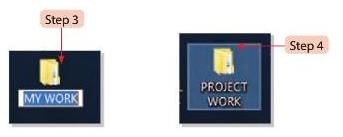
Tech Terms
- File: A collection of data and information stored together
- Folder: A container holding multiple files or sub-folders
- File Explorer: A file manager application for managing files and folders
Quick Recall
- Files must have unique names, as no two files can share the same name
- Folders organize files by grouping them together
- File Explorer helps manage and organize files and folders
- Users can create, edit, view, copy, move, delete, and search files and folders with File Explorer
- Files can be created in software like Word 2016, Paint, and WordPad
- Saved files in Word 2016 have a .docx extension
The document File Management: Organisation of Folders Chapter Notes | Computer Studies Class 3 ICSE is a part of the Class 3 Course Computer Studies Class 3 ICSE.
All you need of Class 3 at this link: Class 3
|
22 docs|6 tests
|
FAQs on File Management: Organisation of Folders Chapter Notes - Computer Studies Class 3 ICSE
| 1. How do I create a new folder in File Explorer? |  |
Ans. To create a new folder in File Explorer, open File Explorer and navigate to the location where you want the folder. Right-click in the blank space, select "New," and then click on "Folder." You can also click the "New Folder" button in the toolbar. Once the folder is created, you can rename it by typing the desired name and pressing Enter.
| 2. What steps do I follow to save a file in a specific folder? |  |
Ans. To save a file in a specific folder, first, open the application you are using and create or edit your document. When you are ready to save, click on "File" and select "Save As." In the dialog box that appears, navigate to the folder where you want to save the file, enter a name for the file, and click "Save."
| 3. How can I open a file or folder using File Explorer? |  |
Ans. To open a file or folder, launch File Explorer and navigate to the desired location. For a folder, simply double-click on it to open. For a file, locate the file and double-click on it, or right-click on it and select "Open" from the context menu.
| 4. What is the process for renaming a file or folder? |  |
Ans. To rename a file or folder, right-click on the item you wish to rename and select "Rename" from the context menu. Alternatively, you can select the file or folder and press the F2 key on your keyboard. Type the new name and press Enter to complete the renaming process.
| 5. Why is file management important for organization? |  |
Ans. File management is essential for organization as it helps keep your files and folders structured and easy to access. Proper organization reduces time spent searching for documents, minimizes the risk of losing important files, and enhances productivity by allowing you to find and use your data efficiently.
Related Searches















