All Exams >
Class 5 >
International Computer Science Olympiad Class 5 >
All Questions
All questions of MS Word for Class 5 Exam
What does the Bullets button on the Home tab in MS Word do?- a)Adds bullet points to selected text.
- b)Changes the font style.
- c)Inserts a table.
- d)Aligns text to the left.
Correct answer is option 'A'. Can you explain this answer?
a)
Adds bullet points to selected text.
b)
Changes the font style.
c)
Inserts a table.
d)
Aligns text to the left.
|
|
Soumya Patel answered |
Understanding the Bullets Button in MS Word
The Bullets button on the Home tab in Microsoft Word is a key feature that enhances document organization and readability. When you want to present information in a clear, structured manner, using bullet points is an effective technique.
What the Bullets Button Does:
- Adds Bullet Points:
The primary function of the Bullets button is to add bullet points to selected text. This helps in breaking down information into digestible parts, making it easier for readers to follow.
- Visual Appeal:
Bullet points create a visually appealing format that draws attention to important details. Instead of lengthy paragraphs, bullet points enable concise presentation, highlighting key points without overwhelming the reader.
- Easy to Use:
Simply select the text you want to convert into bullet points and click the Bullets button. You can find this button on the Home tab in the Paragraph group. This action will automatically format the selected text into a bulleted list.
- Customization Options:
MS Word offers various bullet styles, including solid circles, squares, and even custom symbols, allowing you to personalize your lists according to your document's theme.
Benefits of Using Bullets:
- Improved Clarity:
Bullet points help clarify your message by organizing ideas logically.
- Enhanced Readability:
Readers can quickly skim through bullet points, making it easier to find relevant information.
- Professional Appearance:
Using bullet points lends a polished and professional look to your documents.
In summary, the Bullets button is an essential tool for anyone looking to enhance the clarity and structure of their writing in MS Word.
The Bullets button on the Home tab in Microsoft Word is a key feature that enhances document organization and readability. When you want to present information in a clear, structured manner, using bullet points is an effective technique.
What the Bullets Button Does:
- Adds Bullet Points:
The primary function of the Bullets button is to add bullet points to selected text. This helps in breaking down information into digestible parts, making it easier for readers to follow.
- Visual Appeal:
Bullet points create a visually appealing format that draws attention to important details. Instead of lengthy paragraphs, bullet points enable concise presentation, highlighting key points without overwhelming the reader.
- Easy to Use:
Simply select the text you want to convert into bullet points and click the Bullets button. You can find this button on the Home tab in the Paragraph group. This action will automatically format the selected text into a bulleted list.
- Customization Options:
MS Word offers various bullet styles, including solid circles, squares, and even custom symbols, allowing you to personalize your lists according to your document's theme.
Benefits of Using Bullets:
- Improved Clarity:
Bullet points help clarify your message by organizing ideas logically.
- Enhanced Readability:
Readers can quickly skim through bullet points, making it easier to find relevant information.
- Professional Appearance:
Using bullet points lends a polished and professional look to your documents.
In summary, the Bullets button is an essential tool for anyone looking to enhance the clarity and structure of their writing in MS Word.
Cutting and pasting a sentence is known as ______.- a)Text editing
- b)Text formatting
- c)Indentation
- d)Text wrapping
Correct answer is option 'A'. Can you explain this answer?
Cutting and pasting a sentence is known as ______.
a)
Text editing
b)
Text formatting
c)
Indentation
d)
Text wrapping
|
|
Bhavya Datta answered |
Text editing
Text editing refers to the process of manipulating and modifying text within a document or file. It involves various operations such as cutting, copying, pasting, deleting, and rearranging text to modify its content and structure.
Cutting and pasting a sentence
When you cut and paste a sentence, you are essentially removing the selected sentence from its original location and inserting it into a new location within the document or file. This can be done using keyboard shortcuts (Ctrl + X for cutting and Ctrl + V for pasting) or through the right-click menu options.
Importance of cutting and pasting
Cutting and pasting is a fundamental text editing operation that allows you to easily move or duplicate content from one part of a document to another. It is a time-saving technique that eliminates the need for retyping or rewriting sentences.
Alternative options
Let's consider the other options provided and understand why they are not the correct answers:
- Text formatting: Text formatting refers to the process of changing the appearance of text, such as adjusting font styles, size, color, alignment, etc. It does not involve the relocation of text within a document.
- Indentation: Indentation refers to the insertion of empty space at the beginning of a line or paragraph to create visual hierarchy or structure. It is not directly related to cutting and pasting sentences.
- Text wrapping: Text wrapping is a feature that determines how text flows around images, tables, or other elements in a document. It does not involve cutting and pasting sentences.
Therefore, the correct answer is text editing (option A) as it accurately describes the process of cutting and pasting a sentence within a document or file.
Text editing refers to the process of manipulating and modifying text within a document or file. It involves various operations such as cutting, copying, pasting, deleting, and rearranging text to modify its content and structure.
Cutting and pasting a sentence
When you cut and paste a sentence, you are essentially removing the selected sentence from its original location and inserting it into a new location within the document or file. This can be done using keyboard shortcuts (Ctrl + X for cutting and Ctrl + V for pasting) or through the right-click menu options.
Importance of cutting and pasting
Cutting and pasting is a fundamental text editing operation that allows you to easily move or duplicate content from one part of a document to another. It is a time-saving technique that eliminates the need for retyping or rewriting sentences.
Alternative options
Let's consider the other options provided and understand why they are not the correct answers:
- Text formatting: Text formatting refers to the process of changing the appearance of text, such as adjusting font styles, size, color, alignment, etc. It does not involve the relocation of text within a document.
- Indentation: Indentation refers to the insertion of empty space at the beginning of a line or paragraph to create visual hierarchy or structure. It is not directly related to cutting and pasting sentences.
- Text wrapping: Text wrapping is a feature that determines how text flows around images, tables, or other elements in a document. It does not involve cutting and pasting sentences.
Therefore, the correct answer is text editing (option A) as it accurately describes the process of cutting and pasting a sentence within a document or file.
A file's summary, author, date created, and disk size are known as ________.- a)File properties
- b)File contents
- c)File elements
- d)File statistics
Correct answer is option 'A'. Can you explain this answer?
A file's summary, author, date created, and disk size are known as ________.
a)
File properties
b)
File contents
c)
File elements
d)
File statistics
|
|
Anjali Gupta answered |
To view information about a file or folder, right-click it and select properties so a file’s summary, author, date created, and disk size are known as file properties.
Which of the following is/are correct with respect to save as commands?
I. Save as command allows you to save all the changes to the file using different name.
II. By default file is saving as word document.- a)Both (I) & (II).
- b)Only (II)
- c)Only (I)
- d)Neither (I) nor (II)
Correct answer is option 'A'. Can you explain this answer?
Which of the following is/are correct with respect to save as commands?
I. Save as command allows you to save all the changes to the file using different name.
II. By default file is saving as word document.
I. Save as command allows you to save all the changes to the file using different name.
II. By default file is saving as word document.
a)
Both (I) & (II).
b)
Only (II)
c)
Only (I)
d)
Neither (I) nor (II)
|
|
Rishabh Gupta answered |
And (II) are correct.
b)Only (I) is correct.
c)Only (II) is correct.
d)Neither (I) nor (II) is correct.
The correct answer is a) Both (I) and (II) are correct.
b)Only (I) is correct.
c)Only (II) is correct.
d)Neither (I) nor (II) is correct.
The correct answer is a) Both (I) and (II) are correct.
Mohan has performed following steps in MS-Word 2010.
1. Typed ‘Parts of computer’
2. Pressed 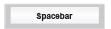
3. Pressed  +
+  What will be displayed on screen?
What will be displayed on screen?- a)Parts of computer Parts of computer
- b)parts of computer
- c)Parts of
- d)Parts of Parts of computer
Correct answer is option 'A'. Can you explain this answer?
Mohan has performed following steps in MS-Word 2010.
1. Typed ‘Parts of computer’
2. Pressed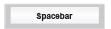
3. Pressed +
+ 
1. Typed ‘Parts of computer’
2. Pressed
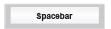
3. Pressed
 +
+ 
What will be displayed on screen?
a)
Parts of computer Parts of computer
b)
parts of computer
c)
Parts of
d)
Parts of Parts of computer
|
|
Rahul Verma answered |
Mohan has performed following steps
1. Typed: ‘Parts of computer’
2. Pressed: spacebar
3. Pressed: Ctrl + Y
A Ctrl + Y function is used as Redo, reversing a previous Undo.
The result is Parts of computer Parts of computer.
1. Typed: ‘Parts of computer’
2. Pressed: spacebar
3. Pressed: Ctrl + Y
A Ctrl + Y function is used as Redo, reversing a previous Undo.
The result is Parts of computer Parts of computer.
If we performe the following steps in MS-word 2010, then what will be result?
1. Typed MS-word2010
2. Pressed Backspace Key
3. Pressed delete key- a)MS-word2010
- b)MS-word201
- c)Ms-word200
- d)MS-word21
Correct answer is option 'B'. Can you explain this answer?
If we performe the following steps in MS-word 2010, then what will be result?
1. Typed MS-word2010
2. Pressed Backspace Key
3. Pressed delete key
1. Typed MS-word2010
2. Pressed Backspace Key
3. Pressed delete key
a)
MS-word2010
b)
MS-word201
c)
Ms-word200
d)
MS-word21
|
|
Mira Chauhan answered |
Understanding the Steps in MS Word 2010
When you follow the steps outlined, the result can be understood by analyzing each action:
Step 1: Typed 'MS-word2010'
- You start by typing the word "MS-word2010".
- At this point, the document contains the entire string: "MS-word2010".
Step 2: Pressed Backspace Key
- The Backspace key deletes the character immediately to the left of the cursor.
- If the cursor is at the end of "MS-word2010", pressing Backspace will remove the last character, which is "0".
- The text now reads: "MS-word201".
Step 3: Pressed Delete Key
- The Delete key removes the character immediately to the right of the cursor.
- Assuming the cursor is still at the end of "MS-word201", pressing Delete will not affect anything because there are no characters to the right.
- Therefore, the text remains unchanged: "MS-word201".
Conclusion
- After executing all the steps, the final output is "MS-word201".
- This matches option 'B', confirming it as the correct answer.
Final Result:
- The end result of these actions is: MS-word201.
When you follow the steps outlined, the result can be understood by analyzing each action:
Step 1: Typed 'MS-word2010'
- You start by typing the word "MS-word2010".
- At this point, the document contains the entire string: "MS-word2010".
Step 2: Pressed Backspace Key
- The Backspace key deletes the character immediately to the left of the cursor.
- If the cursor is at the end of "MS-word2010", pressing Backspace will remove the last character, which is "0".
- The text now reads: "MS-word201".
Step 3: Pressed Delete Key
- The Delete key removes the character immediately to the right of the cursor.
- Assuming the cursor is still at the end of "MS-word201", pressing Delete will not affect anything because there are no characters to the right.
- Therefore, the text remains unchanged: "MS-word201".
Conclusion
- After executing all the steps, the final output is "MS-word201".
- This matches option 'B', confirming it as the correct answer.
Final Result:
- The end result of these actions is: MS-word201.
In the following sentence, cursor is pointing at the end of the word ‘Olympiad‛. Which of the following keyboard keys will bring the cursor to the beginning of the word ‘This‛ in MS-Word 2010?
This is a Class 2 Cyber Olympiad.- a)

- b)

- c)

- d)

Correct answer is option 'D'. Can you explain this answer?
In the following sentence, cursor is pointing at the end of the word ‘Olympiad‛. Which of the following keyboard keys will bring the cursor to the beginning of the word ‘This‛ in MS-Word 2010?
This is a Class 2 Cyber Olympiad.
This is a Class 2 Cyber Olympiad.
a)

b)

c)

d)


|
Jithin Sandeep answered |
This qustion is all ready answer
How you can change the font size in MS-Word?- a)Selecting the font and using the resizing handles.
- b)Font Size under Font on the home tab of the ribbon.
- c)Font size under the view tab of the ribbon
- d)You cannot change the font size after you have used the font .
Correct answer is option 'A'. Can you explain this answer?
How you can change the font size in MS-Word?
a)
Selecting the font and using the resizing handles.
b)
Font Size under Font on the home tab of the ribbon.
c)
Font size under the view tab of the ribbon
d)
You cannot change the font size after you have used the font .
|
|
Mayank Singh answered |
How to change the font size in MS-Word?
To change the font size in MS-Word, you can follow the steps mentioned below:
Step 1: Select the Text
Before changing the font size, you need to select the text you want to modify. You can do this by clicking and dragging your mouse over the desired text. Alternatively, you can use the keyboard arrow keys to move the cursor to the beginning of the text, hold the Shift key, and then press the arrow key to select the text.
Step 2: Access the Font Options
Once the text is selected, you can access the font options to change the font size. There are several ways to do this:
- Option A: Home Tab
- Click on the "Home" tab in the ribbon at the top of the MS-Word window.
- Look for the "Font" section in the ribbon.
- Within the "Font" section, you will find the "Font Size" drop-down menu.
- Click on the drop-down menu to see a list of available font sizes.
- Click on the desired font size to apply it to the selected text.
- Option B: Mini Toolbar
- Select the text you want to modify.
- Right-click on the selected text to open the mini toolbar.
- Look for the "Font Size" button in the mini toolbar.
- Click on the button to see a list of available font sizes.
- Click on the desired font size to apply it to the selected text.
- Option C: Format Font Dialog Box
- Select the text you want to modify.
- Right-click on the selected text and choose "Font" from the context menu.
- The "Font" dialog box will appear.
- Within the dialog box, you will find the "Size" option.
- Click on the drop-down menu next to "Size" to see a list of available font sizes.
- Click on the desired font size to apply it to the selected text.
Note: The selected text will immediately change to the new font size once you select it from the drop-down menu or dialog box.
Conclusion:
Changing the font size in MS-Word is a simple process that can be done through various methods. Option A, which involves accessing the font size drop-down menu on the home tab of the ribbon, is one of the most commonly used methods. However, you can also use the mini toolbar or the format font dialog box to change the font size. By following these steps, you can easily modify the font size to suit your preferences or formatting requirements in MS-Word.
To change the font size in MS-Word, you can follow the steps mentioned below:
Step 1: Select the Text
Before changing the font size, you need to select the text you want to modify. You can do this by clicking and dragging your mouse over the desired text. Alternatively, you can use the keyboard arrow keys to move the cursor to the beginning of the text, hold the Shift key, and then press the arrow key to select the text.
Step 2: Access the Font Options
Once the text is selected, you can access the font options to change the font size. There are several ways to do this:
- Option A: Home Tab
- Click on the "Home" tab in the ribbon at the top of the MS-Word window.
- Look for the "Font" section in the ribbon.
- Within the "Font" section, you will find the "Font Size" drop-down menu.
- Click on the drop-down menu to see a list of available font sizes.
- Click on the desired font size to apply it to the selected text.
- Option B: Mini Toolbar
- Select the text you want to modify.
- Right-click on the selected text to open the mini toolbar.
- Look for the "Font Size" button in the mini toolbar.
- Click on the button to see a list of available font sizes.
- Click on the desired font size to apply it to the selected text.
- Option C: Format Font Dialog Box
- Select the text you want to modify.
- Right-click on the selected text and choose "Font" from the context menu.
- The "Font" dialog box will appear.
- Within the dialog box, you will find the "Size" option.
- Click on the drop-down menu next to "Size" to see a list of available font sizes.
- Click on the desired font size to apply it to the selected text.
Note: The selected text will immediately change to the new font size once you select it from the drop-down menu or dialog box.
Conclusion:
Changing the font size in MS-Word is a simple process that can be done through various methods. Option A, which involves accessing the font size drop-down menu on the home tab of the ribbon, is one of the most commonly used methods. However, you can also use the mini toolbar or the format font dialog box to change the font size. By following these steps, you can easily modify the font size to suit your preferences or formatting requirements in MS-Word.
Ram wants to create a shortcut for MS-Word, so that he can quickly access it. But he does not know the correct sequence of steps required to follow to create a desktop shortcut. Help him by rearranging the given steps in the CORRECT order.
1. Select/click All Programs.
2. Click Microsoft Office folder.
3. Click Desktop (create shortcut) option.
4. Click on Start button.
5. Right click.
6. Go to Microsoft Word 2010.- a)4 → 1 → 2 → 6 → 5 → 3
- b)1 → 2 → 4 → 3 → 6 → 5
- c)4 → 3 → 2 → 1 → 5 → 6
- d)6 → 1 → 5 → 2 → 4 → 3
Correct answer is option 'A'. Can you explain this answer?
Ram wants to create a shortcut for MS-Word, so that he can quickly access it. But he does not know the correct sequence of steps required to follow to create a desktop shortcut. Help him by rearranging the given steps in the CORRECT order.
1. Select/click All Programs.
2. Click Microsoft Office folder.
3. Click Desktop (create shortcut) option.
4. Click on Start button.
5. Right click.
6. Go to Microsoft Word 2010.
1. Select/click All Programs.
2. Click Microsoft Office folder.
3. Click Desktop (create shortcut) option.
4. Click on Start button.
5. Right click.
6. Go to Microsoft Word 2010.
a)
4 → 1 → 2 → 6 → 5 → 3
b)
1 → 2 → 4 → 3 → 6 → 5
c)
4 → 3 → 2 → 1 → 5 → 6
d)
6 → 1 → 5 → 2 → 4 → 3
|
|
Deepika Menon answered |
A) 4. Click on Start button.
b) 1. Select/click All Programs.
c) 2. Click Microsoft Office folder.
d) 6. Go to Microsoft Word 2010.
e) 5. Right click.
f) 3. Click Desktop (create shortcut) option.
b) 1. Select/click All Programs.
c) 2. Click Microsoft Office folder.
d) 6. Go to Microsoft Word 2010.
e) 5. Right click.
f) 3. Click Desktop (create shortcut) option.
Chapter doubts & questions for MS Word - International Computer Science Olympiad Class 5 2025 is part of Class 5 exam preparation. The chapters have been prepared according to the Class 5 exam syllabus. The Chapter doubts & questions, notes, tests & MCQs are made for Class 5 2025 Exam. Find important definitions, questions, notes, meanings, examples, exercises, MCQs and online tests here.
Chapter doubts & questions of MS Word - International Computer Science Olympiad Class 5 in English & Hindi are available as part of Class 5 exam.
Download more important topics, notes, lectures and mock test series for Class 5 Exam by signing up for free.
International Computer Science Olympiad Class 5
23 videos|38 docs|75 tests
|

Contact Support
Our team is online on weekdays between 10 AM - 7 PM
Typical reply within 3 hours
|
Free Exam Preparation
at your Fingertips!
Access Free Study Material - Test Series, Structured Courses, Free Videos & Study Notes and Prepare for Your Exam With Ease

 Join the 10M+ students on EduRev
Join the 10M+ students on EduRev
|

|
Create your account for free
OR
Forgot Password
OR
Signup to see your scores
go up
within 7 days!
within 7 days!
Takes less than 10 seconds to signup





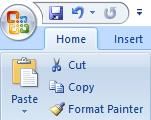
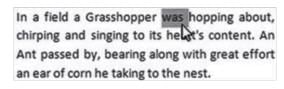
 key and then click and drag the word to the desired location.
key and then click and drag the word to the desired location. +
+  keys and then move the cursor to the desired location and press
keys and then move the cursor to the desired location and press  +
+  keys.
keys. +
+  keys.
keys.



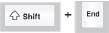
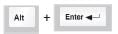
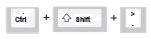

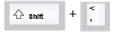
 icon on right side of title bar
icon on right side of title bar












