All Exams >
Class 6 >
How to become an Expert of MS Word >
All Questions
All questions of Word Basics for Class 6 Exam
Ctrl + G is used to- a)Open Paragraph Dialog box activating Goto Tab
- b)Open Page Setup Dialog box activating Goto Tab
- c)Open Find and Replace Dialog box with activating Goto Tab
- d)Open Goto Dialog box
Correct answer is option 'C'. Can you explain this answer?
Ctrl + G is used to
a)
Open Paragraph Dialog box activating Goto Tab
b)
Open Page Setup Dialog box activating Goto Tab
c)
Open Find and Replace Dialog box with activating Goto Tab
d)
Open Goto Dialog box
|
|
Utkarsh Joshi answered |
Ctrl + G is used to open Find and Replace Dialog box with activating Goto Tab.
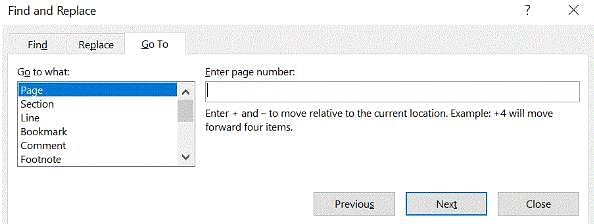
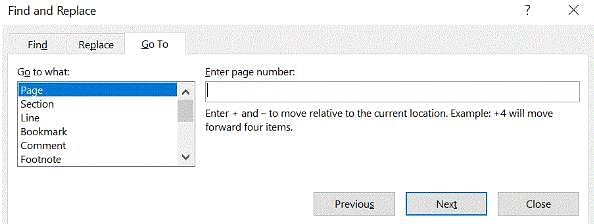
Which of the following is not essential component to perform a mail merge operation?- a)Main document
- b)Data source
- c)Merge fields
- d)Word fields
Correct answer is option 'D'. Can you explain this answer?
Which of the following is not essential component to perform a mail merge operation?
a)
Main document
b)
Data source
c)
Merge fields
d)
Word fields

|
Rohini Seth answered |
There are three components of a Mail Merge:
- The main document controls the merge. It contains the fixed information that will be in every letter and the merged codes where the variable text will be.
- The data source is a document or database that contains the information that will be different for each letter. Remember, the data source is usually the names and addresses. It can be stored in a table in Word, an Excel Spreadsheet or a table in Access.
- The merged document is the result of a merge. These are the individual letters that result from the merge. The merge fields are replaced with the actual data from the Data Source file.
When the Language bar is ________, it means that you do not see it on the screen but it will be displayed the next time you start your computer.- a)Restored
- b)Hidden
- c)Minimized
- d)Closed
Correct answer is option 'B'. Can you explain this answer?
When the Language bar is ________, it means that you do not see it on the screen but it will be displayed the next time you start your computer.
a)
Restored
b)
Hidden
c)
Minimized
d)
Closed
|
|
Parth Das answered |
Answer:
The correct answer is option 'B', Hidden. When the Language bar is hidden, it means that you do not see it on the screen, but it will be displayed the next time you start your computer.
Explanation:
The Language bar is a feature in Windows operating systems that allows users to easily switch between different input languages or keyboard layouts. It is typically displayed on the taskbar or desktop and provides a convenient way to change the language settings.
When the Language bar is hidden, it means that it is not currently visible on the screen. This could be because the user has chosen to hide it or because it is set to hide automatically when not in use. However, even though it is hidden, it will still be available the next time the computer is started.
Reason for the correct answer:
- The correct answer is option 'B' because when the Language bar is hidden, it is not currently visible on the screen but will reappear the next time the computer is started.
- Option 'A', Restore, is incorrect because restoring the Language bar implies bringing it back to its previous visible state, not hiding it.
- Option 'C', Minimized, is incorrect because minimizing the Language bar means reducing its size or hiding it in a minimized state, but it will still be visible on the screen.
- Option 'D', Closed, is incorrect because closing the Language bar means completely shutting it down or terminating its functionality, whereas in this case, it will be displayed again upon restarting the computer.
The correct answer is option 'B', Hidden. When the Language bar is hidden, it means that you do not see it on the screen, but it will be displayed the next time you start your computer.
Explanation:
The Language bar is a feature in Windows operating systems that allows users to easily switch between different input languages or keyboard layouts. It is typically displayed on the taskbar or desktop and provides a convenient way to change the language settings.
When the Language bar is hidden, it means that it is not currently visible on the screen. This could be because the user has chosen to hide it or because it is set to hide automatically when not in use. However, even though it is hidden, it will still be available the next time the computer is started.
Reason for the correct answer:
- The correct answer is option 'B' because when the Language bar is hidden, it is not currently visible on the screen but will reappear the next time the computer is started.
- Option 'A', Restore, is incorrect because restoring the Language bar implies bringing it back to its previous visible state, not hiding it.
- Option 'C', Minimized, is incorrect because minimizing the Language bar means reducing its size or hiding it in a minimized state, but it will still be visible on the screen.
- Option 'D', Closed, is incorrect because closing the Language bar means completely shutting it down or terminating its functionality, whereas in this case, it will be displayed again upon restarting the computer.
Which file starts MS Word?- a)Winword.exe
- b)Word.exe
- c)Msword.exe
- d)Word356.exe
Correct answer is option 'A'. Can you explain this answer?
Which file starts MS Word?
a)
Winword.exe
b)
Word.exe
c)
Msword.exe
d)
Word356.exe
|
|
Utkarsh Joshi answered |
Winword.exe is the executable file name for Microsoft Word which is used when Word is launched. The word WinWord stands for Windows Word (Microsoft Word).
Which enables us to send the same letter to different persons?- a)Macros
- b)Template
- c)Mail merge
- d)None of above
Correct answer is option 'C'. Can you explain this answer?
Which enables us to send the same letter to different persons?
a)
Macros
b)
Template
c)
Mail merge
d)
None of above
|
|
Rounak Patel answered |
Mail Merge enables us to send the same letter to different persons.
Mail Merge is a feature in word processing software that allows users to create personalized letters or documents by merging a main document with a data source, such as a spreadsheet or database. It is commonly used for creating mass mailings, such as letters or envelopes with personalized information for each recipient.
Here's how Mail Merge works and how it enables us to send the same letter to different persons:
1. Main Document: The main document is the template or letter that you want to send to multiple recipients. It contains both static content (such as the main body of the letter) and merge fields (placeholders for personalized information).
2. Data Source: The data source is a file or database that contains the recipient information, such as names, addresses, and other relevant details. This can be a spreadsheet, a database, or even an Outlook contact list.
3. Merge Fields: Merge fields are placeholders in the main document that will be replaced with the actual recipient information during the merging process. These fields are typically enclosed in double chevrons or curly braces, such as> or {{Address}}.
4. Setting up the Mail Merge: To perform a mail merge, you need to follow a series of steps in your word processing software. These steps may vary slightly depending on the software you are using, but generally include selecting the document type (such as letters or envelopes), choosing the data source, and inserting the merge fields into the main document.
5. Preview and Edit: Once the merge fields are inserted, you can preview the merged document to see how it will look for each recipient. This allows you to make any necessary adjustments or edits before finalizing the merge.
6. Complete the Merge: After previewing and editing, you can proceed to complete the merge. This process will generate individual copies of the main document for each recipient, with the merge fields replaced by their respective information from the data source.
7. Printing or Sending: Once the merge is complete, you have the option to either print the merged documents or send them electronically, such as through email. Each recipient will receive a personalized copy of the original template, with their specific information included.
By using Mail Merge, we can save time and effort by creating a single template and automatically customizing it for multiple recipients. This feature is particularly useful for sending mass communications, such as letters, invitations, or newsletters, where personalized information needs to be included for each recipient.
Mail Merge is a feature in word processing software that allows users to create personalized letters or documents by merging a main document with a data source, such as a spreadsheet or database. It is commonly used for creating mass mailings, such as letters or envelopes with personalized information for each recipient.
Here's how Mail Merge works and how it enables us to send the same letter to different persons:
1. Main Document: The main document is the template or letter that you want to send to multiple recipients. It contains both static content (such as the main body of the letter) and merge fields (placeholders for personalized information).
2. Data Source: The data source is a file or database that contains the recipient information, such as names, addresses, and other relevant details. This can be a spreadsheet, a database, or even an Outlook contact list.
3. Merge Fields: Merge fields are placeholders in the main document that will be replaced with the actual recipient information during the merging process. These fields are typically enclosed in double chevrons or curly braces, such as
4. Setting up the Mail Merge: To perform a mail merge, you need to follow a series of steps in your word processing software. These steps may vary slightly depending on the software you are using, but generally include selecting the document type (such as letters or envelopes), choosing the data source, and inserting the merge fields into the main document.
5. Preview and Edit: Once the merge fields are inserted, you can preview the merged document to see how it will look for each recipient. This allows you to make any necessary adjustments or edits before finalizing the merge.
6. Complete the Merge: After previewing and editing, you can proceed to complete the merge. This process will generate individual copies of the main document for each recipient, with the merge fields replaced by their respective information from the data source.
7. Printing or Sending: Once the merge is complete, you have the option to either print the merged documents or send them electronically, such as through email. Each recipient will receive a personalized copy of the original template, with their specific information included.
By using Mail Merge, we can save time and effort by creating a single template and automatically customizing it for multiple recipients. This feature is particularly useful for sending mass communications, such as letters, invitations, or newsletters, where personalized information needs to be included for each recipient.
Home Key uses for- a)Moves the cursor beginning of the document
- b)Moves the cursor beginning of the paragraph
- c)Moves the cursor beginning of the screen
- d)Moves the cursor beginning of the line
Correct answer is option 'D'. Can you explain this answer?
Home Key uses for
a)
Moves the cursor beginning of the document
b)
Moves the cursor beginning of the paragraph
c)
Moves the cursor beginning of the screen
d)
Moves the cursor beginning of the line
|
|
Raghav Dasgupta answered |
Explanation:
Home Key Uses:
- Moves the cursor beginning of the line: The primary function of the Home key is to move the cursor to the beginning of the current line of text. This allows the user to quickly navigate to the start of a sentence or paragraph without having to manually click and drag the cursor.
- Moves the cursor beginning of the document: In some applications, pressing the Home key multiple times can also move the cursor to the beginning of the document. This is useful when you want to jump to the very start of a long document without scrolling through the entire content.
- Moves the cursor beginning of the screen: While the Home key typically moves the cursor to the beginning of the current line, in some programs or interfaces, it may also scroll the screen to the beginning, bringing the cursor and the top of the document into view simultaneously.
- Moves the cursor beginning of the paragraph: While the Home key is mainly designed to move the cursor to the beginning of the line, in some word processing programs, it can also be used to jump to the beginning of a paragraph. This is helpful for editing or formatting text within a document.
Overall, the Home key is a versatile tool for navigating and editing text efficiently, allowing users to quickly move to specific points within a document or line of text with ease.
Home Key Uses:
- Moves the cursor beginning of the line: The primary function of the Home key is to move the cursor to the beginning of the current line of text. This allows the user to quickly navigate to the start of a sentence or paragraph without having to manually click and drag the cursor.
- Moves the cursor beginning of the document: In some applications, pressing the Home key multiple times can also move the cursor to the beginning of the document. This is useful when you want to jump to the very start of a long document without scrolling through the entire content.
- Moves the cursor beginning of the screen: While the Home key typically moves the cursor to the beginning of the current line, in some programs or interfaces, it may also scroll the screen to the beginning, bringing the cursor and the top of the document into view simultaneously.
- Moves the cursor beginning of the paragraph: While the Home key is mainly designed to move the cursor to the beginning of the line, in some word processing programs, it can also be used to jump to the beginning of a paragraph. This is helpful for editing or formatting text within a document.
Overall, the Home key is a versatile tool for navigating and editing text efficiently, allowing users to quickly move to specific points within a document or line of text with ease.
"Ctrl + Right Arrow" is used to- a)Moves the cursor one word right
- b)Moves the cursor end of the line
- c)Moves the cursor end of the document
- d)Moves the cursor one Paragraph down
Correct answer is option 'A'. Can you explain this answer?
"Ctrl + Right Arrow" is used to
a)
Moves the cursor one word right
b)
Moves the cursor end of the line
c)
Moves the cursor end of the document
d)
Moves the cursor one Paragraph down
|
|
Utkarsh Joshi answered |
"Ctrl + Right Arrow" is used to move the cursor one word right at a time.
Where can you find the horizontal split bar on MS Word screen?- a)On the left of horizontal scroll bar
- b)On the right of horizontal scroll bar
- c)On the top of vertical scroll bar
- d)On the bottom of vertical scroll bar
Correct answer is option 'C'. Can you explain this answer?
Where can you find the horizontal split bar on MS Word screen?
a)
On the left of horizontal scroll bar
b)
On the right of horizontal scroll bar
c)
On the top of vertical scroll bar
d)
On the bottom of vertical scroll bar
|
|
Mrinalini Khanna answered |
The horizontal split bar in MS Word is found on the top of the vertical scroll bar.
Explanation:
The horizontal split bar is a feature in MS Word that allows you to split the document window into two separate panes. This can be useful when you want to view different parts of the same document simultaneously.
To locate the horizontal split bar, follow these steps:
1. Open MS Word and open a document.
2. Look for the vertical scroll bar on the right side of the document window. This scroll bar allows you to scroll up and down through the document.
3. On the top of the vertical scroll bar, you will find a small horizontal split bar. It appears as a thin gray line running horizontally across the top of the scroll bar.
Once you have found the horizontal split bar, you can use it to split the document window into two panes. Simply click and drag the split bar downwards to create a horizontal split. This will divide the document window into two separate panes, each with its own scroll bar. You can then scroll through each pane independently to view different parts of the document.
The horizontal split bar is a useful feature in MS Word that helps in multitasking and comparing different sections of a document. It allows you to work more efficiently by providing a convenient way to view and edit multiple parts of a document simultaneously.
Explanation:
The horizontal split bar is a feature in MS Word that allows you to split the document window into two separate panes. This can be useful when you want to view different parts of the same document simultaneously.
To locate the horizontal split bar, follow these steps:
1. Open MS Word and open a document.
2. Look for the vertical scroll bar on the right side of the document window. This scroll bar allows you to scroll up and down through the document.
3. On the top of the vertical scroll bar, you will find a small horizontal split bar. It appears as a thin gray line running horizontally across the top of the scroll bar.
Once you have found the horizontal split bar, you can use it to split the document window into two panes. Simply click and drag the split bar downwards to create a horizontal split. This will divide the document window into two separate panes, each with its own scroll bar. You can then scroll through each pane independently to view different parts of the document.
The horizontal split bar is a useful feature in MS Word that helps in multitasking and comparing different sections of a document. It allows you to work more efficiently by providing a convenient way to view and edit multiple parts of a document simultaneously.
By default, on which page the header or the footer is printed?- a)On first page
- b)On alternate page
- c)On every page
- d)None of the above
Correct answer is option 'C'. Can you explain this answer?
By default, on which page the header or the footer is printed?
a)
On first page
b)
On alternate page
c)
On every page
d)
None of the above
|
|
Jyoti Kaur answered |
Understanding Header and Footer Placement
In document formatting, headers and footers play a vital role in organizing and presenting information. When it comes to their default placement, here’s what you need to know:
What are Headers and Footers?
- Header: This is the section at the top of a page, typically containing the title, chapter name, or other important information.
- Footer: This is the section at the bottom of a page, often used for page numbers, dates, or copyright information.
Default Printing on Pages
- Every Page: By default, headers and footers are printed on every page of a document. This ensures that the reader has consistent access to important information, regardless of where they are in the document.
Importance of Consistency
- Navigation: Having headers and footers on every page aids in navigation, helping readers quickly identify sections or topics.
- Professional Appearance: Uniform headers and footers contribute to a polished, professional look, which is essential in academic and business environments.
Exceptions and Customization
- First Page: In some cases, users might choose to exclude headers or footers from the first page, especially in formal documents like reports or essays.
- Different Odd and Even Pages: Some documents might also have different headers/footers for odd and even pages, but this is a customizable feature.
In summary, headers and footers serve crucial functions in document formatting, and their default placement is on every page, ensuring consistency and enhancing readability.
In document formatting, headers and footers play a vital role in organizing and presenting information. When it comes to their default placement, here’s what you need to know:
What are Headers and Footers?
- Header: This is the section at the top of a page, typically containing the title, chapter name, or other important information.
- Footer: This is the section at the bottom of a page, often used for page numbers, dates, or copyright information.
Default Printing on Pages
- Every Page: By default, headers and footers are printed on every page of a document. This ensures that the reader has consistent access to important information, regardless of where they are in the document.
Importance of Consistency
- Navigation: Having headers and footers on every page aids in navigation, helping readers quickly identify sections or topics.
- Professional Appearance: Uniform headers and footers contribute to a polished, professional look, which is essential in academic and business environments.
Exceptions and Customization
- First Page: In some cases, users might choose to exclude headers or footers from the first page, especially in formal documents like reports or essays.
- Different Odd and Even Pages: Some documents might also have different headers/footers for odd and even pages, but this is a customizable feature.
In summary, headers and footers serve crucial functions in document formatting, and their default placement is on every page, ensuring consistency and enhancing readability.
Which can be used for quick access to commonly used commands and tools?- a)Status bar
- b)Tool bar
- c)Menu bar
- d)Title bar
Correct answer is option 'B'. Can you explain this answer?
Which can be used for quick access to commonly used commands and tools?
a)
Status bar
b)
Tool bar
c)
Menu bar
d)
Title bar
|
|
Sounak Ghoshal answered |
The correct answer is option 'B' - Tool bar.
A toolbar is a graphical interface element that provides quick access to commonly used commands and tools in a software application. It typically appears as a row or column of icons or buttons located just below the menu bar or above the main content area of an application window.
Here's an explanation of why a toolbar can be used for quick access to commonly used commands and tools:
1. Definition and Purpose of a Toolbar:
- A toolbar is a set of buttons or icons that represent various functions or tools within an application.
- It is designed to provide easy and quick access to frequently used commands and tools, enhancing the user's productivity and efficiency.
- Toolbars are commonly found in applications like word processors, graphic design software, web browsers, and many other software programs.
2. Placement and Visibility:
- Toolbars are usually positioned below the menu bar or at the top of the application window, making them easily accessible and visible to the user.
- The toolbar remains visible even when other windows or dialog boxes are opened, ensuring continuous access to the commonly used commands and tools.
3. Icon-Based Representation:
- Toolbars use icons or small graphical images to represent different functions or tools.
- Icons are visually appealing and can be easily recognized by users, allowing them to quickly identify and select the desired command or tool.
4. Quick Access to Commands and Tools:
- By clicking on an icon or button in the toolbar, users can instantly access a specific command or tool without the need to navigate through menus or search for options.
- This saves time and effort, especially for frequently used functions, as they are readily available at the user's fingertips.
5. Customization:
- Toolbars are often customizable, allowing users to add or remove buttons based on their preferences and requirements.
- Users can tailor the toolbar to include only the commands and tools they frequently use, further enhancing their efficiency and workflow.
In conclusion, a toolbar is a user-friendly interface element that provides quick access to commonly used commands and tools in an application. Its placement, visual representation, and customization options make it an efficient and convenient way for users to interact with software programs.
A toolbar is a graphical interface element that provides quick access to commonly used commands and tools in a software application. It typically appears as a row or column of icons or buttons located just below the menu bar or above the main content area of an application window.
Here's an explanation of why a toolbar can be used for quick access to commonly used commands and tools:
1. Definition and Purpose of a Toolbar:
- A toolbar is a set of buttons or icons that represent various functions or tools within an application.
- It is designed to provide easy and quick access to frequently used commands and tools, enhancing the user's productivity and efficiency.
- Toolbars are commonly found in applications like word processors, graphic design software, web browsers, and many other software programs.
2. Placement and Visibility:
- Toolbars are usually positioned below the menu bar or at the top of the application window, making them easily accessible and visible to the user.
- The toolbar remains visible even when other windows or dialog boxes are opened, ensuring continuous access to the commonly used commands and tools.
3. Icon-Based Representation:
- Toolbars use icons or small graphical images to represent different functions or tools.
- Icons are visually appealing and can be easily recognized by users, allowing them to quickly identify and select the desired command or tool.
4. Quick Access to Commands and Tools:
- By clicking on an icon or button in the toolbar, users can instantly access a specific command or tool without the need to navigate through menus or search for options.
- This saves time and effort, especially for frequently used functions, as they are readily available at the user's fingertips.
5. Customization:
- Toolbars are often customizable, allowing users to add or remove buttons based on their preferences and requirements.
- Users can tailor the toolbar to include only the commands and tools they frequently use, further enhancing their efficiency and workflow.
In conclusion, a toolbar is a user-friendly interface element that provides quick access to commonly used commands and tools in an application. Its placement, visual representation, and customization options make it an efficient and convenient way for users to interact with software programs.
What is gutter margin?- a)Margin that is added to the left margin when printing
- b)Margin that is added to right margin when printing
- c)Margin that is added to the binding side of page when printing
- d)Margin that is added to the outside of the page when printing
Correct answer is option 'C'. Can you explain this answer?
What is gutter margin?
a)
Margin that is added to the left margin when printing
b)
Margin that is added to right margin when printing
c)
Margin that is added to the binding side of page when printing
d)
Margin that is added to the outside of the page when printing
|
|
Utkarsh Joshi answered |
The gutter margin is a typographical term used to designate an additional margin added to a page layout to compensate for the part of the paper made unusable by the binding process. In a facing pages layout (Word refers to this type of layout as "mirror margins"), the gutter margin is on the very inside of both pages.
Which of the following are word processing software?- a)WordPerfect
- b)Wordpad
- c)MS Word
- d)All of above
Correct answer is option 'D'. Can you explain this answer?
Which of the following are word processing software?
a)
WordPerfect
b)
Wordpad
c)
MS Word
d)
All of above
|
|
Anoushka Chavan answered |
Word processing software refers to computer applications that are specifically designed for creating, editing, formatting, and printing documents. These software programs provide various tools and features to make the process of creating and editing documents efficient and convenient. Among the given options, all of them are word processing software.
Detailed explanation:
1. WordPerfect:
WordPerfect is a word processing software developed by Corel Corporation. It is a popular choice for creating and editing documents due to its comprehensive features and compatibility with different file formats. WordPerfect offers tools for formatting text, inserting tables, creating graphics, and managing references. It also provides options for spell checking, grammar checking, and thesaurus.
2. Wordpad:
Wordpad is a basic word processing software that comes pre-installed with the Windows operating system. It offers essential features for creating and editing documents, such as text formatting, page layout options, and the ability to insert images and objects. While it may not have as many advanced features as other word processors, Wordpad is suitable for basic document creation and editing tasks.
3. MS Word:
MS Word, short for Microsoft Word, is a widely used word processing software developed by Microsoft. It is part of the Microsoft Office suite and provides a comprehensive range of features for creating, editing, and formatting documents. MS Word offers extensive formatting options, including font styles, paragraph formatting, and page layout customization. It also includes features like spell checking, grammar checking, thesaurus, mail merge, and track changes. MS Word supports various file formats and provides compatibility with other Microsoft Office applications.
Conclusion:
All the options mentioned in the question (WordPerfect, Wordpad, and MS Word) are word processing software. They are specifically designed to facilitate document creation and editing tasks. These software programs offer various features and tools to enhance the formatting, organization, and overall appearance of documents.
Detailed explanation:
1. WordPerfect:
WordPerfect is a word processing software developed by Corel Corporation. It is a popular choice for creating and editing documents due to its comprehensive features and compatibility with different file formats. WordPerfect offers tools for formatting text, inserting tables, creating graphics, and managing references. It also provides options for spell checking, grammar checking, and thesaurus.
2. Wordpad:
Wordpad is a basic word processing software that comes pre-installed with the Windows operating system. It offers essential features for creating and editing documents, such as text formatting, page layout options, and the ability to insert images and objects. While it may not have as many advanced features as other word processors, Wordpad is suitable for basic document creation and editing tasks.
3. MS Word:
MS Word, short for Microsoft Word, is a widely used word processing software developed by Microsoft. It is part of the Microsoft Office suite and provides a comprehensive range of features for creating, editing, and formatting documents. MS Word offers extensive formatting options, including font styles, paragraph formatting, and page layout customization. It also includes features like spell checking, grammar checking, thesaurus, mail merge, and track changes. MS Word supports various file formats and provides compatibility with other Microsoft Office applications.
Conclusion:
All the options mentioned in the question (WordPerfect, Wordpad, and MS Word) are word processing software. They are specifically designed to facilitate document creation and editing tasks. These software programs offer various features and tools to enhance the formatting, organization, and overall appearance of documents.
What are inserted as cross-reference in Word?- a)Placeholders
- b)Bookmarks
- c)Objects
- d)Word fields
Correct answer is option 'D'. Can you explain this answer?
What are inserted as cross-reference in Word?
a)
Placeholders
b)
Bookmarks
c)
Objects
d)
Word fields
|
|
Saikat Rane answered |
Cross-references in Word are used to refer to specific information within a document, such as headings, figures, tables, or page numbers. These references are dynamic and can automatically update if the content they refer to changes. In Word, cross-references are inserted using Word fields.
Explanation:
Word fields are special codes that perform specific functions in a Word document. They can be used to display dynamic information, perform calculations, or create automatic references. In the case of cross-references, Word fields are used to create links to specific content within the document.
To insert a cross-reference in Word, you need to follow these steps:
1. Place the cursor at the location where you want to insert the cross-reference.
2. Go to the "References" tab in the Word ribbon.
3. Click on the "Cross-reference" button in the "Captions" group.
4. In the "Cross-reference" dialog box, select the type of content you want to reference (e.g., headings, figures, tables).
5. Choose the specific item you want to refer to from the list provided.
6. Select the desired reference type (e.g., page number, heading text).
7. Click the "Insert" button to insert the cross-reference.
Once the cross-reference is inserted, it will appear as a link or placeholder in the document. When you update the fields in the document (by pressing F9 or using the "Update Field" command), the cross-reference will automatically update to reflect any changes in the referenced content.
Cross-references are particularly useful in documents with a lot of references or when the content is subject to frequent changes. Instead of manually updating the references, Word fields allow you to keep them up-to-date automatically.
In conclusion, cross-references in Word are inserted as Word fields. They allow you to create dynamic links to specific content within a document and automatically update if the referenced content changes. This feature is helpful in managing and maintaining accurate references in Word documents.
Explanation:
Word fields are special codes that perform specific functions in a Word document. They can be used to display dynamic information, perform calculations, or create automatic references. In the case of cross-references, Word fields are used to create links to specific content within the document.
To insert a cross-reference in Word, you need to follow these steps:
1. Place the cursor at the location where you want to insert the cross-reference.
2. Go to the "References" tab in the Word ribbon.
3. Click on the "Cross-reference" button in the "Captions" group.
4. In the "Cross-reference" dialog box, select the type of content you want to reference (e.g., headings, figures, tables).
5. Choose the specific item you want to refer to from the list provided.
6. Select the desired reference type (e.g., page number, heading text).
7. Click the "Insert" button to insert the cross-reference.
Once the cross-reference is inserted, it will appear as a link or placeholder in the document. When you update the fields in the document (by pressing F9 or using the "Update Field" command), the cross-reference will automatically update to reflect any changes in the referenced content.
Cross-references are particularly useful in documents with a lot of references or when the content is subject to frequent changes. Instead of manually updating the references, Word fields allow you to keep them up-to-date automatically.
In conclusion, cross-references in Word are inserted as Word fields. They allow you to create dynamic links to specific content within a document and automatically update if the referenced content changes. This feature is helpful in managing and maintaining accurate references in Word documents.
A word processor would most likely be used to do- a)Keep an account of money spent
- b)Do a computer search in media center
- c)Maintain an inventory
- d)Type a biography
Correct answer is option 'D'. Can you explain this answer?
A word processor would most likely be used to do
a)
Keep an account of money spent
b)
Do a computer search in media center
c)
Maintain an inventory
d)
Type a biography
|
|
Utkarsh Joshi answered |
A word processor, or word processing program, does exactly what the name implies. It is used to manipulate a text document, such as a resume or a report. We typically enter text by typing, and the software provides tools for copying, deleting and various types of formatting. So in given options it would most likely be used to do type a biography.
To exit from the Resume Wizard and return to the document window without creating a resume, click the ________ button in any panel in the Resume Wizard dialog box.- a)Cancel
- b)Back
- c)Next
- d)Finish
Correct answer is option 'D'. Can you explain this answer?
To exit from the Resume Wizard and return to the document window without creating a resume, click the ________ button in any panel in the Resume Wizard dialog box.
a)
Cancel
b)
Back
c)
Next
d)
Finish
|
|
Utkarsh Joshi answered |
To exit from the Resume Wizard and return to the document window without creating a resume, click the finish button in any panel in the Resume Wizard dialog box in Word 2003.
Which of the following is not the Section Break Option?- a)Next Page
- b)Previous Page
- c)Odd Page
- d)Even Page
Correct answer is option 'B'. Can you explain this answer?
Which of the following is not the Section Break Option?
a)
Next Page
b)
Previous Page
c)
Odd Page
d)
Even Page
|
|
Raghav Dasgupta answered |
Explanation:
Section Break Options:
Section breaks are used to divide a document into different sections, each with its own formatting settings. The section break options in Microsoft Word allow you to control how the document is divided.
Not the Section Break Option:
- Previous Page: This is not a valid section break option in Microsoft Word. The options for section breaks are Next Page, Continuous, Even Page, and Odd Page. The Previous Page option does not exist in the section break menu.
- Next Page: This option inserts a section break and starts the new section on the next page. It is commonly used to change the formatting of different parts of a document, such as changing the page orientation or margins.
- Odd Page: This option inserts a section break and starts the new section on the next odd-numbered page. It is useful for documents that will be printed double-sided, ensuring that each new section starts on the right-hand side.
- Even Page: This option inserts a section break and starts the new section on the next even-numbered page. Similar to the Odd Page option, it is helpful for double-sided printing to ensure each new section starts on the left-hand side.
In conclusion, the Previous Page option is not a valid section break option in Microsoft Word, while Next Page, Odd Page, and Even Page are all valid options for dividing a document into sections.
Section Break Options:
Section breaks are used to divide a document into different sections, each with its own formatting settings. The section break options in Microsoft Word allow you to control how the document is divided.
Not the Section Break Option:
- Previous Page: This is not a valid section break option in Microsoft Word. The options for section breaks are Next Page, Continuous, Even Page, and Odd Page. The Previous Page option does not exist in the section break menu.
- Next Page: This option inserts a section break and starts the new section on the next page. It is commonly used to change the formatting of different parts of a document, such as changing the page orientation or margins.
- Odd Page: This option inserts a section break and starts the new section on the next odd-numbered page. It is useful for documents that will be printed double-sided, ensuring that each new section starts on the right-hand side.
- Even Page: This option inserts a section break and starts the new section on the next even-numbered page. Similar to the Odd Page option, it is helpful for double-sided printing to ensure each new section starts on the left-hand side.
In conclusion, the Previous Page option is not a valid section break option in Microsoft Word, while Next Page, Odd Page, and Even Page are all valid options for dividing a document into sections.
The ability to combine name and addresses with a standard document is called ________- a)Document formatting
- b)Database management
- c)Mail merge
- d)Form letters
Correct answer is option 'C'. Can you explain this answer?
The ability to combine name and addresses with a standard document is called ________
a)
Document formatting
b)
Database management
c)
Mail merge
d)
Form letters
|
|
Charvi Chauhan answered |
Mail Merge
Mail Merge is the ability to combine name and addresses with a standard document. It is a feature in word processing applications that allows users to create personalized letters or documents that can be sent to multiple recipients. Mail merge is useful for creating form letters, mailing labels, envelopes, and other types of documents that require personalized information.
Steps involved in Mail Merge:
1. Create a document: The first step in mail merge is to create a standard document that contains the content you want to send to your recipients.
2. Create a data source: The next step is to create a data source that contains the recipient's name and address. The data source can be a spreadsheet or a database.
3. Insert merge fields: After creating the document and data source, you need to insert merge fields into the document. Merge fields are placeholders that represent the recipient's information.
4. Preview and complete merge: After inserting the merge fields, you can preview the document to see how it will look after merging. Once you are satisfied with the preview, you can complete the merge and create the personalized documents.
Benefits of Mail Merge:
1. Saves time: Mail merge saves time by allowing users to create personalized documents quickly and easily.
2. Reduces errors: Mail merge reduces errors by automating the process of inserting personalized information.
3. Increases efficiency: Mail merge increases efficiency by allowing users to send personalized documents to multiple recipients with just a few clicks.
Conclusion:
Mail merge is an essential feature in word processing applications that enables users to create personalized letters, mailing labels, envelopes, and other types of documents that require personalized information. It saves time, reduces errors, and increases efficiency, making it an indispensable tool for businesses and individuals who need to send personalized documents to multiple recipients.
Mail Merge is the ability to combine name and addresses with a standard document. It is a feature in word processing applications that allows users to create personalized letters or documents that can be sent to multiple recipients. Mail merge is useful for creating form letters, mailing labels, envelopes, and other types of documents that require personalized information.
Steps involved in Mail Merge:
1. Create a document: The first step in mail merge is to create a standard document that contains the content you want to send to your recipients.
2. Create a data source: The next step is to create a data source that contains the recipient's name and address. The data source can be a spreadsheet or a database.
3. Insert merge fields: After creating the document and data source, you need to insert merge fields into the document. Merge fields are placeholders that represent the recipient's information.
4. Preview and complete merge: After inserting the merge fields, you can preview the document to see how it will look after merging. Once you are satisfied with the preview, you can complete the merge and create the personalized documents.
Benefits of Mail Merge:
1. Saves time: Mail merge saves time by allowing users to create personalized documents quickly and easily.
2. Reduces errors: Mail merge reduces errors by automating the process of inserting personalized information.
3. Increases efficiency: Mail merge increases efficiency by allowing users to send personalized documents to multiple recipients with just a few clicks.
Conclusion:
Mail merge is an essential feature in word processing applications that enables users to create personalized letters, mailing labels, envelopes, and other types of documents that require personalized information. It saves time, reduces errors, and increases efficiency, making it an indispensable tool for businesses and individuals who need to send personalized documents to multiple recipients.
End Key is used to- a)Moves the cursor end of the line
- b)Moves the cursor end of the document
- c)Moves the cursor end of the paragraph
- d)Moves the cursor end of the screen
Correct answer is option 'A'. Can you explain this answer?
End Key is used to
a)
Moves the cursor end of the line
b)
Moves the cursor end of the document
c)
Moves the cursor end of the paragraph
d)
Moves the cursor end of the screen
|
|
Utkarsh Joshi answered |
End key. The End key is a key found on a computer keyboard that moves the cursor to the end of the line, document, page, cell, or screen of where your cursor is positioned.
AutoCorrect was originally designed to replace _________ words as you type.- a)Short, repetitive
- b)Grammatically incorrect
- c)Misspelled
- d)None of the above
Correct answer is option 'C'. Can you explain this answer?
AutoCorrect was originally designed to replace _________ words as you type.
a)
Short, repetitive
b)
Grammatically incorrect
c)
Misspelled
d)
None of the above
|
|
Utkarsh Joshi answered |
Misspelled words will automatically be corrected while typing with Autocorrect feature.
"Ctrl + PageDown" is used to- a)Moves the cursor one Paragraph Down
- b)Moves the cursor one Page Down
- c)Moves the cursor one Line Down
- d)Moves the cursor one Screen Down
Correct answer is option 'B'. Can you explain this answer?
"Ctrl + PageDown" is used to
a)
Moves the cursor one Paragraph Down
b)
Moves the cursor one Page Down
c)
Moves the cursor one Line Down
d)
Moves the cursor one Screen Down
|
|
Utkarsh Joshi answered |
"Ctrl + PageDown" is used to move the cursor one Page Down.
"Ctrl + Home" is used to- a)Moves the cursor to the beginning of Document
- b)Moves the cursor to the beginning of Line
- c)Moves the cursor to the beginning of Paragraph
- d)All of the above
Correct answer is option 'A'. Can you explain this answer?
"Ctrl + Home" is used to
a)
Moves the cursor to the beginning of Document
b)
Moves the cursor to the beginning of Line
c)
Moves the cursor to the beginning of Paragraph
d)
All of the above
|
|
Utkarsh Joshi answered |
"Ctrl + Home" is used to moves the cursor to the beginning of Document.
"Ctrl + Up Arrow" is used to- a)Moves the cursor one page up
- b)Moves the cursor one line up
- c)Moves the cursor one screen up
- d)Moves the cursor one paragraph up
Correct answer is option 'D'. Can you explain this answer?
"Ctrl + Up Arrow" is used to
a)
Moves the cursor one page up
b)
Moves the cursor one line up
c)
Moves the cursor one screen up
d)
Moves the cursor one paragraph up
|
|
Utkarsh Joshi answered |
"Ctrl + Up Arrow" is used to move the cursor one paragraph up.
Page Up Key uses for- a)Moves the cursor one line up
- b)Moves the cursor one screen up
- c)Moves the cursor one page up
- d)Moves the cursor one paragraph up
Correct answer is option 'B'. Can you explain this answer?
Page Up Key uses for
a)
Moves the cursor one line up
b)
Moves the cursor one screen up
c)
Moves the cursor one page up
d)
Moves the cursor one paragraph up
|
|
Utkarsh Joshi answered |
Page Up Key is used to move the cursor one screen up.
"Ctrl + End" is used to- a)Moves the cursor to the end of Line
- b)Moves the cursor to the end of Document
- c)Moves the cursor to the end of Paragraph
- d)None of the Above
Correct answer is option 'B'. Can you explain this answer?
"Ctrl + End" is used to
a)
Moves the cursor to the end of Line
b)
Moves the cursor to the end of Document
c)
Moves the cursor to the end of Paragraph
d)
None of the Above
|
|
Utkarsh Joshi answered |
"Ctrl + End" is used to move the cursor to the end of Document.
Page Down Key is used to- a)Moves the cursor one line down
- b)Moves the cursor one page down
- c)Moves the cursor one screen down
- d)Moves the cursor one paragraph down
Correct answer is option 'C'. Can you explain this answer?
Page Down Key is used to
a)
Moves the cursor one line down
b)
Moves the cursor one page down
c)
Moves the cursor one screen down
d)
Moves the cursor one paragraph down
|
|
Utkarsh Joshi answered |
Page Down Key is used to move the cursor one screen down.
Which of the following is not valid version of MS Office?- a)Office 2007
- b)Office Vista
- c)Office 2016
- d)Office 365
Correct answer is option 'B'. Can you explain this answer?
Which of the following is not valid version of MS Office?
a)
Office 2007
b)
Office Vista
c)
Office 2016
d)
Office 365
|
|
Utkarsh Joshi answered |
Office Vista is not valid version of MS Office.
"Ctrl + PageUp" is used to- a)Moves the cursor one Page Up
- b)Moves the cursor one Paragraph Up
- c)Moves the cursor one Screen Up
- d)Moves the cursor one Line Up
Correct answer is option 'A'. Can you explain this answer?
"Ctrl + PageUp" is used to
a)
Moves the cursor one Page Up
b)
Moves the cursor one Paragraph Up
c)
Moves the cursor one Screen Up
d)
Moves the cursor one Line Up
|
|
Utkarsh Joshi answered |
"Ctrl + PageUp" is used to move the cursor one Page Up.
"Ctrl + Down Arrow" is used to- a)Moves the cursor one paragraph down
- b)Moves the cursor one line down
- c)Moves the cursor one page down
- d)Moves the cursor one screen down
Correct answer is option 'A'. Can you explain this answer?
"Ctrl + Down Arrow" is used to
a)
Moves the cursor one paragraph down
b)
Moves the cursor one line down
c)
Moves the cursor one page down
d)
Moves the cursor one screen down
|
|
Utkarsh Joshi answered |
"Ctrl + Down Arrow" is used to moves the cursor one paragraph down.
"Ctrl + Left Arrow" is used to- a)Moves the cursor beginning of the Line
- b)Moves the cursor one word left
- c)Moves the cursor one paragraph up
- d)Moves the cursor one paragraph down
Correct answer is option 'B'. Can you explain this answer?
"Ctrl + Left Arrow" is used to
a)
Moves the cursor beginning of the Line
b)
Moves the cursor one word left
c)
Moves the cursor one paragraph up
d)
Moves the cursor one paragraph down
|
|
Utkarsh Joshi answered |
"Ctrl + Left Arrow" is used to move the cursor one word left at at time.
Ctrl + N is used to- a)Save Document
- b)Open Document
- c)New Document
- d)Close Document
Correct answer is option 'C'. Can you explain this answer?
Ctrl + N is used to
a)
Save Document
b)
Open Document
c)
New Document
d)
Close Document
|
|
Utkarsh Joshi answered |
Ctrl + N is used to open new document in MS Word.
Chapter doubts & questions for Word Basics - How to become an Expert of MS Word 2025 is part of Class 6 exam preparation. The chapters have been prepared according to the Class 6 exam syllabus. The Chapter doubts & questions, notes, tests & MCQs are made for Class 6 2025 Exam. Find important definitions, questions, notes, meanings, examples, exercises, MCQs and online tests here.
Chapter doubts & questions of Word Basics - How to become an Expert of MS Word in English & Hindi are available as part of Class 6 exam.
Download more important topics, notes, lectures and mock test series for Class 6 Exam by signing up for free.
How to become an Expert of MS Word
30 videos|49 docs|8 tests
|

Contact Support
Our team is online on weekdays between 10 AM - 7 PM
Typical reply within 3 hours
|
Free Exam Preparation
at your Fingertips!
Access Free Study Material - Test Series, Structured Courses, Free Videos & Study Notes and Prepare for Your Exam With Ease

 Join the 10M+ students on EduRev
Join the 10M+ students on EduRev
|

|
Create your account for free
OR
Forgot Password
OR
Signup to see your scores
go up within 7 days!
Access 1000+ FREE Docs, Videos and Tests
Takes less than 10 seconds to signup









