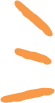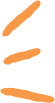|
INFINITY COURSE
An Ultimate Guide: BricsCAD:Interface and Customization for 3D & AnimationCADInfinite · Last updated on Oct 14, 2025 |
EduRev's "An Ultimate Guide: BricsCAD:Interface and Customization Course for 3D & Animation" is a comprehensive course that delves into the interface
... view more
and customization aspects of BricsCAD software. Whether you are a beginner or an experienced user, this course will equip you with the necessary skills to navigate the BricsCAD interface, customize it according to your preferences, and harness its power for creating stunning 3D models and animations. Join now and unlock the full potential of BricsCAD in your design and animation projects.
An Ultimate Guide: BricsCAD:Interface and Customization Study Material
|
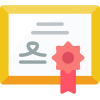
Get your Certificate
Add this certificate to your LinkedIn profile, resume, or CV. Share it on social media and in your performance review
Trending Courses for 3D & Animation
An Ultimate Guide: BricsCAD:Interface and Customization for 3D & Animation Exam Pattern 2025-2026
An Ultimate Guide: BricsCAD: Interface and Customization Exam Pattern for 3D & Animation
Introduction:
BricsCAD is a powerful software used for 3D modeling and animation. To become proficient in BricsCAD, it is essential to understand its interface and customization options. In this ultimate guide, we will explore the exam pattern for BricsCAD interface and customization in the field of 3D & Animation.
Exam Pattern:
The exam pattern for BricsCAD interface and customization in 3D & Animation typically consists of the following sections:
1. Interface:
- Familiarity with the BricsCAD workspace and user interface.
- Understanding the different menus, toolbars, and palettes available.
- Knowledge of the command line and its functionalities.
- Ability to navigate through the various viewports and manipulate the display settings.
- Efficient usage of the mouse and keyboard shortcuts for improved productivity.
2. Customization:
- Understanding the customization options available in BricsCAD.
- Knowledge of workspace customization, including creating and modifying workspaces.
- Ability to customize toolbars, menus, and palettes according to specific requirements.
- Proficiency in creating and managing user-defined commands and macros.
- Familiarity with the customization of mouse and keyboard shortcuts for personalized workflows.
3. 3D Modeling:
- Competence in creating basic 3D objects using BricsCAD's modeling tools.
- Understanding the different types of 3D modeling techniques, such as solid modeling, surface modeling, and mesh modeling.
- Ability to manipulate 3D objects, including rotating, scaling, and mirroring.
- Proficiency in creating complex 3D shapes and assemblies.
- Knowledge of advanced 3D modeling features, such as filleting, chamfering, and blending.
4. Animation:
- Familiarity with the animation tools and features available in BricsCAD.
- Understanding the principles of animation, including keyframes, timelines, and interpolation.
- Ability to create smooth and realistic animations using the available tools.
- Knowledge of camera animation techniques for creating dynamic camera movements.
- Proficiency in rendering animations and exporting them in different formats.
Conclusion:
To excel in BricsCAD interface and customization for 3D & Animation, it is essential to have a strong understanding of the software's interface, customization options, and the ability to create and animate 3D objects. By mastering these areas, individuals can enhance their productivity and create stunning 3D models and animations.
Introduction:
BricsCAD is a powerful software used for 3D modeling and animation. To become proficient in BricsCAD, it is essential to understand its interface and customization options. In this ultimate guide, we will explore the exam pattern for BricsCAD interface and customization in the field of 3D & Animation.
Exam Pattern:
The exam pattern for BricsCAD interface and customization in 3D & Animation typically consists of the following sections:
1. Interface:
- Familiarity with the BricsCAD workspace and user interface.
- Understanding the different menus, toolbars, and palettes available.
- Knowledge of the command line and its functionalities.
- Ability to navigate through the various viewports and manipulate the display settings.
- Efficient usage of the mouse and keyboard shortcuts for improved productivity.
2. Customization:
- Understanding the customization options available in BricsCAD.
- Knowledge of workspace customization, including creating and modifying workspaces.
- Ability to customize toolbars, menus, and palettes according to specific requirements.
- Proficiency in creating and managing user-defined commands and macros.
- Familiarity with the customization of mouse and keyboard shortcuts for personalized workflows.
3. 3D Modeling:
- Competence in creating basic 3D objects using BricsCAD's modeling tools.
- Understanding the different types of 3D modeling techniques, such as solid modeling, surface modeling, and mesh modeling.
- Ability to manipulate 3D objects, including rotating, scaling, and mirroring.
- Proficiency in creating complex 3D shapes and assemblies.
- Knowledge of advanced 3D modeling features, such as filleting, chamfering, and blending.
4. Animation:
- Familiarity with the animation tools and features available in BricsCAD.
- Understanding the principles of animation, including keyframes, timelines, and interpolation.
- Ability to create smooth and realistic animations using the available tools.
- Knowledge of camera animation techniques for creating dynamic camera movements.
- Proficiency in rendering animations and exporting them in different formats.
Conclusion:
To excel in BricsCAD interface and customization for 3D & Animation, it is essential to have a strong understanding of the software's interface, customization options, and the ability to create and animate 3D objects. By mastering these areas, individuals can enhance their productivity and create stunning 3D models and animations.
An Ultimate Guide: BricsCAD:Interface and Customization Syllabus 2025-2026 PDF Download
Syllabus for 3D & Animation: BricsCAD - Interface and Customization
Course Overview:
This course is designed to provide a comprehensive understanding of 3D modeling and animation using BricsCAD software. Students will learn the fundamentals of working with the BricsCAD interface, as well as customizing the software to suit their specific needs. The course will cover various tools and techniques to create stunning 3D models and animations.
Course Duration:
- Total Hours: 30
- Number of Sessions: 10
- Duration per Session: 3 hours
Course Objectives:
By the end of this course, students should be able to:
- Understand the BricsCAD interface and its various features.
- Customize the BricsCAD interface to enhance workflow efficiency.
- Create 3D models using different techniques and tools.
- Apply materials, textures, and lighting to enhance the visual appeal of 3D models.
- Animate objects and characters using keyframe animation techniques.
- Render and export high-quality 3D animations for various platforms.
Course Outline:
Session 1: Introduction to BricsCAD
- Overview of BricsCAD software
- Understanding the BricsCAD interface
- Navigating the 3D workspace
- Utilizing viewports for efficient 3D modeling
Session 2: Customizing the Interface
- Customizing toolbars, menus, and shortcut keys
- Creating and saving custom workspaces
- Optimizing the interface for specific workflows
Session 3: Basic 3D Modeling Techniques
- Creating basic 3D objects (cubes, spheres, cylinders)
- Modifying 3D objects using transformation tools
- Working with layers and groups for organization
Session 4: Advanced 3D Modeling Techniques
- Creating complex 3D objects using extrusion, lofting, and sweeping
- Applying Boolean operations to combine or subtract objects
- Utilizing constraints for precise modeling
Session 5: Materials and Textures
- Applying materials to 3D objects
- Customizing material properties (color, texture, transparency)
- Mapping textures onto surfaces for realistic effects
Session 6: Lighting and Rendering
- Adding light sources to the scene
- Adjusting lighting properties (intensity, color, direction)
- Setting up rendering options for high-quality output
Session 7: Introduction to Animation
- Understanding keyframe animation concepts
- Creating animation paths and trajectories
- Adding movement and rotation to objects
Session 8: Character Animation
- Rigging characters for animation
- Creating and manipulating bone structures
- Animating characters using inverse kinematics
Session 9: Advanced Animation Techniques
- Applying physics simulations (particles, dynamics) to animations
- Utilizing constraints and controllers for complex animations
- Designing and animating particle effects
Session 10: Rendering and Exporting
- Configuring rendering settings for high-quality output
- Rendering animations for various platforms (video, web, VR)
- Exporting 3D models and animations in different file formats
Assessment and Certification:
- Regular assignments and quizzes to assess understanding
- Final project to showcase practical skills
- Certificate of completion awarded upon successful course completion
Prerequisites:
- Basic knowledge of computer operations and terminology
- Familiarity with 2D drafting and design concepts
- Prior experience with any 3D modeling or animation software is helpful but not mandatory.
Conclusion:
This syllabus outlines the comprehensive 3D & Animation course focusing on BricsCAD software. With a strong emphasis on interface customization and practical application, students will gain the necessary skills to create impressive 3D models and animations. Whether for personal projects or professional use, this course provides a solid foundation in 3D modeling and animation using BricsCAD.
Course Overview:
This course is designed to provide a comprehensive understanding of 3D modeling and animation using BricsCAD software. Students will learn the fundamentals of working with the BricsCAD interface, as well as customizing the software to suit their specific needs. The course will cover various tools and techniques to create stunning 3D models and animations.
Course Duration:
- Total Hours: 30
- Number of Sessions: 10
- Duration per Session: 3 hours
Course Objectives:
By the end of this course, students should be able to:
- Understand the BricsCAD interface and its various features.
- Customize the BricsCAD interface to enhance workflow efficiency.
- Create 3D models using different techniques and tools.
- Apply materials, textures, and lighting to enhance the visual appeal of 3D models.
- Animate objects and characters using keyframe animation techniques.
- Render and export high-quality 3D animations for various platforms.
Course Outline:
Session 1: Introduction to BricsCAD
- Overview of BricsCAD software
- Understanding the BricsCAD interface
- Navigating the 3D workspace
- Utilizing viewports for efficient 3D modeling
Session 2: Customizing the Interface
- Customizing toolbars, menus, and shortcut keys
- Creating and saving custom workspaces
- Optimizing the interface for specific workflows
Session 3: Basic 3D Modeling Techniques
- Creating basic 3D objects (cubes, spheres, cylinders)
- Modifying 3D objects using transformation tools
- Working with layers and groups for organization
Session 4: Advanced 3D Modeling Techniques
- Creating complex 3D objects using extrusion, lofting, and sweeping
- Applying Boolean operations to combine or subtract objects
- Utilizing constraints for precise modeling
Session 5: Materials and Textures
- Applying materials to 3D objects
- Customizing material properties (color, texture, transparency)
- Mapping textures onto surfaces for realistic effects
Session 6: Lighting and Rendering
- Adding light sources to the scene
- Adjusting lighting properties (intensity, color, direction)
- Setting up rendering options for high-quality output
Session 7: Introduction to Animation
- Understanding keyframe animation concepts
- Creating animation paths and trajectories
- Adding movement and rotation to objects
Session 8: Character Animation
- Rigging characters for animation
- Creating and manipulating bone structures
- Animating characters using inverse kinematics
Session 9: Advanced Animation Techniques
- Applying physics simulations (particles, dynamics) to animations
- Utilizing constraints and controllers for complex animations
- Designing and animating particle effects
Session 10: Rendering and Exporting
- Configuring rendering settings for high-quality output
- Rendering animations for various platforms (video, web, VR)
- Exporting 3D models and animations in different file formats
Assessment and Certification:
- Regular assignments and quizzes to assess understanding
- Final project to showcase practical skills
- Certificate of completion awarded upon successful course completion
Prerequisites:
- Basic knowledge of computer operations and terminology
- Familiarity with 2D drafting and design concepts
- Prior experience with any 3D modeling or animation software is helpful but not mandatory.
Conclusion:
This syllabus outlines the comprehensive 3D & Animation course focusing on BricsCAD software. With a strong emphasis on interface customization and practical application, students will gain the necessary skills to create impressive 3D models and animations. Whether for personal projects or professional use, this course provides a solid foundation in 3D modeling and animation using BricsCAD.
This course is helpful for the following exams: 3D & Animation
How to Prepare An Ultimate Guide: BricsCAD:Interface and Customization for 3D & Animation?
Preparing an ultimate guide on BricsCAD: Interface and Customization for 3D & Animation can be a great way to help learners understand the ins and outs of this powerful software. In this guide, we will explore the key aspects of BricsCAD interface and customization, providing valuable insights and tips for users to enhance their 3D modeling and animation skills.
1. Understanding the BricsCAD Interface:
The BricsCAD interface is designed to provide a user-friendly and intuitive experience. It includes various components that facilitate smooth navigation and efficient workflow. Some key elements of the interface are:
- **Command Bar:** Located at the top of the screen, the command bar allows users to enter commands and access various tools and features.
- **Tool Palettes:** These customizable palettes provide quick access to frequently used commands, blocks, and other design elements.
- **Drawing Area:** The main workspace where users can create and modify 3D models and animations.
- **Properties Panel:** This panel displays and allows users to edit the properties of selected objects.
- **Navigation Tools:** BricsCAD offers a range of navigation tools such as zoom, pan, and orbit, enabling users to navigate and view their designs from different angles.
2. Customizing the BricsCAD Interface:
BricsCAD allows users to customize the interface according to their preferences and workflow requirements. Customization options include:
- **Workspaces:** BricsCAD provides different workspaces tailored to specific tasks, such as 3D modeling, animation, or drafting. Users can switch between workspaces to access the tools and features they need.
- **Toolbars and Menus:** Users can customize toolbars and menus by adding or removing commands, creating new toolbars, or rearranging existing ones.
- **Shortcut Keys:** BricsCAD allows users to assign shortcut keys to frequently used commands, improving efficiency and productivity.
- **User Interface Themes:** Users can change the visual appearance of the interface by selecting different themes, making it more visually appealing and personalized.
3. Advanced Interface Customization Techniques:
For users looking to take their customization skills to the next level, BricsCAD offers advanced customization options. These include:
- **CUI Editor:** The CUI (Custom User Interface) editor allows users to create custom toolbars, menus, and ribbon panels, tailoring the interface to their specific needs.
- **LISP Programming:** Users can leverage LISP (List Processing) programming to create custom commands and automate repetitive tasks, further enhancing their workflow efficiency.
- **Scripting and Macros:** BricsCAD supports scripting and macro recording, enabling users to automate complex sequences of commands and actions.
By mastering the BricsCAD interface and customization techniques, learners can unleash the full potential of this software for 3D modeling and animation. The course offered by EduRev provides comprehensive training on these topics, covering everything from basic interface navigation to advanced customization techniques. With hands-on exercises and real-world examples, students can gain practical skills and confidence in using BricsCAD effectively.
In conclusion, this ultimate guide on BricsCAD: Interface and Customization for 3D & Animation aims to empower learners with the knowledge and skills needed to maximize their productivity and creativity in using this powerful software. Whether you are a beginner or an experienced user, understanding the interface and customizing it to suit your needs will greatly enhance your 3D modeling and animation workflow. Join the EduRev course to dive deep into BricsCAD and unlock your potential in the world of 3D design and animation.
1. Understanding the BricsCAD Interface:
The BricsCAD interface is designed to provide a user-friendly and intuitive experience. It includes various components that facilitate smooth navigation and efficient workflow. Some key elements of the interface are:
- **Command Bar:** Located at the top of the screen, the command bar allows users to enter commands and access various tools and features.
- **Tool Palettes:** These customizable palettes provide quick access to frequently used commands, blocks, and other design elements.
- **Drawing Area:** The main workspace where users can create and modify 3D models and animations.
- **Properties Panel:** This panel displays and allows users to edit the properties of selected objects.
- **Navigation Tools:** BricsCAD offers a range of navigation tools such as zoom, pan, and orbit, enabling users to navigate and view their designs from different angles.
2. Customizing the BricsCAD Interface:
BricsCAD allows users to customize the interface according to their preferences and workflow requirements. Customization options include:
- **Workspaces:** BricsCAD provides different workspaces tailored to specific tasks, such as 3D modeling, animation, or drafting. Users can switch between workspaces to access the tools and features they need.
- **Toolbars and Menus:** Users can customize toolbars and menus by adding or removing commands, creating new toolbars, or rearranging existing ones.
- **Shortcut Keys:** BricsCAD allows users to assign shortcut keys to frequently used commands, improving efficiency and productivity.
- **User Interface Themes:** Users can change the visual appearance of the interface by selecting different themes, making it more visually appealing and personalized.
3. Advanced Interface Customization Techniques:
For users looking to take their customization skills to the next level, BricsCAD offers advanced customization options. These include:
- **CUI Editor:** The CUI (Custom User Interface) editor allows users to create custom toolbars, menus, and ribbon panels, tailoring the interface to their specific needs.
- **LISP Programming:** Users can leverage LISP (List Processing) programming to create custom commands and automate repetitive tasks, further enhancing their workflow efficiency.
- **Scripting and Macros:** BricsCAD supports scripting and macro recording, enabling users to automate complex sequences of commands and actions.
By mastering the BricsCAD interface and customization techniques, learners can unleash the full potential of this software for 3D modeling and animation. The course offered by EduRev provides comprehensive training on these topics, covering everything from basic interface navigation to advanced customization techniques. With hands-on exercises and real-world examples, students can gain practical skills and confidence in using BricsCAD effectively.
In conclusion, this ultimate guide on BricsCAD: Interface and Customization for 3D & Animation aims to empower learners with the knowledge and skills needed to maximize their productivity and creativity in using this powerful software. Whether you are a beginner or an experienced user, understanding the interface and customizing it to suit your needs will greatly enhance your 3D modeling and animation workflow. Join the EduRev course to dive deep into BricsCAD and unlock your potential in the world of 3D design and animation.
Importance of An Ultimate Guide: BricsCAD:Interface and Customization for 3D & Animation
Importance of An Ultimate Guide: BricsCAD:Interface and Customization Course for 3D & Animation
The field of 3D animation is rapidly evolving, and staying up-to-date with the latest software and techniques is crucial for professionals in the industry. One such software that has gained significant popularity among 3D artists and designers is BricsCAD. To effectively utilize BricsCAD for 3D animation, it is essential to have a comprehensive understanding of its interface and customization options. This is where the An Ultimate Guide: BricsCAD:Interface and Customization course offered by EduRev comes in.
One of the key advantages of this course is its focus on BricsCAD's interface. The interface serves as the gateway to all the tools and features that BricsCAD offers, and understanding its layout and functionality is fundamental for efficient workflow. The course provides a detailed exploration of the interface, highlighting essential elements such as the command line, tool palettes, and navigation tools. By mastering the interface, students can navigate BricsCAD with ease and seamlessly execute their 3D animation projects.
Customization is another vital aspect covered in the course. BricsCAD offers a range of customization options, allowing users to tailor the software to their specific needs and preferences. The course delves into these customization capabilities, teaching students how to create custom toolbars, menus, and shortcuts. This level of customization empowers 3D animators to streamline their workflow by accessing frequently used commands and tools more efficiently. It also enables them to create a personalized workspace that enhances their productivity and creativity.
In addition to interface and customization, the course also covers various advanced features and techniques within BricsCAD that are specifically relevant to 3D animation. These include 3D modeling, rendering, animation tools, and integration with other software. By exploring these topics, students gain a comprehensive understanding of BricsCAD's capabilities and learn how to leverage them effectively in their 3D animation projects.
Taking the An Ultimate Guide: BricsCAD:Interface and Customization course from EduRev not only equips 3D animators with the necessary skills to navigate BricsCAD proficiently, but it also enhances their overall expertise in the field of 3D animation. The course provides a solid foundation for professionals seeking to advance their careers and stay ahead in a competitive industry.
In conclusion, the An Ultimate Guide: BricsCAD:Interface and Customization course offered by EduRev is a valuable resource for anyone involved in 3D animation. By mastering BricsCAD's interface and customization options, students can optimize their workflow, enhance their productivity, and create stunning 3D animations.
The field of 3D animation is rapidly evolving, and staying up-to-date with the latest software and techniques is crucial for professionals in the industry. One such software that has gained significant popularity among 3D artists and designers is BricsCAD. To effectively utilize BricsCAD for 3D animation, it is essential to have a comprehensive understanding of its interface and customization options. This is where the An Ultimate Guide: BricsCAD:Interface and Customization course offered by EduRev comes in.
One of the key advantages of this course is its focus on BricsCAD's interface. The interface serves as the gateway to all the tools and features that BricsCAD offers, and understanding its layout and functionality is fundamental for efficient workflow. The course provides a detailed exploration of the interface, highlighting essential elements such as the command line, tool palettes, and navigation tools. By mastering the interface, students can navigate BricsCAD with ease and seamlessly execute their 3D animation projects.
Customization is another vital aspect covered in the course. BricsCAD offers a range of customization options, allowing users to tailor the software to their specific needs and preferences. The course delves into these customization capabilities, teaching students how to create custom toolbars, menus, and shortcuts. This level of customization empowers 3D animators to streamline their workflow by accessing frequently used commands and tools more efficiently. It also enables them to create a personalized workspace that enhances their productivity and creativity.
In addition to interface and customization, the course also covers various advanced features and techniques within BricsCAD that are specifically relevant to 3D animation. These include 3D modeling, rendering, animation tools, and integration with other software. By exploring these topics, students gain a comprehensive understanding of BricsCAD's capabilities and learn how to leverage them effectively in their 3D animation projects.
Taking the An Ultimate Guide: BricsCAD:Interface and Customization course from EduRev not only equips 3D animators with the necessary skills to navigate BricsCAD proficiently, but it also enhances their overall expertise in the field of 3D animation. The course provides a solid foundation for professionals seeking to advance their careers and stay ahead in a competitive industry.
In conclusion, the An Ultimate Guide: BricsCAD:Interface and Customization course offered by EduRev is a valuable resource for anyone involved in 3D animation. By mastering BricsCAD's interface and customization options, students can optimize their workflow, enhance their productivity, and create stunning 3D animations.
An Ultimate Guide: BricsCAD:Interface and Customization for 3D & Animation FAQs
| 1. What is BricsCAD and how does it differ from other CAD software? |  |
BricsCAD is a computer-aided design (CAD) software that offers a wide range of tools and features for design and drafting. It is similar to other CAD software in terms of functionality, but it sets itself apart through its interface and customization options. BricsCAD provides a user-friendly interface that is easy to navigate and customize according to individual preferences. Additionally, it offers a high degree of compatibility with other CAD programs, allowing users to easily import and export files between different software platforms.
| 2. How can I customize the BricsCAD interface? |  |
To customize the BricsCAD interface, you can follow these steps:
1. Go to the "Settings" menu and select "Customize" or use the "CUI" command.
2. In the customization window, you will see different tabs such as "Workspaces," "Toolbars," "Menus," etc.
3. Click on the desired tab to modify the corresponding aspect of the interface. For example, if you want to customize toolbars, select the "Toolbars" tab.
4. Within each tab, you can add or remove commands, rearrange buttons, and create new toolbars or menus.
5. Once you have made your desired changes, save the customization settings and exit the customization window.
| 3. Can I import and export files from other CAD software in BricsCAD? |  |
Yes, BricsCAD offers a high degree of compatibility with other CAD software, allowing you to import and export files between different platforms. It supports various file formats such as DWG, DXF, DGN, and more. To import a file from another CAD software, you can use the "Import" command or select the option from the file menu. Similarly, to export a file to another CAD software, you can use the "Export" command or choose the appropriate option from the file menu. BricsCAD ensures that the imported or exported files retain their integrity and maintain compatibility with the respective software.
| 4. What are the advantages of using BricsCAD for 3D modeling and animation? |  |
Using BricsCAD for 3D modeling and animation offers several advantages:
1. Wide range of 3D modeling tools: BricsCAD provides a comprehensive set of tools for creating and manipulating 3D objects. These tools allow for precise control over parameters such as dimensions, angles, and shapes.
2. Parametric modeling: BricsCAD supports parametric modeling, which allows you to create intelligent 3D models that can be easily modified by changing their parameters. This feature enhances productivity and flexibility in the design process.
3. Real-time rendering: BricsCAD offers real-time rendering capabilities, allowing you to visualize and preview your 3D models with high-quality rendering effects. This feature helps in evaluating the final appearance of the model before rendering the final output.
4. Animation tools: BricsCAD includes animation tools that enable you to create dynamic and interactive 3D presentations. You can animate objects, cameras, and lights, and even simulate realistic motion or behavior using physics-based simulations.
5. Integration with other software: BricsCAD seamlessly integrates with other software used in the 3D modeling and animation pipeline, such as rendering engines, simulation tools, and post-processing software. This integration enhances workflow efficiency and allows for a smoother transition between different stages of the design process.
| 5. Can I customize the shortcut keys in BricsCAD? |  |
Yes, you can customize the shortcut keys in BricsCAD to suit your preferences and workflow. To do this, follow these steps:
1. Go to the "Settings" menu and select "Customize" or use the "CUI" command.
2. In the customization window, select the "Shortcut Keys" tab.
3. Scroll through the list of commands and locate the command for which you want to customize the shortcut key.
4. Select the command and click on the "Edit" button.
5. In the "Edit Shortcut Key" dialog box, press the desired key combination for the shortcut.
6. Click "OK" to save the changes.
7. Repeat steps 3-6 for any other commands you wish to customize.
8. Once you have made all your desired changes, save the customization settings and exit the customization window.
By customizing the shortcut keys, you can optimize your workflow and perform frequently used commands more efficiently.
Best Coaching for An Ultimate Guide: BricsCAD:Interface and Customization for 3D & Animation
If you are looking for the best coaching to master BricsCAD: Interface and Customization for 3D & Animation, look no further than EduRev. With their free online coaching, you can access comprehensive study materials that cover all the important chapters of this topic. You can even download the PDF summaries of these chapters for offline use. The BricsCAD interface and customization can be quite complex, but with EduRev's detailed tutorials and user-friendly interface, you can easily navigate and customize BricsCAD to suit your needs. Whether you are new to 3D animation or an experienced user, EduRev's BricsCAD animation tutorials will guide you through the process of creating stunning animations with BricsCAD. Their customization guide will teach you various techniques to personalize the BricsCAD interface, while their 3D modeling tutorials will help you master the art of designing in BricsCAD. Additionally, EduRev provides valuable tips and tricks for both interface and customization, ensuring that you optimize your workflow and make the most out of BricsCAD. So, if you are looking for the ultimate guide to BricsCAD: Interface and Customization for 3D & Animation, EduRev is the best coaching platform to rely on. Download their app or visit their website today to access their top-notch study materials and tutorials.
Tags related with An Ultimate Guide: BricsCAD:Interface and Customization for 3D & Animation
BricsCAD interface, BricsCAD customization, 3D animation with BricsCAD, BricsCAD tutorial, BricsCAD user interface, BricsCAD customization guide, BricsCAD 3D modeling, BricsCAD animation, BricsCAD interface customization, BricsCAD 3D design, BricsCAD animation tutorial, BricsCAD interface tutorial, BricsCAD customization techniques, BricsCAD 3D modeling tutorial, BricsCAD animation guide, BricsCAD interface tips, BricsCAD customization tips.
Course Description
An Ultimate Guide: BricsCAD:Interface and Customization for 3D & Animation 2025-2026 is part of 3D & Animation preparation. The notes and questions for An Ultimate Guide: BricsCAD:Interface and Customization have been prepared
according to the 3D & Animation exam syllabus. Information about An Ultimate Guide: BricsCAD:Interface and Customization covers all important topics for 3D & Animation 2025-2026 Exam.
Find important definitions, questions, notes,examples, exercises test series, mock tests and Previous year questions (PYQs) below for
An Ultimate Guide: BricsCAD:Interface and Customization.
Preparation for An Ultimate Guide: BricsCAD:Interface and Customization in English is available as part of our 3D & Animation preparation & An Ultimate Guide: BricsCAD:Interface and Customization in Hindi for 3D & Animation courses.
Download more important topics related with An Ultimate Guide: BricsCAD:Interface and Customization, notes, lectures and mock test series for 3D & Animation Exam by signing up for free.
Course Speciality
-Learn the tools and techniques for BricsCAD in this simple yet detailed course.- BricsCAD software can be used to create two-dimensional (2-D) drawings or three-dimensional (3-D) models-.-The course will teach you designing in BricsCAD software in a step-by-step manner. --With this course, you will be able to design your ideas and visualize the concepts and simulate how designs will perform in real world. --Become an expert in BricsCAD with this complete training guide.
Full Syllabus, Lectures & Tests to study An Ultimate Guide: BricsCAD:Interface and Customization - 3D & Animation | Best Strategy to prepare for An Ultimate Guide: BricsCAD:Interface and Customization | Free Course for 3D & Animation Exam
Course Options

|
View your Course Analysis |

|

|
Create your own Test |

|
Related Searches
License Transfer , How to Use Scripts; Part 3 , Working with Viewports in Paper Space (Layouts) , Working with the "Look from" widget in BricsCAD , Placing Spreadsheets as Tables in BricsCAD , Customizing the Command Prompt in BricsCAD , BricsCAD Lisp Benchmarks , How to roam with a network license in BricsCAD , How to Customize Mouse Buttons , How to edit poly lines with the Quad , How to Use Scripts - Part 2 , How the Quad Reduces Complex Commands to a Single Click , Speeding Command Input with Keystroke Shortcuts , Placing Backgrounds Behind 3D Models , Accessing AutoCAD Support Files in BricsCAD , Employing the Display Power of Layer States , Working with Tiled Viewports in Model Space , Easy Menu Customization , Exporting PDF Files with Searchable Text , Creating Custom Template Drawings , How to work with drawing tabs in BricsCAD , Use Layer States instead of clicking bulbs , Customizing Commands in the Tool Palette , Copying between Drawings in BricsCAD , Tip and Tricks for Drawing Explorer , BricsCAD - The Quad cursor , Creating; Filling; and Editing Tables , Breaking and Healing Dimension Lines , Customizing Shortcut Menus , Copying Layouts to Model Tab , BricsCAD now supports 3Dconnexion 3D Mice
Related Exams