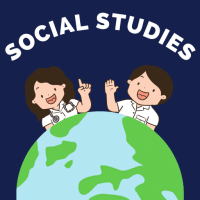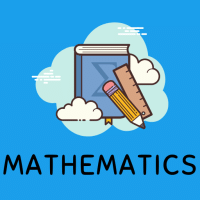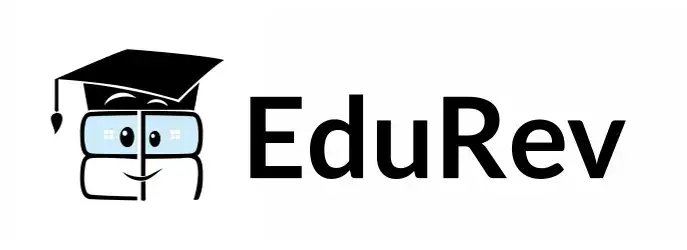Class 9 Exam > Class 9 Questions > The Fuzzy Select (Magic Wand) tool helps you ...
Start Learning for Free
The Fuzzy Select (Magic Wand) tool helps you to select areas of the _______.
- a)Canvas
- b)All the layers
- c)Current Layer
- d)Image with different colours
Correct answer is option 'C'. Can you explain this answer?
Verified Answer
The Fuzzy Select (Magic Wand) tool helps you to select areas of the __...
The Fuzzy Select (Magic Wand) tool is designed to select areas of the current layer or image based on color similarity.
When using this tool, it is very important to pick the right starting point. If you select the wrong spot, you might get something very different from what you want, or even the opposite.
Most Upvoted Answer
The Fuzzy Select (Magic Wand) tool helps you to select areas of the __...
The Fuzzy Select (Magic Wand) tool is a powerful feature in image editing software that helps users to select specific areas of an image. It works by automatically detecting and selecting pixels that have a similar color or tone to the pixel you click on. This tool is commonly used in graphic design, photo editing, and other digital art applications.
The correct answer to the question is option 'C' - the Fuzzy Select tool helps you to select areas of the current layer. Let's explore this answer in more detail:
Explanation:
The Fuzzy Select tool allows you to select areas within the current layer of an image. Here's how it works:
1. Current Layer: The term "current layer" refers to the active layer you are working on in your image editing software. Layers are like transparent sheets stacked on top of each other, and each layer can contain different elements or parts of an image. The Fuzzy Select tool operates within the boundaries of this layer.
2. Selecting Areas: When you click on a pixel with the Fuzzy Select tool, it analyzes the color and tone of that pixel. It then selects all the neighboring pixels that have a similar color or tone within a specified tolerance range. This selection forms an area or region of the image that you can work with.
3. Tolerance: The tolerance setting determines how closely the Fuzzy Select tool looks for similar colors or tones. A higher tolerance will select a broader range of colors, while a lower tolerance will be more selective. Adjusting the tolerance can help in refining the selection to include or exclude specific areas.
4. Editing the Selection: Once the Fuzzy Select tool has made a selection, you can perform various editing operations on that selected area. For example, you can fill it with a different color, apply filters or effects, copy and paste it to another layer, or delete it.
Conclusion:
In conclusion, the Fuzzy Select (Magic Wand) tool helps you to select areas of the current layer in an image editing software. It automatically detects and selects pixels with similar colors or tones, allowing you to work on specific regions of an image. This tool is widely used in graphic design and photo editing to make precise selections and perform various editing operations.
The correct answer to the question is option 'C' - the Fuzzy Select tool helps you to select areas of the current layer. Let's explore this answer in more detail:
Explanation:
The Fuzzy Select tool allows you to select areas within the current layer of an image. Here's how it works:
1. Current Layer: The term "current layer" refers to the active layer you are working on in your image editing software. Layers are like transparent sheets stacked on top of each other, and each layer can contain different elements or parts of an image. The Fuzzy Select tool operates within the boundaries of this layer.
2. Selecting Areas: When you click on a pixel with the Fuzzy Select tool, it analyzes the color and tone of that pixel. It then selects all the neighboring pixels that have a similar color or tone within a specified tolerance range. This selection forms an area or region of the image that you can work with.
3. Tolerance: The tolerance setting determines how closely the Fuzzy Select tool looks for similar colors or tones. A higher tolerance will select a broader range of colors, while a lower tolerance will be more selective. Adjusting the tolerance can help in refining the selection to include or exclude specific areas.
4. Editing the Selection: Once the Fuzzy Select tool has made a selection, you can perform various editing operations on that selected area. For example, you can fill it with a different color, apply filters or effects, copy and paste it to another layer, or delete it.
Conclusion:
In conclusion, the Fuzzy Select (Magic Wand) tool helps you to select areas of the current layer in an image editing software. It automatically detects and selects pixels with similar colors or tones, allowing you to work on specific regions of an image. This tool is widely used in graphic design and photo editing to make precise selections and perform various editing operations.

|
Explore Courses for Class 9 exam
|

|
Similar Class 9 Doubts
The Fuzzy Select (Magic Wand) tool helps you to select areas of the _______.a)Canvasb)All the layersc)Current Layerd)Image with different coloursCorrect answer is option 'C'. Can you explain this answer?
Question Description
The Fuzzy Select (Magic Wand) tool helps you to select areas of the _______.a)Canvasb)All the layersc)Current Layerd)Image with different coloursCorrect answer is option 'C'. Can you explain this answer? for Class 9 2025 is part of Class 9 preparation. The Question and answers have been prepared according to the Class 9 exam syllabus. Information about The Fuzzy Select (Magic Wand) tool helps you to select areas of the _______.a)Canvasb)All the layersc)Current Layerd)Image with different coloursCorrect answer is option 'C'. Can you explain this answer? covers all topics & solutions for Class 9 2025 Exam. Find important definitions, questions, meanings, examples, exercises and tests below for The Fuzzy Select (Magic Wand) tool helps you to select areas of the _______.a)Canvasb)All the layersc)Current Layerd)Image with different coloursCorrect answer is option 'C'. Can you explain this answer?.
The Fuzzy Select (Magic Wand) tool helps you to select areas of the _______.a)Canvasb)All the layersc)Current Layerd)Image with different coloursCorrect answer is option 'C'. Can you explain this answer? for Class 9 2025 is part of Class 9 preparation. The Question and answers have been prepared according to the Class 9 exam syllabus. Information about The Fuzzy Select (Magic Wand) tool helps you to select areas of the _______.a)Canvasb)All the layersc)Current Layerd)Image with different coloursCorrect answer is option 'C'. Can you explain this answer? covers all topics & solutions for Class 9 2025 Exam. Find important definitions, questions, meanings, examples, exercises and tests below for The Fuzzy Select (Magic Wand) tool helps you to select areas of the _______.a)Canvasb)All the layersc)Current Layerd)Image with different coloursCorrect answer is option 'C'. Can you explain this answer?.
Solutions for The Fuzzy Select (Magic Wand) tool helps you to select areas of the _______.a)Canvasb)All the layersc)Current Layerd)Image with different coloursCorrect answer is option 'C'. Can you explain this answer? in English & in Hindi are available as part of our courses for Class 9.
Download more important topics, notes, lectures and mock test series for Class 9 Exam by signing up for free.
Here you can find the meaning of The Fuzzy Select (Magic Wand) tool helps you to select areas of the _______.a)Canvasb)All the layersc)Current Layerd)Image with different coloursCorrect answer is option 'C'. Can you explain this answer? defined & explained in the simplest way possible. Besides giving the explanation of
The Fuzzy Select (Magic Wand) tool helps you to select areas of the _______.a)Canvasb)All the layersc)Current Layerd)Image with different coloursCorrect answer is option 'C'. Can you explain this answer?, a detailed solution for The Fuzzy Select (Magic Wand) tool helps you to select areas of the _______.a)Canvasb)All the layersc)Current Layerd)Image with different coloursCorrect answer is option 'C'. Can you explain this answer? has been provided alongside types of The Fuzzy Select (Magic Wand) tool helps you to select areas of the _______.a)Canvasb)All the layersc)Current Layerd)Image with different coloursCorrect answer is option 'C'. Can you explain this answer? theory, EduRev gives you an
ample number of questions to practice The Fuzzy Select (Magic Wand) tool helps you to select areas of the _______.a)Canvasb)All the layersc)Current Layerd)Image with different coloursCorrect answer is option 'C'. Can you explain this answer? tests, examples and also practice Class 9 tests.

|
Explore Courses for Class 9 exam
|

|
Signup for Free!
Signup to see your scores go up within 7 days! Learn & Practice with 1000+ FREE Notes, Videos & Tests.