Banking Exams Exam > Banking Exams Questions > The shortcut key to select more than one slid...
Start Learning for Free
The shortcut key to select more than one slide in a presentation is
- a)Shift + click each slide
- b)Shift + drag each slide
- c)Ctrl + click each slide
- d)Alt + click each slide
- e)None of these
Correct answer is option 'C'. Can you explain this answer?
Verified Answer
The shortcut key to select more than one slide in a presentation isa)S...
Answer C) You can select a single slide by clicking on it with the mouse.
 |
It is possible to use the Shift and Ctrl keys to select multiple slides while in this view although only one slide will ever be displayed.
Shift and click last slide (first and last)
Shift and click last slide (first and last)
Using the Slide Sorter view
You can select a single slide by clicking on it with the mouse
This view is more appropriate to selecting multiple slides.
This view is more appropriate to selecting multiple slides.
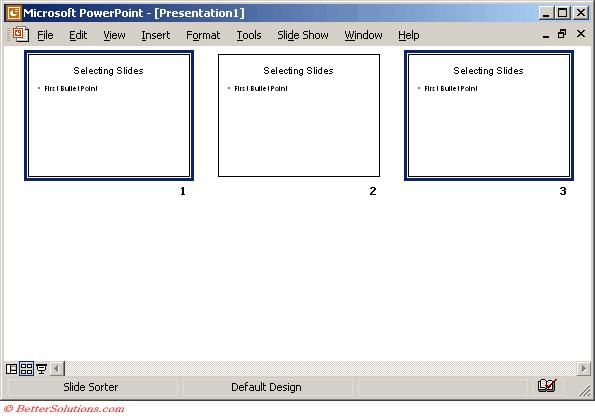 |
Most Upvoted Answer
The shortcut key to select more than one slide in a presentation isa)S...
The correct answer is option 'C' - Ctrl click each slide.
Explanation:
To select more than one slide in a presentation, you can use the Ctrl key in combination with the mouse click. This allows you to choose multiple slides simultaneously.
Here is a step-by-step explanation of how to select more than one slide in a presentation using the Ctrl key:
1. Open the presentation:
- Launch the presentation software, such as Microsoft PowerPoint or Google Slides.
- Open the desired presentation file.
2. Navigate to the slide pane:
- Locate the slide pane within the presentation software.
- The slide pane typically appears on the left side of the screen and displays a thumbnail view of all the slides in the presentation.
3. Select the first slide:
- Click on the thumbnail of the first slide that you want to select.
- This slide will be the starting point for the selection.
4. Hold the Ctrl key:
- While keeping the Ctrl key on your keyboard pressed, move on to the next slide you want to select.
5. Click on the additional slides:
- With the Ctrl key still held down, click on the thumbnails of the additional slides you want to select.
- Each click will add the respective slide to the selection.
6. Release the Ctrl key:
- Once you have selected all the slides you need, release the Ctrl key on your keyboard.
By following these steps, you can easily select multiple slides in a presentation using the Ctrl key. This shortcut is useful when you want to apply formatting changes, animations, or transitions to multiple slides at once. It saves time and effort compared to individually selecting each slide using other methods like Shift-click or Shift-drag.
Explanation:
To select more than one slide in a presentation, you can use the Ctrl key in combination with the mouse click. This allows you to choose multiple slides simultaneously.
Here is a step-by-step explanation of how to select more than one slide in a presentation using the Ctrl key:
1. Open the presentation:
- Launch the presentation software, such as Microsoft PowerPoint or Google Slides.
- Open the desired presentation file.
2. Navigate to the slide pane:
- Locate the slide pane within the presentation software.
- The slide pane typically appears on the left side of the screen and displays a thumbnail view of all the slides in the presentation.
3. Select the first slide:
- Click on the thumbnail of the first slide that you want to select.
- This slide will be the starting point for the selection.
4. Hold the Ctrl key:
- While keeping the Ctrl key on your keyboard pressed, move on to the next slide you want to select.
5. Click on the additional slides:
- With the Ctrl key still held down, click on the thumbnails of the additional slides you want to select.
- Each click will add the respective slide to the selection.
6. Release the Ctrl key:
- Once you have selected all the slides you need, release the Ctrl key on your keyboard.
By following these steps, you can easily select multiple slides in a presentation using the Ctrl key. This shortcut is useful when you want to apply formatting changes, animations, or transitions to multiple slides at once. It saves time and effort compared to individually selecting each slide using other methods like Shift-click or Shift-drag.
Free Test
FREE
| Start Free Test |
Community Answer
The shortcut key to select more than one slide in a presentation isa)S...
You can select a single slide by clicking on it with the mouse.
 |
It is possible to use the Shift and Ctrl keys to select multiple slides while in this view although only one slide will ever be displayed.
Shift and click last slide (first and last)
Shift and click last slide (first and last)
Using the Slide Sorter view
You can select a single slide by clicking on it with the mouse
This view is more appropriate to selecting multiple slides.
This view is more appropriate to selecting multiple slides.
 |

|
Explore Courses for Banking Exams exam
|

|
Question Description
The shortcut key to select more than one slide in a presentation isa)Shift + click each slideb)Shift + drag each slidec)Ctrl + click each slided)Alt + click each slidee)None of theseCorrect answer is option 'C'. Can you explain this answer? for Banking Exams 2025 is part of Banking Exams preparation. The Question and answers have been prepared according to the Banking Exams exam syllabus. Information about The shortcut key to select more than one slide in a presentation isa)Shift + click each slideb)Shift + drag each slidec)Ctrl + click each slided)Alt + click each slidee)None of theseCorrect answer is option 'C'. Can you explain this answer? covers all topics & solutions for Banking Exams 2025 Exam. Find important definitions, questions, meanings, examples, exercises and tests below for The shortcut key to select more than one slide in a presentation isa)Shift + click each slideb)Shift + drag each slidec)Ctrl + click each slided)Alt + click each slidee)None of theseCorrect answer is option 'C'. Can you explain this answer?.
The shortcut key to select more than one slide in a presentation isa)Shift + click each slideb)Shift + drag each slidec)Ctrl + click each slided)Alt + click each slidee)None of theseCorrect answer is option 'C'. Can you explain this answer? for Banking Exams 2025 is part of Banking Exams preparation. The Question and answers have been prepared according to the Banking Exams exam syllabus. Information about The shortcut key to select more than one slide in a presentation isa)Shift + click each slideb)Shift + drag each slidec)Ctrl + click each slided)Alt + click each slidee)None of theseCorrect answer is option 'C'. Can you explain this answer? covers all topics & solutions for Banking Exams 2025 Exam. Find important definitions, questions, meanings, examples, exercises and tests below for The shortcut key to select more than one slide in a presentation isa)Shift + click each slideb)Shift + drag each slidec)Ctrl + click each slided)Alt + click each slidee)None of theseCorrect answer is option 'C'. Can you explain this answer?.
Solutions for The shortcut key to select more than one slide in a presentation isa)Shift + click each slideb)Shift + drag each slidec)Ctrl + click each slided)Alt + click each slidee)None of theseCorrect answer is option 'C'. Can you explain this answer? in English & in Hindi are available as part of our courses for Banking Exams.
Download more important topics, notes, lectures and mock test series for Banking Exams Exam by signing up for free.
Here you can find the meaning of The shortcut key to select more than one slide in a presentation isa)Shift + click each slideb)Shift + drag each slidec)Ctrl + click each slided)Alt + click each slidee)None of theseCorrect answer is option 'C'. Can you explain this answer? defined & explained in the simplest way possible. Besides giving the explanation of
The shortcut key to select more than one slide in a presentation isa)Shift + click each slideb)Shift + drag each slidec)Ctrl + click each slided)Alt + click each slidee)None of theseCorrect answer is option 'C'. Can you explain this answer?, a detailed solution for The shortcut key to select more than one slide in a presentation isa)Shift + click each slideb)Shift + drag each slidec)Ctrl + click each slided)Alt + click each slidee)None of theseCorrect answer is option 'C'. Can you explain this answer? has been provided alongside types of The shortcut key to select more than one slide in a presentation isa)Shift + click each slideb)Shift + drag each slidec)Ctrl + click each slided)Alt + click each slidee)None of theseCorrect answer is option 'C'. Can you explain this answer? theory, EduRev gives you an
ample number of questions to practice The shortcut key to select more than one slide in a presentation isa)Shift + click each slideb)Shift + drag each slidec)Ctrl + click each slided)Alt + click each slidee)None of theseCorrect answer is option 'C'. Can you explain this answer? tests, examples and also practice Banking Exams tests.

|
Explore Courses for Banking Exams exam
|

|
Signup for Free!
Signup to see your scores go up within 7 days! Learn & Practice with 1000+ FREE Notes, Videos & Tests.


















