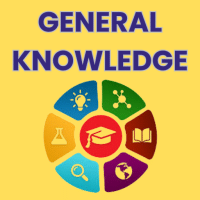Class 1 Exam > Class 1 Questions > Needed a Document for worksheet? Related: H...
Start Learning for Free
Needed a Document for worksheet?
Related: How to Add?
Most Upvoted Answer
Needed a Document for worksheet? Related: How to Add??
Worksheet Document:
A worksheet document is a type of document that is used for organizing and presenting information in a structured manner. It is commonly used in educational settings to provide exercises and activities for students to complete. A worksheet document can be created using various software programs, such as Microsoft Word or Google Docs.
How to Add:
To add content to a worksheet document, follow the steps below:
1. Open the software program: Open the software program that you will use to create the worksheet document, such as Microsoft Word or Google Docs.
2. Create a new document: Create a new document by selecting the "New Document" option or by clicking on the "+ New" button.
3. Set up the document: Set up the document by adjusting the page layout, font size, and margins. You can also add a title or header to the document to make it more visually appealing.
4. Add headings: Use the "Heading" feature to create headings for different sections of the worksheet. Headings help to organize the content and make it easier for readers to navigate through the document.
5. Add bullet points: Use bullet points to list the key points or instructions for each exercise or activity. Bullet points make the content easier to read and understand.
6. Insert tables or grids: If needed, insert tables or grids to create a structured layout for the worksheet. Tables can be used to organize data or create answer options for multiple-choice questions.
7. Add text and images: Enter the text for the exercises or activities in the appropriate sections of the worksheet. You can also insert images or diagrams to enhance the visual appeal and provide additional information.
8. Format the content: Format the content by adjusting the font style, size, and color. You can also apply formatting options such as bold, italic, or underline to highlight important information.
9. Review and edit: Review the content of the worksheet document and make any necessary edits or revisions. Check for spelling and grammar errors to ensure the document is error-free.
10. Save and share: Save the worksheet document on your computer or cloud storage platform. You can then share the document with others by sending it via email or providing a link to access it online.
By following these steps, you can create a visually appealing and well-organized worksheet document. Remember to save your document regularly to avoid losing any changes or modifications.
A worksheet document is a type of document that is used for organizing and presenting information in a structured manner. It is commonly used in educational settings to provide exercises and activities for students to complete. A worksheet document can be created using various software programs, such as Microsoft Word or Google Docs.
How to Add:
To add content to a worksheet document, follow the steps below:
1. Open the software program: Open the software program that you will use to create the worksheet document, such as Microsoft Word or Google Docs.
2. Create a new document: Create a new document by selecting the "New Document" option or by clicking on the "+ New" button.
3. Set up the document: Set up the document by adjusting the page layout, font size, and margins. You can also add a title or header to the document to make it more visually appealing.
4. Add headings: Use the "Heading" feature to create headings for different sections of the worksheet. Headings help to organize the content and make it easier for readers to navigate through the document.
5. Add bullet points: Use bullet points to list the key points or instructions for each exercise or activity. Bullet points make the content easier to read and understand.
6. Insert tables or grids: If needed, insert tables or grids to create a structured layout for the worksheet. Tables can be used to organize data or create answer options for multiple-choice questions.
7. Add text and images: Enter the text for the exercises or activities in the appropriate sections of the worksheet. You can also insert images or diagrams to enhance the visual appeal and provide additional information.
8. Format the content: Format the content by adjusting the font style, size, and color. You can also apply formatting options such as bold, italic, or underline to highlight important information.
9. Review and edit: Review the content of the worksheet document and make any necessary edits or revisions. Check for spelling and grammar errors to ensure the document is error-free.
10. Save and share: Save the worksheet document on your computer or cloud storage platform. You can then share the document with others by sending it via email or providing a link to access it online.
By following these steps, you can create a visually appealing and well-organized worksheet document. Remember to save your document regularly to avoid losing any changes or modifications.

|
Explore Courses for Class 1 exam
|

|
Similar Class 1 Doubts
Needed a Document for worksheet? Related: How to Add??
Question Description
Needed a Document for worksheet? Related: How to Add?? for Class 1 2025 is part of Class 1 preparation. The Question and answers have been prepared according to the Class 1 exam syllabus. Information about Needed a Document for worksheet? Related: How to Add?? covers all topics & solutions for Class 1 2025 Exam. Find important definitions, questions, meanings, examples, exercises and tests below for Needed a Document for worksheet? Related: How to Add??.
Needed a Document for worksheet? Related: How to Add?? for Class 1 2025 is part of Class 1 preparation. The Question and answers have been prepared according to the Class 1 exam syllabus. Information about Needed a Document for worksheet? Related: How to Add?? covers all topics & solutions for Class 1 2025 Exam. Find important definitions, questions, meanings, examples, exercises and tests below for Needed a Document for worksheet? Related: How to Add??.
Solutions for Needed a Document for worksheet? Related: How to Add?? in English & in Hindi are available as part of our courses for Class 1.
Download more important topics, notes, lectures and mock test series for Class 1 Exam by signing up for free.
Here you can find the meaning of Needed a Document for worksheet? Related: How to Add?? defined & explained in the simplest way possible. Besides giving the explanation of
Needed a Document for worksheet? Related: How to Add??, a detailed solution for Needed a Document for worksheet? Related: How to Add?? has been provided alongside types of Needed a Document for worksheet? Related: How to Add?? theory, EduRev gives you an
ample number of questions to practice Needed a Document for worksheet? Related: How to Add?? tests, examples and also practice Class 1 tests.

|
Explore Courses for Class 1 exam
|

|
Signup for Free!
Signup to see your scores go up within 7 days! Learn & Practice with 1000+ FREE Notes, Videos & Tests.