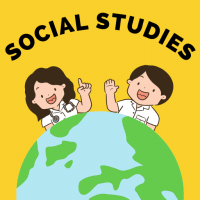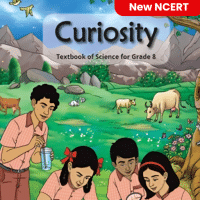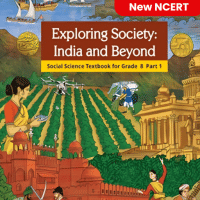Class 8 Exam > Class 8 Questions > You can activate a cell bya)Pressing the Tab ...
Start Learning for Free
You can activate a cell by
- a)Pressing the Tab key
- b)Clicking the cell
- c)Pressing an arrow key
- d)All of the above
Correct answer is option 'D'. Can you explain this answer?
Most Upvoted Answer
You can activate a cell bya)Pressing the Tab keyb)Clicking the cellc)P...
Answer:
To activate a cell in a spreadsheet, such as in Microsoft Excel or Google Sheets, you have multiple options. These options are pressing the Tab key, clicking the cell, or pressing an arrow key.
Pressing the Tab key:
- Pressing the Tab key is a quick and efficient way to move from one cell to another in a spreadsheet.
- When you press the Tab key, it moves the cursor to the next cell in the same row.
- This action activates the new cell by selecting it and allowing you to enter or edit data.
Clicking the cell:
- You can activate a cell by simply clicking on it with your mouse pointer.
- When you click on a cell, it becomes the active cell, and its contents are displayed in the formula bar or input box.
- Clicking on a cell also allows you to enter or edit data directly in that cell.
Pressing an arrow key:
- Another way to activate a cell is by using the arrow keys on your keyboard.
- When you press an arrow key (up, down, left, or right), it moves the cursor to the adjacent cell in that direction.
- This action activates the new cell, and you can start entering or editing data in that cell.
All of the above:
- The correct answer to this question is option 'D' - all of the above.
- This means that you can use any of the mentioned methods (pressing the Tab key, clicking the cell, or pressing an arrow key) to activate a cell in a spreadsheet.
- Each method serves the same purpose of selecting and making a cell active, allowing you to perform various operations on it.
In conclusion, activating a cell in a spreadsheet can be done by pressing the Tab key, clicking the cell, or pressing an arrow key. These options provide flexibility and ease of use when navigating and inputting data in a spreadsheet program.
To activate a cell in a spreadsheet, such as in Microsoft Excel or Google Sheets, you have multiple options. These options are pressing the Tab key, clicking the cell, or pressing an arrow key.
Pressing the Tab key:
- Pressing the Tab key is a quick and efficient way to move from one cell to another in a spreadsheet.
- When you press the Tab key, it moves the cursor to the next cell in the same row.
- This action activates the new cell by selecting it and allowing you to enter or edit data.
Clicking the cell:
- You can activate a cell by simply clicking on it with your mouse pointer.
- When you click on a cell, it becomes the active cell, and its contents are displayed in the formula bar or input box.
- Clicking on a cell also allows you to enter or edit data directly in that cell.
Pressing an arrow key:
- Another way to activate a cell is by using the arrow keys on your keyboard.
- When you press an arrow key (up, down, left, or right), it moves the cursor to the adjacent cell in that direction.
- This action activates the new cell, and you can start entering or editing data in that cell.
All of the above:
- The correct answer to this question is option 'D' - all of the above.
- This means that you can use any of the mentioned methods (pressing the Tab key, clicking the cell, or pressing an arrow key) to activate a cell in a spreadsheet.
- Each method serves the same purpose of selecting and making a cell active, allowing you to perform various operations on it.
In conclusion, activating a cell in a spreadsheet can be done by pressing the Tab key, clicking the cell, or pressing an arrow key. These options provide flexibility and ease of use when navigating and inputting data in a spreadsheet program.

|
Explore Courses for Class 8 exam
|

|
Question Description
You can activate a cell bya)Pressing the Tab keyb)Clicking the cellc)Pressing an arrow keyd)All of the aboveCorrect answer is option 'D'. Can you explain this answer? for Class 8 2025 is part of Class 8 preparation. The Question and answers have been prepared according to the Class 8 exam syllabus. Information about You can activate a cell bya)Pressing the Tab keyb)Clicking the cellc)Pressing an arrow keyd)All of the aboveCorrect answer is option 'D'. Can you explain this answer? covers all topics & solutions for Class 8 2025 Exam. Find important definitions, questions, meanings, examples, exercises and tests below for You can activate a cell bya)Pressing the Tab keyb)Clicking the cellc)Pressing an arrow keyd)All of the aboveCorrect answer is option 'D'. Can you explain this answer?.
You can activate a cell bya)Pressing the Tab keyb)Clicking the cellc)Pressing an arrow keyd)All of the aboveCorrect answer is option 'D'. Can you explain this answer? for Class 8 2025 is part of Class 8 preparation. The Question and answers have been prepared according to the Class 8 exam syllabus. Information about You can activate a cell bya)Pressing the Tab keyb)Clicking the cellc)Pressing an arrow keyd)All of the aboveCorrect answer is option 'D'. Can you explain this answer? covers all topics & solutions for Class 8 2025 Exam. Find important definitions, questions, meanings, examples, exercises and tests below for You can activate a cell bya)Pressing the Tab keyb)Clicking the cellc)Pressing an arrow keyd)All of the aboveCorrect answer is option 'D'. Can you explain this answer?.
Solutions for You can activate a cell bya)Pressing the Tab keyb)Clicking the cellc)Pressing an arrow keyd)All of the aboveCorrect answer is option 'D'. Can you explain this answer? in English & in Hindi are available as part of our courses for Class 8.
Download more important topics, notes, lectures and mock test series for Class 8 Exam by signing up for free.
Here you can find the meaning of You can activate a cell bya)Pressing the Tab keyb)Clicking the cellc)Pressing an arrow keyd)All of the aboveCorrect answer is option 'D'. Can you explain this answer? defined & explained in the simplest way possible. Besides giving the explanation of
You can activate a cell bya)Pressing the Tab keyb)Clicking the cellc)Pressing an arrow keyd)All of the aboveCorrect answer is option 'D'. Can you explain this answer?, a detailed solution for You can activate a cell bya)Pressing the Tab keyb)Clicking the cellc)Pressing an arrow keyd)All of the aboveCorrect answer is option 'D'. Can you explain this answer? has been provided alongside types of You can activate a cell bya)Pressing the Tab keyb)Clicking the cellc)Pressing an arrow keyd)All of the aboveCorrect answer is option 'D'. Can you explain this answer? theory, EduRev gives you an
ample number of questions to practice You can activate a cell bya)Pressing the Tab keyb)Clicking the cellc)Pressing an arrow keyd)All of the aboveCorrect answer is option 'D'. Can you explain this answer? tests, examples and also practice Class 8 tests.

|
Explore Courses for Class 8 exam
|

|
Signup for Free!
Signup to see your scores go up within 7 days! Learn & Practice with 1000+ FREE Notes, Videos & Tests.