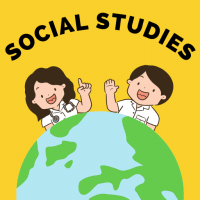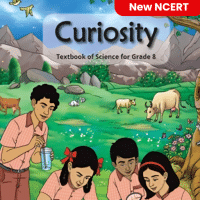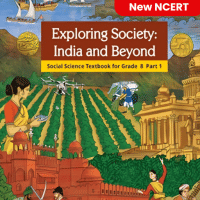Class 8 Exam > Class 8 Questions > You can create a new presentation by completi...
Start Learning for Free
You can create a new presentation by completing all of the following except
- a)Clicking the new button on the standard toolbar
- b)Clicking file, new
- c)Clicking file open
- d)Pressing ctrl + N
Correct answer is option 'C'. Can you explain this answer?
Verified Answer
You can create a new presentation by completing all of the following e...
To create a new presentation, you can follow these steps:
Option A: Clicking the new button on the standard toolbar
- Open the presentation software (e.g., Microsoft PowerPoint, Google Slides).
- Look for the standard toolbar at the top of the program window.
- Click on the "New" button, which is usually represented by a blank sheet icon.
- This will create a new presentation with default settings.
Option B: Clicking file, new
- Open the presentation software.
- Look for the "File" menu at the top left corner of the program window.
- Click on "File" to access the dropdown menu.
- From the dropdown menu, select "New" or "New Presentation."
- This will create a new presentation with default settings.
Option C: Clicking file open
- This option is incorrect because clicking on "File Open" will allow you to open an existing presentation, not create a new one.
Option D: Pressing Ctrl + N
- Open the presentation software.
- Press the "Ctrl" key on your keyboard and keep it pressed.
- While holding the "Ctrl" key, press the "N" key.
- This keyboard shortcut typically creates a new presentation with default settings.
Therefore, the correct answer is C: Clicking file open.
Most Upvoted Answer
You can create a new presentation by completing all of the following e...
Explanation:
Creating a new presentation in PowerPoint involves specific steps that are essential to follow. Among the options provided, clicking file, new is not the correct way to create a new presentation. Here is a detailed explanation of how to create a new presentation in PowerPoint:
Clicking the new button on the standard toolbar:
- The standard toolbar typically contains various icons for common functions.
- Look for the icon that represents a new presentation (usually a blank document or slide).
- Click on this icon to create a new presentation.
Clicking file, new:
- This option is not the correct way to create a new presentation in PowerPoint.
- The "File" tab is usually used to access options related to saving, printing, and sharing a presentation.
Clicking file open:
- This option is used to open an existing presentation file, not to create a new one.
- You can browse your computer to locate and open a saved presentation using this option.
Pressing ctrl + N:
- This keyboard shortcut is another method to create a new presentation quickly.
- Pressing the "Ctrl" key and the "N" key simultaneously will open a new blank presentation.
By following the correct steps, such as clicking the new button on the standard toolbar or using the keyboard shortcut, you can efficiently create a new presentation in PowerPoint. Remember to save your work regularly to avoid losing any changes.
Creating a new presentation in PowerPoint involves specific steps that are essential to follow. Among the options provided, clicking file, new is not the correct way to create a new presentation. Here is a detailed explanation of how to create a new presentation in PowerPoint:
Clicking the new button on the standard toolbar:
- The standard toolbar typically contains various icons for common functions.
- Look for the icon that represents a new presentation (usually a blank document or slide).
- Click on this icon to create a new presentation.
Clicking file, new:
- This option is not the correct way to create a new presentation in PowerPoint.
- The "File" tab is usually used to access options related to saving, printing, and sharing a presentation.
Clicking file open:
- This option is used to open an existing presentation file, not to create a new one.
- You can browse your computer to locate and open a saved presentation using this option.
Pressing ctrl + N:
- This keyboard shortcut is another method to create a new presentation quickly.
- Pressing the "Ctrl" key and the "N" key simultaneously will open a new blank presentation.
By following the correct steps, such as clicking the new button on the standard toolbar or using the keyboard shortcut, you can efficiently create a new presentation in PowerPoint. Remember to save your work regularly to avoid losing any changes.

|
Explore Courses for Class 8 exam
|

|
Question Description
You can create a new presentation by completing all of the following excepta)Clicking the new button on the standard toolbarb)Clicking file, newc)Clicking file opend)Pressing ctrl + NCorrect answer is option 'C'. Can you explain this answer? for Class 8 2025 is part of Class 8 preparation. The Question and answers have been prepared according to the Class 8 exam syllabus. Information about You can create a new presentation by completing all of the following excepta)Clicking the new button on the standard toolbarb)Clicking file, newc)Clicking file opend)Pressing ctrl + NCorrect answer is option 'C'. Can you explain this answer? covers all topics & solutions for Class 8 2025 Exam. Find important definitions, questions, meanings, examples, exercises and tests below for You can create a new presentation by completing all of the following excepta)Clicking the new button on the standard toolbarb)Clicking file, newc)Clicking file opend)Pressing ctrl + NCorrect answer is option 'C'. Can you explain this answer?.
You can create a new presentation by completing all of the following excepta)Clicking the new button on the standard toolbarb)Clicking file, newc)Clicking file opend)Pressing ctrl + NCorrect answer is option 'C'. Can you explain this answer? for Class 8 2025 is part of Class 8 preparation. The Question and answers have been prepared according to the Class 8 exam syllabus. Information about You can create a new presentation by completing all of the following excepta)Clicking the new button on the standard toolbarb)Clicking file, newc)Clicking file opend)Pressing ctrl + NCorrect answer is option 'C'. Can you explain this answer? covers all topics & solutions for Class 8 2025 Exam. Find important definitions, questions, meanings, examples, exercises and tests below for You can create a new presentation by completing all of the following excepta)Clicking the new button on the standard toolbarb)Clicking file, newc)Clicking file opend)Pressing ctrl + NCorrect answer is option 'C'. Can you explain this answer?.
Solutions for You can create a new presentation by completing all of the following excepta)Clicking the new button on the standard toolbarb)Clicking file, newc)Clicking file opend)Pressing ctrl + NCorrect answer is option 'C'. Can you explain this answer? in English & in Hindi are available as part of our courses for Class 8.
Download more important topics, notes, lectures and mock test series for Class 8 Exam by signing up for free.
Here you can find the meaning of You can create a new presentation by completing all of the following excepta)Clicking the new button on the standard toolbarb)Clicking file, newc)Clicking file opend)Pressing ctrl + NCorrect answer is option 'C'. Can you explain this answer? defined & explained in the simplest way possible. Besides giving the explanation of
You can create a new presentation by completing all of the following excepta)Clicking the new button on the standard toolbarb)Clicking file, newc)Clicking file opend)Pressing ctrl + NCorrect answer is option 'C'. Can you explain this answer?, a detailed solution for You can create a new presentation by completing all of the following excepta)Clicking the new button on the standard toolbarb)Clicking file, newc)Clicking file opend)Pressing ctrl + NCorrect answer is option 'C'. Can you explain this answer? has been provided alongside types of You can create a new presentation by completing all of the following excepta)Clicking the new button on the standard toolbarb)Clicking file, newc)Clicking file opend)Pressing ctrl + NCorrect answer is option 'C'. Can you explain this answer? theory, EduRev gives you an
ample number of questions to practice You can create a new presentation by completing all of the following excepta)Clicking the new button on the standard toolbarb)Clicking file, newc)Clicking file opend)Pressing ctrl + NCorrect answer is option 'C'. Can you explain this answer? tests, examples and also practice Class 8 tests.

|
Explore Courses for Class 8 exam
|

|
Signup for Free!
Signup to see your scores go up within 7 days! Learn & Practice with 1000+ FREE Notes, Videos & Tests.