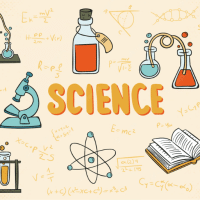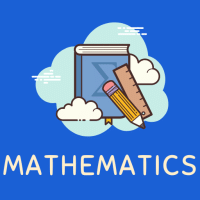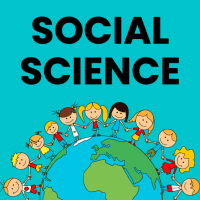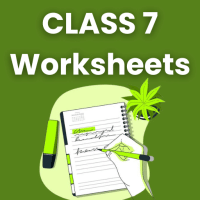Class 7 Exam > Class 7 Questions > The keyboard shortcut to scroll the screen so...
Start Learning for Free
The keyboard shortcut to scroll the screen so that active cell is visible in MS Excel 2010 is______.
- a)Ctrl + Backspace
- b)Ctrl + O
- c)Alt + Backspace
- d)Ctrl + Spacebar
Correct answer is option 'A'. Can you explain this answer?
Most Upvoted Answer
The keyboard shortcut to scroll the screen so that active cell is visi...
The correct answer is option A because:-
The keyboard shortcut to scroll the screen so that the active cell is visible in MS Excel 2010 is Ctrl + Backspace.
Here are some other Excel keyboard shortcuts:
F5: Displays the Go To dialog box
Shift + F5: Displays the Find dialog box
Shift + F4: Repeats the last Find action
Ctrl + Spacebar: Selects an entire column in a worksheet
Ctrl + Tab: Moves between two or more open Excel files
Ctrl + Shift + Arrow: Extends the selection of cells
The keyboard shortcut to scroll the screen so that the active cell is visible in MS Excel 2010 is Ctrl + Backspace.
Here are some other Excel keyboard shortcuts:
F5: Displays the Go To dialog box
Shift + F5: Displays the Find dialog box
Shift + F4: Repeats the last Find action
Ctrl + Spacebar: Selects an entire column in a worksheet
Ctrl + Tab: Moves between two or more open Excel files
Ctrl + Shift + Arrow: Extends the selection of cells
Free Test
FREE
| Start Free Test |
Community Answer
The keyboard shortcut to scroll the screen so that active cell is visi...
Understanding the Shortcut in Excel
In Microsoft Excel 2010, managing the visibility of the active cell while working on a large spreadsheet can be crucial for efficiency. The correct keyboard shortcut to ensure that the active cell is visible is Ctrl + Backspace.
What Does the Shortcut Do?
- Scrolls to Active Cell: When you press Ctrl + Backspace, Excel scrolls the view so that the currently selected or active cell is brought into focus.
- Quick Navigation: This shortcut is particularly useful when you are navigating through large datasets, allowing you to quickly return to the cell you are working on without manually scrolling.
Why Other Options Are Incorrect?
- Ctrl + O: This shortcut is used to open a file, not for scrolling or navigating within a worksheet.
- Alt + Backspace: This combination does not have a specific function in Excel related to cell navigation or visibility. It may perform actions depending on the context but does not serve the purpose of scrolling to an active cell.
- Ctrl + Spacebar: This shortcut selects the entire column of the active cell instead of scrolling and does not assist in bringing the cell into view.
Conclusion
Using Ctrl + Backspace enhances your productivity in Excel by simplifying navigation. Mastering this shortcut is a valuable skill for anyone working extensively with spreadsheets.
In Microsoft Excel 2010, managing the visibility of the active cell while working on a large spreadsheet can be crucial for efficiency. The correct keyboard shortcut to ensure that the active cell is visible is Ctrl + Backspace.
What Does the Shortcut Do?
- Scrolls to Active Cell: When you press Ctrl + Backspace, Excel scrolls the view so that the currently selected or active cell is brought into focus.
- Quick Navigation: This shortcut is particularly useful when you are navigating through large datasets, allowing you to quickly return to the cell you are working on without manually scrolling.
Why Other Options Are Incorrect?
- Ctrl + O: This shortcut is used to open a file, not for scrolling or navigating within a worksheet.
- Alt + Backspace: This combination does not have a specific function in Excel related to cell navigation or visibility. It may perform actions depending on the context but does not serve the purpose of scrolling to an active cell.
- Ctrl + Spacebar: This shortcut selects the entire column of the active cell instead of scrolling and does not assist in bringing the cell into view.
Conclusion
Using Ctrl + Backspace enhances your productivity in Excel by simplifying navigation. Mastering this shortcut is a valuable skill for anyone working extensively with spreadsheets.

|
Explore Courses for Class 7 exam
|

|
Similar Class 7 Doubts
The keyboard shortcut to scroll the screen so that active cell is visible in MS Excel 2010 is______.a)Ctrl + Backspaceb)Ctrl + Oc)Alt + Backspaced)Ctrl + SpacebarCorrect answer is option 'A'. Can you explain this answer?
Question Description
The keyboard shortcut to scroll the screen so that active cell is visible in MS Excel 2010 is______.a)Ctrl + Backspaceb)Ctrl + Oc)Alt + Backspaced)Ctrl + SpacebarCorrect answer is option 'A'. Can you explain this answer? for Class 7 2025 is part of Class 7 preparation. The Question and answers have been prepared according to the Class 7 exam syllabus. Information about The keyboard shortcut to scroll the screen so that active cell is visible in MS Excel 2010 is______.a)Ctrl + Backspaceb)Ctrl + Oc)Alt + Backspaced)Ctrl + SpacebarCorrect answer is option 'A'. Can you explain this answer? covers all topics & solutions for Class 7 2025 Exam. Find important definitions, questions, meanings, examples, exercises and tests below for The keyboard shortcut to scroll the screen so that active cell is visible in MS Excel 2010 is______.a)Ctrl + Backspaceb)Ctrl + Oc)Alt + Backspaced)Ctrl + SpacebarCorrect answer is option 'A'. Can you explain this answer?.
The keyboard shortcut to scroll the screen so that active cell is visible in MS Excel 2010 is______.a)Ctrl + Backspaceb)Ctrl + Oc)Alt + Backspaced)Ctrl + SpacebarCorrect answer is option 'A'. Can you explain this answer? for Class 7 2025 is part of Class 7 preparation. The Question and answers have been prepared according to the Class 7 exam syllabus. Information about The keyboard shortcut to scroll the screen so that active cell is visible in MS Excel 2010 is______.a)Ctrl + Backspaceb)Ctrl + Oc)Alt + Backspaced)Ctrl + SpacebarCorrect answer is option 'A'. Can you explain this answer? covers all topics & solutions for Class 7 2025 Exam. Find important definitions, questions, meanings, examples, exercises and tests below for The keyboard shortcut to scroll the screen so that active cell is visible in MS Excel 2010 is______.a)Ctrl + Backspaceb)Ctrl + Oc)Alt + Backspaced)Ctrl + SpacebarCorrect answer is option 'A'. Can you explain this answer?.
Solutions for The keyboard shortcut to scroll the screen so that active cell is visible in MS Excel 2010 is______.a)Ctrl + Backspaceb)Ctrl + Oc)Alt + Backspaced)Ctrl + SpacebarCorrect answer is option 'A'. Can you explain this answer? in English & in Hindi are available as part of our courses for Class 7.
Download more important topics, notes, lectures and mock test series for Class 7 Exam by signing up for free.
Here you can find the meaning of The keyboard shortcut to scroll the screen so that active cell is visible in MS Excel 2010 is______.a)Ctrl + Backspaceb)Ctrl + Oc)Alt + Backspaced)Ctrl + SpacebarCorrect answer is option 'A'. Can you explain this answer? defined & explained in the simplest way possible. Besides giving the explanation of
The keyboard shortcut to scroll the screen so that active cell is visible in MS Excel 2010 is______.a)Ctrl + Backspaceb)Ctrl + Oc)Alt + Backspaced)Ctrl + SpacebarCorrect answer is option 'A'. Can you explain this answer?, a detailed solution for The keyboard shortcut to scroll the screen so that active cell is visible in MS Excel 2010 is______.a)Ctrl + Backspaceb)Ctrl + Oc)Alt + Backspaced)Ctrl + SpacebarCorrect answer is option 'A'. Can you explain this answer? has been provided alongside types of The keyboard shortcut to scroll the screen so that active cell is visible in MS Excel 2010 is______.a)Ctrl + Backspaceb)Ctrl + Oc)Alt + Backspaced)Ctrl + SpacebarCorrect answer is option 'A'. Can you explain this answer? theory, EduRev gives you an
ample number of questions to practice The keyboard shortcut to scroll the screen so that active cell is visible in MS Excel 2010 is______.a)Ctrl + Backspaceb)Ctrl + Oc)Alt + Backspaced)Ctrl + SpacebarCorrect answer is option 'A'. Can you explain this answer? tests, examples and also practice Class 7 tests.

|
Explore Courses for Class 7 exam
|

|
Signup for Free!
Signup to see your scores go up within 7 days! Learn & Practice with 1000+ FREE Notes, Videos & Tests.