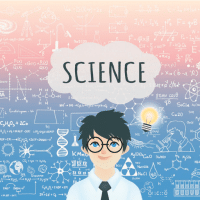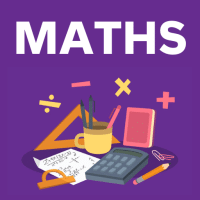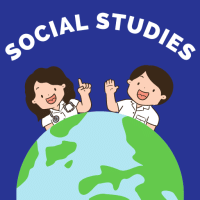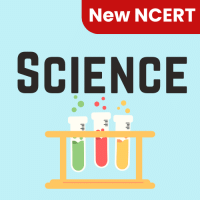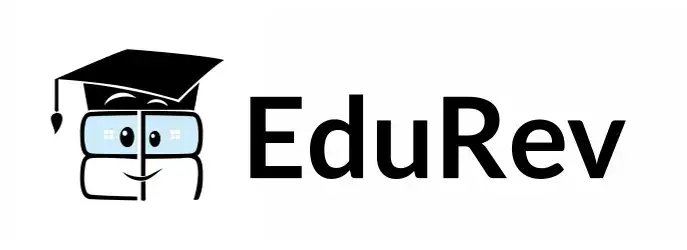Class 6 Exam > Class 6 Questions > To select an entire column in MS-EXCEL, press...
Start Learning for Free
To select an entire column in MS-EXCEL, press?
- a)CTRL + C
- b)CTRL + Arrow key
- c)CTRL + S
- d)None of the above
Correct answer is option 'D'. Can you explain this answer?
Most Upvoted Answer
To select an entire column in MS-EXCEL, press?a)CTRL + Cb)CTRL + Arrow...
To select an entire column in MS-Excel, you need to follow a specific set of instructions. The correct answer to this question is option 'D' - None of the above. Let's explore the correct method to select an entire column in MS-Excel.
Method to Select an Entire Column in MS-Excel:
Unfortunately, none of the options provided in the question are the correct way to select an entire column in MS-Excel. The following steps describe the correct method:
Step 1: Open the Excel worksheet where you want to select the entire column.
Step 2: Move your cursor to the top of the column you want to select. The column letters are displayed at the top of the worksheet.
Step 3: Click on the letter of the column you want to select. For example, if you want to select column A, click on the letter 'A'. This will highlight the entire column.
Step 4: To select multiple columns, you can hold down the 'Ctrl' key on your keyboard while clicking on the letters of the columns you want to select. For example, to select columns A, B, and C, you would click on the letters 'A', 'B', and 'C' while holding down the 'Ctrl' key.
Step 5: Once the entire column(s) is selected, you can perform various operations on it, such as formatting, entering data, or applying formulas.
Conclusion:
In order to select an entire column in MS-Excel, you need to click on the letter of the column you want to select. Using the 'Ctrl' key allows you to select multiple columns simultaneously. Remember that option 'D' - None of the above is the correct answer in this case.
Method to Select an Entire Column in MS-Excel:
Unfortunately, none of the options provided in the question are the correct way to select an entire column in MS-Excel. The following steps describe the correct method:
Step 1: Open the Excel worksheet where you want to select the entire column.
Step 2: Move your cursor to the top of the column you want to select. The column letters are displayed at the top of the worksheet.
Step 3: Click on the letter of the column you want to select. For example, if you want to select column A, click on the letter 'A'. This will highlight the entire column.
Step 4: To select multiple columns, you can hold down the 'Ctrl' key on your keyboard while clicking on the letters of the columns you want to select. For example, to select columns A, B, and C, you would click on the letters 'A', 'B', and 'C' while holding down the 'Ctrl' key.
Step 5: Once the entire column(s) is selected, you can perform various operations on it, such as formatting, entering data, or applying formulas.
Conclusion:
In order to select an entire column in MS-Excel, you need to click on the letter of the column you want to select. Using the 'Ctrl' key allows you to select multiple columns simultaneously. Remember that option 'D' - None of the above is the correct answer in this case.
Free Test
FREE
| Start Free Test |
Community Answer
To select an entire column in MS-EXCEL, press?a)CTRL + Cb)CTRL + Arrow...
To select an entire column in MS-EXCEL, Click the column heading letter or press CTRL + Space Bar key.

|
Explore Courses for Class 6 exam
|

|
Similar Class 6 Doubts
To select an entire column in MS-EXCEL, press?a)CTRL + Cb)CTRL + Arrow keyc)CTRL + Sd)None of the aboveCorrect answer is option 'D'. Can you explain this answer?
Question Description
To select an entire column in MS-EXCEL, press?a)CTRL + Cb)CTRL + Arrow keyc)CTRL + Sd)None of the aboveCorrect answer is option 'D'. Can you explain this answer? for Class 6 2025 is part of Class 6 preparation. The Question and answers have been prepared according to the Class 6 exam syllabus. Information about To select an entire column in MS-EXCEL, press?a)CTRL + Cb)CTRL + Arrow keyc)CTRL + Sd)None of the aboveCorrect answer is option 'D'. Can you explain this answer? covers all topics & solutions for Class 6 2025 Exam. Find important definitions, questions, meanings, examples, exercises and tests below for To select an entire column in MS-EXCEL, press?a)CTRL + Cb)CTRL + Arrow keyc)CTRL + Sd)None of the aboveCorrect answer is option 'D'. Can you explain this answer?.
To select an entire column in MS-EXCEL, press?a)CTRL + Cb)CTRL + Arrow keyc)CTRL + Sd)None of the aboveCorrect answer is option 'D'. Can you explain this answer? for Class 6 2025 is part of Class 6 preparation. The Question and answers have been prepared according to the Class 6 exam syllabus. Information about To select an entire column in MS-EXCEL, press?a)CTRL + Cb)CTRL + Arrow keyc)CTRL + Sd)None of the aboveCorrect answer is option 'D'. Can you explain this answer? covers all topics & solutions for Class 6 2025 Exam. Find important definitions, questions, meanings, examples, exercises and tests below for To select an entire column in MS-EXCEL, press?a)CTRL + Cb)CTRL + Arrow keyc)CTRL + Sd)None of the aboveCorrect answer is option 'D'. Can you explain this answer?.
Solutions for To select an entire column in MS-EXCEL, press?a)CTRL + Cb)CTRL + Arrow keyc)CTRL + Sd)None of the aboveCorrect answer is option 'D'. Can you explain this answer? in English & in Hindi are available as part of our courses for Class 6.
Download more important topics, notes, lectures and mock test series for Class 6 Exam by signing up for free.
Here you can find the meaning of To select an entire column in MS-EXCEL, press?a)CTRL + Cb)CTRL + Arrow keyc)CTRL + Sd)None of the aboveCorrect answer is option 'D'. Can you explain this answer? defined & explained in the simplest way possible. Besides giving the explanation of
To select an entire column in MS-EXCEL, press?a)CTRL + Cb)CTRL + Arrow keyc)CTRL + Sd)None of the aboveCorrect answer is option 'D'. Can you explain this answer?, a detailed solution for To select an entire column in MS-EXCEL, press?a)CTRL + Cb)CTRL + Arrow keyc)CTRL + Sd)None of the aboveCorrect answer is option 'D'. Can you explain this answer? has been provided alongside types of To select an entire column in MS-EXCEL, press?a)CTRL + Cb)CTRL + Arrow keyc)CTRL + Sd)None of the aboveCorrect answer is option 'D'. Can you explain this answer? theory, EduRev gives you an
ample number of questions to practice To select an entire column in MS-EXCEL, press?a)CTRL + Cb)CTRL + Arrow keyc)CTRL + Sd)None of the aboveCorrect answer is option 'D'. Can you explain this answer? tests, examples and also practice Class 6 tests.

|
Explore Courses for Class 6 exam
|

|
Signup for Free!
Signup to see your scores go up within 7 days! Learn & Practice with 1000+ FREE Notes, Videos & Tests.