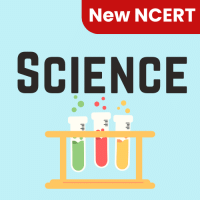Class 6 Exam > Class 6 Questions > Columns dialog box can be opened froma)Format...
Start Learning for Free
Columns dialog box can be opened from
- a)Format menu Columns submenu
- b)Double click on column space in ruler
- c)Press Alt + O + C
- d)All of above
Correct answer is option 'D'. Can you explain this answer?
Most Upvoted Answer
Columns dialog box can be opened froma)Format menu Columns submenub)Do...
Columns dialog box can be opened from any of the above option in Word 2003 and earlier versions.
In Word 2007 and higher versions - Page Layout or Layout tab, click Columns. At the bottom of the list, choose More Columns.
In Word 2007 and higher versions - Page Layout or Layout tab, click Columns. At the bottom of the list, choose More Columns.
Free Test
FREE
| Start Free Test |
Community Answer
Columns dialog box can be opened froma)Format menu Columns submenub)Do...
Columns dialog box can be opened from:
1. Format menu Columns submenu: The Columns dialog box can be accessed from the Format menu in various software applications, such as Microsoft Word. To open it, you need to follow these steps:
- Click on the "Format" menu located at the top of the application window.
- A drop-down menu will appear.
- Look for the "Columns" option in the menu and click on it.
- This will open the Columns dialog box, where you can customize the column settings for your document.
2. Double click on column space in ruler: Another way to open the Columns dialog box is by double-clicking on the column space in the ruler. The ruler is a horizontal bar that appears at the top of the document window in applications like Microsoft Word. To open the Columns dialog box using this method, follow these steps:
- Locate the ruler at the top of the document window.
- In the area of the ruler where the columns are displayed, double-click on the empty space between the column markers.
- This will open the Columns dialog box, allowing you to modify the column settings.
3. Press Alt + O + C: In some software applications, you can use keyboard shortcuts to access different options and features. To open the Columns dialog box using the keyboard shortcut, follow these steps:
- Press and hold the "Alt" key on your keyboard.
- While holding the "Alt" key, press the letter "O" and then the letter "C" on your keyboard.
- This keyboard shortcut combination will open the Columns dialog box.
Summary:
The Columns dialog box can be opened from multiple locations, including the Format menu, the ruler, and by using keyboard shortcuts. These methods provide different ways to access the Columns dialog box, allowing users to customize and adjust the column settings for their documents.
1. Format menu Columns submenu: The Columns dialog box can be accessed from the Format menu in various software applications, such as Microsoft Word. To open it, you need to follow these steps:
- Click on the "Format" menu located at the top of the application window.
- A drop-down menu will appear.
- Look for the "Columns" option in the menu and click on it.
- This will open the Columns dialog box, where you can customize the column settings for your document.
2. Double click on column space in ruler: Another way to open the Columns dialog box is by double-clicking on the column space in the ruler. The ruler is a horizontal bar that appears at the top of the document window in applications like Microsoft Word. To open the Columns dialog box using this method, follow these steps:
- Locate the ruler at the top of the document window.
- In the area of the ruler where the columns are displayed, double-click on the empty space between the column markers.
- This will open the Columns dialog box, allowing you to modify the column settings.
3. Press Alt + O + C: In some software applications, you can use keyboard shortcuts to access different options and features. To open the Columns dialog box using the keyboard shortcut, follow these steps:
- Press and hold the "Alt" key on your keyboard.
- While holding the "Alt" key, press the letter "O" and then the letter "C" on your keyboard.
- This keyboard shortcut combination will open the Columns dialog box.
Summary:
The Columns dialog box can be opened from multiple locations, including the Format menu, the ruler, and by using keyboard shortcuts. These methods provide different ways to access the Columns dialog box, allowing users to customize and adjust the column settings for their documents.

|
Explore Courses for Class 6 exam
|

|
Question Description
Columns dialog box can be opened froma)Format menu Columns submenub)Double click on column space in rulerc)Press Alt + O + Cd)All of aboveCorrect answer is option 'D'. Can you explain this answer? for Class 6 2025 is part of Class 6 preparation. The Question and answers have been prepared according to the Class 6 exam syllabus. Information about Columns dialog box can be opened froma)Format menu Columns submenub)Double click on column space in rulerc)Press Alt + O + Cd)All of aboveCorrect answer is option 'D'. Can you explain this answer? covers all topics & solutions for Class 6 2025 Exam. Find important definitions, questions, meanings, examples, exercises and tests below for Columns dialog box can be opened froma)Format menu Columns submenub)Double click on column space in rulerc)Press Alt + O + Cd)All of aboveCorrect answer is option 'D'. Can you explain this answer?.
Columns dialog box can be opened froma)Format menu Columns submenub)Double click on column space in rulerc)Press Alt + O + Cd)All of aboveCorrect answer is option 'D'. Can you explain this answer? for Class 6 2025 is part of Class 6 preparation. The Question and answers have been prepared according to the Class 6 exam syllabus. Information about Columns dialog box can be opened froma)Format menu Columns submenub)Double click on column space in rulerc)Press Alt + O + Cd)All of aboveCorrect answer is option 'D'. Can you explain this answer? covers all topics & solutions for Class 6 2025 Exam. Find important definitions, questions, meanings, examples, exercises and tests below for Columns dialog box can be opened froma)Format menu Columns submenub)Double click on column space in rulerc)Press Alt + O + Cd)All of aboveCorrect answer is option 'D'. Can you explain this answer?.
Solutions for Columns dialog box can be opened froma)Format menu Columns submenub)Double click on column space in rulerc)Press Alt + O + Cd)All of aboveCorrect answer is option 'D'. Can you explain this answer? in English & in Hindi are available as part of our courses for Class 6.
Download more important topics, notes, lectures and mock test series for Class 6 Exam by signing up for free.
Here you can find the meaning of Columns dialog box can be opened froma)Format menu Columns submenub)Double click on column space in rulerc)Press Alt + O + Cd)All of aboveCorrect answer is option 'D'. Can you explain this answer? defined & explained in the simplest way possible. Besides giving the explanation of
Columns dialog box can be opened froma)Format menu Columns submenub)Double click on column space in rulerc)Press Alt + O + Cd)All of aboveCorrect answer is option 'D'. Can you explain this answer?, a detailed solution for Columns dialog box can be opened froma)Format menu Columns submenub)Double click on column space in rulerc)Press Alt + O + Cd)All of aboveCorrect answer is option 'D'. Can you explain this answer? has been provided alongside types of Columns dialog box can be opened froma)Format menu Columns submenub)Double click on column space in rulerc)Press Alt + O + Cd)All of aboveCorrect answer is option 'D'. Can you explain this answer? theory, EduRev gives you an
ample number of questions to practice Columns dialog box can be opened froma)Format menu Columns submenub)Double click on column space in rulerc)Press Alt + O + Cd)All of aboveCorrect answer is option 'D'. Can you explain this answer? tests, examples and also practice Class 6 tests.

|
Explore Courses for Class 6 exam
|

|
Signup for Free!
Signup to see your scores go up within 7 days! Learn & Practice with 1000+ FREE Notes, Videos & Tests.