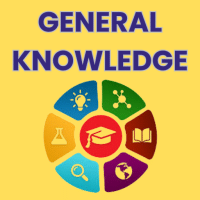Class 2 Exam > Class 2 Questions > How can I logout from mobile app to change th...
Start Learning for Free
How can I logout from mobile app to change the mobile?
Most Upvoted Answer
How can I logout from mobile app to change the mobile?
**How to Logout from a Mobile App to Change the Mobile**
If you want to logout from a mobile app in order to switch to a different device, follow the steps outlined below. These instructions are general and may vary slightly depending on the specific app you are using.
**Step 1: Open the App on your Mobile Device**
Locate the app you want to logout from on your mobile device. Tap on its icon to open it.
**Step 2: Access the Account Settings**
Once the app is open, look for the account or profile icon usually located in the top right or left corner of the screen. Tap on this icon to access the account settings.
**Step 3: Locate and Tap on "Logout" or "Sign Out"**
In the account settings, scroll down and look for an option that says "Logout" or "Sign Out". This option is usually found towards the bottom of the list. Tap on it to initiate the logout process.
**Step 4: Confirm the Logout**
After tapping on "Logout" or "Sign Out", a confirmation dialog box may appear asking if you are sure you want to logout. Read the message carefully and if you are certain, tap on "Confirm" or "Yes" to proceed with the logout.
**Step 5: Verify Logout**
Once you have confirmed the logout, the app will log you out of your account. To verify that you have successfully logged out, try accessing any restricted content or features within the app. You should now be prompted to login again.
**Step 6: Switching to a Different Mobile Device**
Now that you have successfully logged out from the app on your current mobile device, you can switch to a different device. Install the app on the new device and follow the login process to access your account.
Remember to always keep your login credentials secure and avoid sharing them with anyone to protect your account privacy.
If you want to logout from a mobile app in order to switch to a different device, follow the steps outlined below. These instructions are general and may vary slightly depending on the specific app you are using.
**Step 1: Open the App on your Mobile Device**
Locate the app you want to logout from on your mobile device. Tap on its icon to open it.
**Step 2: Access the Account Settings**
Once the app is open, look for the account or profile icon usually located in the top right or left corner of the screen. Tap on this icon to access the account settings.
**Step 3: Locate and Tap on "Logout" or "Sign Out"**
In the account settings, scroll down and look for an option that says "Logout" or "Sign Out". This option is usually found towards the bottom of the list. Tap on it to initiate the logout process.
**Step 4: Confirm the Logout**
After tapping on "Logout" or "Sign Out", a confirmation dialog box may appear asking if you are sure you want to logout. Read the message carefully and if you are certain, tap on "Confirm" or "Yes" to proceed with the logout.
**Step 5: Verify Logout**
Once you have confirmed the logout, the app will log you out of your account. To verify that you have successfully logged out, try accessing any restricted content or features within the app. You should now be prompted to login again.
**Step 6: Switching to a Different Mobile Device**
Now that you have successfully logged out from the app on your current mobile device, you can switch to a different device. Install the app on the new device and follow the login process to access your account.
Remember to always keep your login credentials secure and avoid sharing them with anyone to protect your account privacy.
Community Answer
How can I logout from mobile app to change the mobile?
No

|
Explore Courses for Class 2 exam
|

|
Question Description
How can I logout from mobile app to change the mobile? for Class 2 2025 is part of Class 2 preparation. The Question and answers have been prepared according to the Class 2 exam syllabus. Information about How can I logout from mobile app to change the mobile? covers all topics & solutions for Class 2 2025 Exam. Find important definitions, questions, meanings, examples, exercises and tests below for How can I logout from mobile app to change the mobile?.
How can I logout from mobile app to change the mobile? for Class 2 2025 is part of Class 2 preparation. The Question and answers have been prepared according to the Class 2 exam syllabus. Information about How can I logout from mobile app to change the mobile? covers all topics & solutions for Class 2 2025 Exam. Find important definitions, questions, meanings, examples, exercises and tests below for How can I logout from mobile app to change the mobile?.
Solutions for How can I logout from mobile app to change the mobile? in English & in Hindi are available as part of our courses for Class 2.
Download more important topics, notes, lectures and mock test series for Class 2 Exam by signing up for free.
Here you can find the meaning of How can I logout from mobile app to change the mobile? defined & explained in the simplest way possible. Besides giving the explanation of
How can I logout from mobile app to change the mobile?, a detailed solution for How can I logout from mobile app to change the mobile? has been provided alongside types of How can I logout from mobile app to change the mobile? theory, EduRev gives you an
ample number of questions to practice How can I logout from mobile app to change the mobile? tests, examples and also practice Class 2 tests.

|
Explore Courses for Class 2 exam
|

|
Signup to solve all Doubts
Signup to see your scores go up within 7 days! Learn & Practice with 1000+ FREE Notes, Videos & Tests.