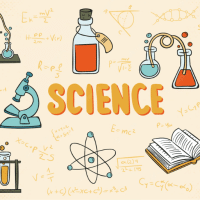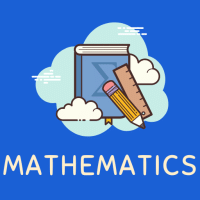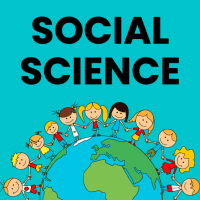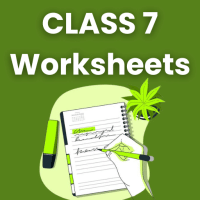Class 7 Exam > Class 7 Questions > How to change your picture on edurev?
Start Learning for Free
How to change your picture on edurev?
Most Upvoted Answer
How to change your picture on edurev?
First of all from the bottom of your screen select "Profile".
There just below your name there would be an option of "Edit Profile".
Click it.
There on the top you will be able to see your profile image click it.
Then you will get two option:
Gallery
Photos
Select the one you want and change your profile image.
There just below your name there would be an option of "Edit Profile".
Click it.
There on the top you will be able to see your profile image click it.
Then you will get two option:
Gallery
Photos
Select the one you want and change your profile image.
Community Answer
How to change your picture on edurev?
How to Change Your Picture on EduRev
To change your profile picture on EduRev, follow these simple steps:
Step 1: Log in to Your EduRev Account
- Go to the EduRev website and log in to your account using your username and password.
Step 2: Go to Your Profile Settings
- Once you are logged in, navigate to your profile settings. You can usually find this option by clicking on your profile icon or username.
Step 3: Edit Your Profile Picture
- Look for the option to edit your profile picture within the settings menu. This is usually represented by a camera icon or an "Edit Profile Picture" button.
Step 4: Upload a New Picture
- Click on the edit profile picture option and choose the option to upload a new picture from your device. Make sure the picture you choose meets the recommended size and format guidelines.
Step 5: Save Changes
- After uploading your new picture, remember to save your changes by clicking on the "Save" or "Update Profile" button. Your new profile picture should now be visible on your EduRev account.
By following these steps, you can easily change your profile picture on EduRev and personalize your account to reflect your identity and interests.
To change your profile picture on EduRev, follow these simple steps:
Step 1: Log in to Your EduRev Account
- Go to the EduRev website and log in to your account using your username and password.
Step 2: Go to Your Profile Settings
- Once you are logged in, navigate to your profile settings. You can usually find this option by clicking on your profile icon or username.
Step 3: Edit Your Profile Picture
- Look for the option to edit your profile picture within the settings menu. This is usually represented by a camera icon or an "Edit Profile Picture" button.
Step 4: Upload a New Picture
- Click on the edit profile picture option and choose the option to upload a new picture from your device. Make sure the picture you choose meets the recommended size and format guidelines.
Step 5: Save Changes
- After uploading your new picture, remember to save your changes by clicking on the "Save" or "Update Profile" button. Your new profile picture should now be visible on your EduRev account.
By following these steps, you can easily change your profile picture on EduRev and personalize your account to reflect your identity and interests.

|
Explore Courses for Class 7 exam
|

|
How to change your picture on edurev?
Question Description
How to change your picture on edurev? for Class 7 2025 is part of Class 7 preparation. The Question and answers have been prepared according to the Class 7 exam syllabus. Information about How to change your picture on edurev? covers all topics & solutions for Class 7 2025 Exam. Find important definitions, questions, meanings, examples, exercises and tests below for How to change your picture on edurev?.
How to change your picture on edurev? for Class 7 2025 is part of Class 7 preparation. The Question and answers have been prepared according to the Class 7 exam syllabus. Information about How to change your picture on edurev? covers all topics & solutions for Class 7 2025 Exam. Find important definitions, questions, meanings, examples, exercises and tests below for How to change your picture on edurev?.
Solutions for How to change your picture on edurev? in English & in Hindi are available as part of our courses for Class 7.
Download more important topics, notes, lectures and mock test series for Class 7 Exam by signing up for free.
Here you can find the meaning of How to change your picture on edurev? defined & explained in the simplest way possible. Besides giving the explanation of
How to change your picture on edurev?, a detailed solution for How to change your picture on edurev? has been provided alongside types of How to change your picture on edurev? theory, EduRev gives you an
ample number of questions to practice How to change your picture on edurev? tests, examples and also practice Class 7 tests.

|
Explore Courses for Class 7 exam
|

|
Signup for Free!
Signup to see your scores go up within 7 days! Learn & Practice with 1000+ FREE Notes, Videos & Tests.