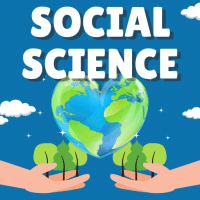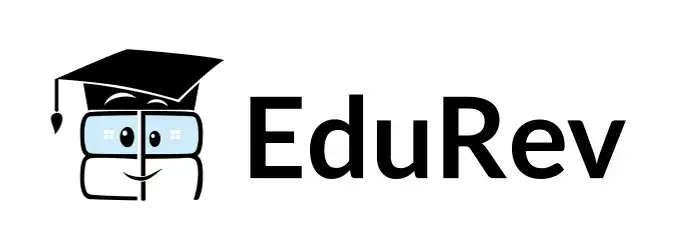Class 10 Exam > Class 10 Questions > You can use the horizontal and vertical scrol...
Start Learning for Free
You can use the horizontal and vertical scroll bars to
- a)Split a worksheet into two panes
- b)View different rows and columns
- c)Edit the contents of a cell
- d)View different worksheets
Correct answer is option 'B'. Can you explain this answer?
Most Upvoted Answer
You can use the horizontal and vertical scroll bars toa)Split a worksh...
Answer:
The horizontal and vertical scroll bars in a worksheet allow users to navigate and view different rows and columns of data. Here is a detailed explanation of how the scroll bars are used:
1. Split a worksheet into two panes:
- By using the horizontal and vertical scroll bars, you can split a worksheet into two panes. This is particularly useful when you want to view different sections of a large worksheet simultaneously.
2. View different rows and columns:
- The horizontal scroll bar allows you to scroll left and right, enabling you to view different columns of data that are beyond the visible area of the worksheet.
- The vertical scroll bar allows you to scroll up and down, allowing you to view different rows of data that are not immediately visible.
3. Edit the contents of a cell:
- When you click on a cell in a worksheet, the contents of the cell appear in the formula bar. You can use the horizontal scroll bar within the formula bar to edit the contents of the cell if the text exceeds the width of the formula bar.
4. View different worksheets:
- If a workbook contains multiple worksheets, the horizontal scroll bar can be used to navigate between different sheets. You can scroll left or right to switch between worksheets.
In summary, the horizontal and vertical scroll bars in a worksheet are essential tools for navigating and viewing different rows and columns of data, splitting a worksheet into two panes, editing cell contents, and switching between worksheets.
The horizontal and vertical scroll bars in a worksheet allow users to navigate and view different rows and columns of data. Here is a detailed explanation of how the scroll bars are used:
1. Split a worksheet into two panes:
- By using the horizontal and vertical scroll bars, you can split a worksheet into two panes. This is particularly useful when you want to view different sections of a large worksheet simultaneously.
2. View different rows and columns:
- The horizontal scroll bar allows you to scroll left and right, enabling you to view different columns of data that are beyond the visible area of the worksheet.
- The vertical scroll bar allows you to scroll up and down, allowing you to view different rows of data that are not immediately visible.
3. Edit the contents of a cell:
- When you click on a cell in a worksheet, the contents of the cell appear in the formula bar. You can use the horizontal scroll bar within the formula bar to edit the contents of the cell if the text exceeds the width of the formula bar.
4. View different worksheets:
- If a workbook contains multiple worksheets, the horizontal scroll bar can be used to navigate between different sheets. You can scroll left or right to switch between worksheets.
In summary, the horizontal and vertical scroll bars in a worksheet are essential tools for navigating and viewing different rows and columns of data, splitting a worksheet into two panes, editing cell contents, and switching between worksheets.
Free Test
FREE
| Start Free Test |
Community Answer
You can use the horizontal and vertical scroll bars toa)Split a worksh...
Explanation:
The correct answer is option 'B': View different rows and columns.
Horizontal Scroll Bar:
The horizontal scroll bar in a worksheet allows you to scroll left or right to view different columns. It appears at the bottom of the worksheet window. By clicking and dragging the scroll bar, you can move the visible area of the worksheet horizontally.
Vertical Scroll Bar:
The vertical scroll bar in a worksheet allows you to scroll up or down to view different rows. It appears at the right side of the worksheet window. By clicking and dragging the scroll bar, you can move the visible area of the worksheet vertically.
Splitting a Worksheet into Two Panes:
Splitting a worksheet into two panes is a different functionality that is not related to scroll bars. It allows you to divide the worksheet window into two or more horizontal or vertical panes, each with its own scroll bars. This is useful when you want to view different parts of the worksheet simultaneously.
Editing the Contents of a Cell:
Editing the contents of a cell is a basic functionality in a worksheet. You can double-click on a cell to enter the editing mode or select a cell and start typing. The scroll bars do not directly affect the editing process.
Viewing Different Worksheets:
To view different worksheets in a workbook, you can use the sheet tabs at the bottom of the worksheet window. Each sheet tab represents a different worksheet in the workbook. You can click on a sheet tab to switch to that particular worksheet. The scroll bars do not directly affect the switching of worksheets.
Conclusion:
The horizontal and vertical scroll bars in a worksheet are primarily used to view different rows and columns. They allow you to navigate and scroll through the worksheet to access and view data that is not currently visible on the screen. Splitting a worksheet into two panes, editing cell contents, and switching between worksheets are separate functionalities that are not directly related to the scroll bars.
The correct answer is option 'B': View different rows and columns.
Horizontal Scroll Bar:
The horizontal scroll bar in a worksheet allows you to scroll left or right to view different columns. It appears at the bottom of the worksheet window. By clicking and dragging the scroll bar, you can move the visible area of the worksheet horizontally.
Vertical Scroll Bar:
The vertical scroll bar in a worksheet allows you to scroll up or down to view different rows. It appears at the right side of the worksheet window. By clicking and dragging the scroll bar, you can move the visible area of the worksheet vertically.
Splitting a Worksheet into Two Panes:
Splitting a worksheet into two panes is a different functionality that is not related to scroll bars. It allows you to divide the worksheet window into two or more horizontal or vertical panes, each with its own scroll bars. This is useful when you want to view different parts of the worksheet simultaneously.
Editing the Contents of a Cell:
Editing the contents of a cell is a basic functionality in a worksheet. You can double-click on a cell to enter the editing mode or select a cell and start typing. The scroll bars do not directly affect the editing process.
Viewing Different Worksheets:
To view different worksheets in a workbook, you can use the sheet tabs at the bottom of the worksheet window. Each sheet tab represents a different worksheet in the workbook. You can click on a sheet tab to switch to that particular worksheet. The scroll bars do not directly affect the switching of worksheets.
Conclusion:
The horizontal and vertical scroll bars in a worksheet are primarily used to view different rows and columns. They allow you to navigate and scroll through the worksheet to access and view data that is not currently visible on the screen. Splitting a worksheet into two panes, editing cell contents, and switching between worksheets are separate functionalities that are not directly related to the scroll bars.

|
Explore Courses for Class 10 exam
|

|
Similar Class 10 Doubts
Question Description
You can use the horizontal and vertical scroll bars toa)Split a worksheet into two panesb)View different rows and columnsc)Edit the contents of a celld)View different worksheetsCorrect answer is option 'B'. Can you explain this answer? for Class 10 2025 is part of Class 10 preparation. The Question and answers have been prepared according to the Class 10 exam syllabus. Information about You can use the horizontal and vertical scroll bars toa)Split a worksheet into two panesb)View different rows and columnsc)Edit the contents of a celld)View different worksheetsCorrect answer is option 'B'. Can you explain this answer? covers all topics & solutions for Class 10 2025 Exam. Find important definitions, questions, meanings, examples, exercises and tests below for You can use the horizontal and vertical scroll bars toa)Split a worksheet into two panesb)View different rows and columnsc)Edit the contents of a celld)View different worksheetsCorrect answer is option 'B'. Can you explain this answer?.
You can use the horizontal and vertical scroll bars toa)Split a worksheet into two panesb)View different rows and columnsc)Edit the contents of a celld)View different worksheetsCorrect answer is option 'B'. Can you explain this answer? for Class 10 2025 is part of Class 10 preparation. The Question and answers have been prepared according to the Class 10 exam syllabus. Information about You can use the horizontal and vertical scroll bars toa)Split a worksheet into two panesb)View different rows and columnsc)Edit the contents of a celld)View different worksheetsCorrect answer is option 'B'. Can you explain this answer? covers all topics & solutions for Class 10 2025 Exam. Find important definitions, questions, meanings, examples, exercises and tests below for You can use the horizontal and vertical scroll bars toa)Split a worksheet into two panesb)View different rows and columnsc)Edit the contents of a celld)View different worksheetsCorrect answer is option 'B'. Can you explain this answer?.
Solutions for You can use the horizontal and vertical scroll bars toa)Split a worksheet into two panesb)View different rows and columnsc)Edit the contents of a celld)View different worksheetsCorrect answer is option 'B'. Can you explain this answer? in English & in Hindi are available as part of our courses for Class 10.
Download more important topics, notes, lectures and mock test series for Class 10 Exam by signing up for free.
Here you can find the meaning of You can use the horizontal and vertical scroll bars toa)Split a worksheet into two panesb)View different rows and columnsc)Edit the contents of a celld)View different worksheetsCorrect answer is option 'B'. Can you explain this answer? defined & explained in the simplest way possible. Besides giving the explanation of
You can use the horizontal and vertical scroll bars toa)Split a worksheet into two panesb)View different rows and columnsc)Edit the contents of a celld)View different worksheetsCorrect answer is option 'B'. Can you explain this answer?, a detailed solution for You can use the horizontal and vertical scroll bars toa)Split a worksheet into two panesb)View different rows and columnsc)Edit the contents of a celld)View different worksheetsCorrect answer is option 'B'. Can you explain this answer? has been provided alongside types of You can use the horizontal and vertical scroll bars toa)Split a worksheet into two panesb)View different rows and columnsc)Edit the contents of a celld)View different worksheetsCorrect answer is option 'B'. Can you explain this answer? theory, EduRev gives you an
ample number of questions to practice You can use the horizontal and vertical scroll bars toa)Split a worksheet into two panesb)View different rows and columnsc)Edit the contents of a celld)View different worksheetsCorrect answer is option 'B'. Can you explain this answer? tests, examples and also practice Class 10 tests.

|
Explore Courses for Class 10 exam
|

|
Signup to solve all Doubts
Signup to see your scores go up within 7 days! Learn & Practice with 1000+ FREE Notes, Videos & Tests.