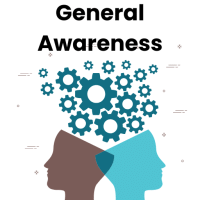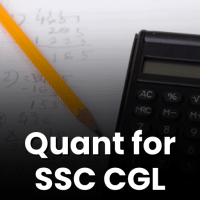SSC CGL Exam > SSC CGL Questions > Using Microsoft Word's Find and Replace featu...
Start Learning for Free
Using Microsoft Word's Find and Replace feature, you can:
- a)Replace both text and formatting.
- b)Replace text of a document only.
- c)Replace formatting only.
- d)Replace the document's name with a new name.
Correct answer is option 'A'. Can you explain this answer?
Verified Answer
Using Microsoft Word's Find and Replace feature, you can:a)Replace bot...
Microsoft Word's Find and Replace feature allows you to replace both text and formatting.
View all questions of this test
Most Upvoted Answer
Using Microsoft Word's Find and Replace feature, you can:a)Replace bot...
Understanding Microsoft Word's Find and Replace Feature
The Find and Replace feature in Microsoft Word is a powerful tool that allows users to efficiently modify text and formatting throughout a document.
What You Can Do with Find and Replace
- Replace Text: You can search for specific words or phrases and replace them with new ones. This is particularly useful for correcting typos or updating terminology across a document.
- Replace Formatting: In addition to text, you can search for specific formatting styles (like bold, italics, font size, or color) and replace them with different styles.
- Combine Text and Formatting: The standout feature is the ability to replace both text and its associated formatting simultaneously. This means if you want to change a word and also alter its appearance (like changing it from bold to italic), you can do it in one action.
Why Option A is Correct
The correct answer being option 'A' reflects the comprehensive capability of the Find and Replace feature. Users can effectively:
- Replace a word and change its formatting in a single step.
- Enhance productivity by modifying large blocks of text without repetitive manual adjustments.
Other Options Explained
- Option B: Replace text only, does not utilize the full potential of the feature.
- Option C: Replace formatting only, which limits the functionality to just visual aspects.
- Option D: Changing the document's name is unrelated to the Find and Replace feature.
In summary, the Find and Replace feature in Microsoft Word is most effective when it simultaneously replaces both text and formatting, making option 'A' the correct choice.
The Find and Replace feature in Microsoft Word is a powerful tool that allows users to efficiently modify text and formatting throughout a document.
What You Can Do with Find and Replace
- Replace Text: You can search for specific words or phrases and replace them with new ones. This is particularly useful for correcting typos or updating terminology across a document.
- Replace Formatting: In addition to text, you can search for specific formatting styles (like bold, italics, font size, or color) and replace them with different styles.
- Combine Text and Formatting: The standout feature is the ability to replace both text and its associated formatting simultaneously. This means if you want to change a word and also alter its appearance (like changing it from bold to italic), you can do it in one action.
Why Option A is Correct
The correct answer being option 'A' reflects the comprehensive capability of the Find and Replace feature. Users can effectively:
- Replace a word and change its formatting in a single step.
- Enhance productivity by modifying large blocks of text without repetitive manual adjustments.
Other Options Explained
- Option B: Replace text only, does not utilize the full potential of the feature.
- Option C: Replace formatting only, which limits the functionality to just visual aspects.
- Option D: Changing the document's name is unrelated to the Find and Replace feature.
In summary, the Find and Replace feature in Microsoft Word is most effective when it simultaneously replaces both text and formatting, making option 'A' the correct choice.

|
Explore Courses for SSC CGL exam
|

|
Similar SSC CGL Doubts
Using Microsoft Word's Find and Replace feature, you can:a)Replace both text and formatting.b)Replace text of a document only.c)Replace formatting only.d)Replace the document's name with a new name.Correct answer is option 'A'. Can you explain this answer?
Question Description
Using Microsoft Word's Find and Replace feature, you can:a)Replace both text and formatting.b)Replace text of a document only.c)Replace formatting only.d)Replace the document's name with a new name.Correct answer is option 'A'. Can you explain this answer? for SSC CGL 2025 is part of SSC CGL preparation. The Question and answers have been prepared according to the SSC CGL exam syllabus. Information about Using Microsoft Word's Find and Replace feature, you can:a)Replace both text and formatting.b)Replace text of a document only.c)Replace formatting only.d)Replace the document's name with a new name.Correct answer is option 'A'. Can you explain this answer? covers all topics & solutions for SSC CGL 2025 Exam. Find important definitions, questions, meanings, examples, exercises and tests below for Using Microsoft Word's Find and Replace feature, you can:a)Replace both text and formatting.b)Replace text of a document only.c)Replace formatting only.d)Replace the document's name with a new name.Correct answer is option 'A'. Can you explain this answer?.
Using Microsoft Word's Find and Replace feature, you can:a)Replace both text and formatting.b)Replace text of a document only.c)Replace formatting only.d)Replace the document's name with a new name.Correct answer is option 'A'. Can you explain this answer? for SSC CGL 2025 is part of SSC CGL preparation. The Question and answers have been prepared according to the SSC CGL exam syllabus. Information about Using Microsoft Word's Find and Replace feature, you can:a)Replace both text and formatting.b)Replace text of a document only.c)Replace formatting only.d)Replace the document's name with a new name.Correct answer is option 'A'. Can you explain this answer? covers all topics & solutions for SSC CGL 2025 Exam. Find important definitions, questions, meanings, examples, exercises and tests below for Using Microsoft Word's Find and Replace feature, you can:a)Replace both text and formatting.b)Replace text of a document only.c)Replace formatting only.d)Replace the document's name with a new name.Correct answer is option 'A'. Can you explain this answer?.
Solutions for Using Microsoft Word's Find and Replace feature, you can:a)Replace both text and formatting.b)Replace text of a document only.c)Replace formatting only.d)Replace the document's name with a new name.Correct answer is option 'A'. Can you explain this answer? in English & in Hindi are available as part of our courses for SSC CGL.
Download more important topics, notes, lectures and mock test series for SSC CGL Exam by signing up for free.
Here you can find the meaning of Using Microsoft Word's Find and Replace feature, you can:a)Replace both text and formatting.b)Replace text of a document only.c)Replace formatting only.d)Replace the document's name with a new name.Correct answer is option 'A'. Can you explain this answer? defined & explained in the simplest way possible. Besides giving the explanation of
Using Microsoft Word's Find and Replace feature, you can:a)Replace both text and formatting.b)Replace text of a document only.c)Replace formatting only.d)Replace the document's name with a new name.Correct answer is option 'A'. Can you explain this answer?, a detailed solution for Using Microsoft Word's Find and Replace feature, you can:a)Replace both text and formatting.b)Replace text of a document only.c)Replace formatting only.d)Replace the document's name with a new name.Correct answer is option 'A'. Can you explain this answer? has been provided alongside types of Using Microsoft Word's Find and Replace feature, you can:a)Replace both text and formatting.b)Replace text of a document only.c)Replace formatting only.d)Replace the document's name with a new name.Correct answer is option 'A'. Can you explain this answer? theory, EduRev gives you an
ample number of questions to practice Using Microsoft Word's Find and Replace feature, you can:a)Replace both text and formatting.b)Replace text of a document only.c)Replace formatting only.d)Replace the document's name with a new name.Correct answer is option 'A'. Can you explain this answer? tests, examples and also practice SSC CGL tests.

|
Explore Courses for SSC CGL exam
|

|
Signup for Free!
Signup to see your scores go up within 7 days! Learn & Practice with 1000+ FREE Notes, Videos & Tests.