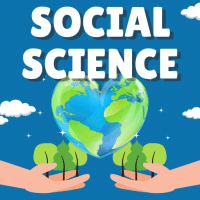Class 10 Exam > Class 10 Questions > To change the line style or fill style of a d...
Start Learning for Free
To change the line style or fill style of a drawing object,you can use command?
Most Upvoted Answer
To change the line style or fill style of a drawing object,you can use...
Changing Line Style or Fill Style of a Drawing Object in Command
Changing the line style or fill style of a drawing object in command can be done using the following steps:
1. Select the Drawing Object:
First, select the drawing object that you want to change the line style or fill style for. This can be a shape, text box, or any other object that you have created.
2. Open the Format Pane:
Next, go to the "Format" tab on the command ribbon. Here, you will find options for changing the appearance of your selected object.
3. Change Line Style:
To change the line style of the object, click on the "Shape Outline" option in the Format tab. You can then choose a different color, weight, or style for the outline of the object.
4. Change Fill Style:
If you want to change the fill style of the object, click on the "Shape Fill" option in the Format tab. You can then select a different color, gradient, texture, or pattern for the fill of the object.
5. Fine-tune the Style:
You can further fine-tune the line style or fill style by adjusting additional options such as transparency, shadow, glow, and more from the Format tab.
By following these steps, you can easily change the line style or fill style of a drawing object in command to customize its appearance according to your preferences.

|
Explore Courses for Class 10 exam
|

|
Question Description
To change the line style or fill style of a drawing object,you can use command? for Class 10 2025 is part of Class 10 preparation. The Question and answers have been prepared according to the Class 10 exam syllabus. Information about To change the line style or fill style of a drawing object,you can use command? covers all topics & solutions for Class 10 2025 Exam. Find important definitions, questions, meanings, examples, exercises and tests below for To change the line style or fill style of a drawing object,you can use command?.
To change the line style or fill style of a drawing object,you can use command? for Class 10 2025 is part of Class 10 preparation. The Question and answers have been prepared according to the Class 10 exam syllabus. Information about To change the line style or fill style of a drawing object,you can use command? covers all topics & solutions for Class 10 2025 Exam. Find important definitions, questions, meanings, examples, exercises and tests below for To change the line style or fill style of a drawing object,you can use command?.
Solutions for To change the line style or fill style of a drawing object,you can use command? in English & in Hindi are available as part of our courses for Class 10.
Download more important topics, notes, lectures and mock test series for Class 10 Exam by signing up for free.
Here you can find the meaning of To change the line style or fill style of a drawing object,you can use command? defined & explained in the simplest way possible. Besides giving the explanation of
To change the line style or fill style of a drawing object,you can use command?, a detailed solution for To change the line style or fill style of a drawing object,you can use command? has been provided alongside types of To change the line style or fill style of a drawing object,you can use command? theory, EduRev gives you an
ample number of questions to practice To change the line style or fill style of a drawing object,you can use command? tests, examples and also practice Class 10 tests.

|
Explore Courses for Class 10 exam
|

|
Signup for Free!
Signup to see your scores go up within 7 days! Learn & Practice with 1000+ FREE Notes, Videos & Tests.