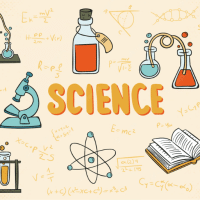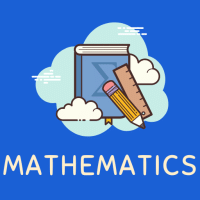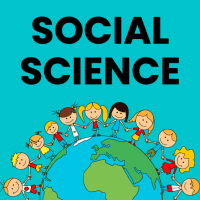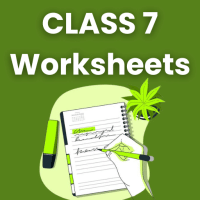Class 7 Exam > Class 7 Questions > The first step while creating a formula for a...
Start Learning for Free
The first step while creating a formula for a cell is ______.
- a)Select the cell you want to place the formula into.
- b)Type the equals sign (=) to tell Excel that you’re about to enter a formula.
- c)Enter the formula using any input values and the appropriate mathematical operators that make up your formula.
- d)Choose the new command from the file menu.
Correct answer is option 'A'. Can you explain this answer?
Verified Answer
The first step while creating a formula for a cell is ______.a)Select ...
First Step in Creating a Formula for a Cell:
The first step while creating a formula for a cell is to select the cell you want to place the formula into. This is important because it determines where the result of the formula will be displayed.
Detailed
To create a formula for a cell in Excel, follow these steps:
1. Select the cell: Click on the cell where you want the formula to be placed. This will ensure that the formula is applied to the correct cell.
2. Type the equals sign (=): After selecting the cell, type the equals sign (=) to tell Excel that you are about to enter a formula. The equals sign is used to indicate that the following characters are part of a formula and should be calculated.
3. Enter the formula: After typing the equals sign, you can enter the formula using any input values and the appropriate mathematical operators that make up your formula. For example, you can use addition (+), subtraction (-), multiplication (*), division (/), or other mathematical functions to create your formula.
4. Press Enter: Once you have entered the formula, press Enter on your keyboard. Excel will calculate the formula and display the result in the selected cell.
Remember to double-check your formula for accuracy and ensure that you have used the correct mathematical operators and cell references.
View all questions of this test
The first step while creating a formula for a cell is to select the cell you want to place the formula into. This is important because it determines where the result of the formula will be displayed.
Detailed
To create a formula for a cell in Excel, follow these steps:
1. Select the cell: Click on the cell where you want the formula to be placed. This will ensure that the formula is applied to the correct cell.
2. Type the equals sign (=): After selecting the cell, type the equals sign (=) to tell Excel that you are about to enter a formula. The equals sign is used to indicate that the following characters are part of a formula and should be calculated.
3. Enter the formula: After typing the equals sign, you can enter the formula using any input values and the appropriate mathematical operators that make up your formula. For example, you can use addition (+), subtraction (-), multiplication (*), division (/), or other mathematical functions to create your formula.
4. Press Enter: Once you have entered the formula, press Enter on your keyboard. Excel will calculate the formula and display the result in the selected cell.
Remember to double-check your formula for accuracy and ensure that you have used the correct mathematical operators and cell references.

|
Explore Courses for Class 7 exam
|

|
The first step while creating a formula for a cell is ______.a)Select the cell you want to place the formula into.b)Type the equals sign (=) to tell Excel that you’re about to enter a formula.c)Enter the formula using any input values and the appropriate mathematical operators that make up your formula.d)Choose the new command from the file menu.Correct answer is option 'A'. Can you explain this answer?
Question Description
The first step while creating a formula for a cell is ______.a)Select the cell you want to place the formula into.b)Type the equals sign (=) to tell Excel that you’re about to enter a formula.c)Enter the formula using any input values and the appropriate mathematical operators that make up your formula.d)Choose the new command from the file menu.Correct answer is option 'A'. Can you explain this answer? for Class 7 2025 is part of Class 7 preparation. The Question and answers have been prepared according to the Class 7 exam syllabus. Information about The first step while creating a formula for a cell is ______.a)Select the cell you want to place the formula into.b)Type the equals sign (=) to tell Excel that you’re about to enter a formula.c)Enter the formula using any input values and the appropriate mathematical operators that make up your formula.d)Choose the new command from the file menu.Correct answer is option 'A'. Can you explain this answer? covers all topics & solutions for Class 7 2025 Exam. Find important definitions, questions, meanings, examples, exercises and tests below for The first step while creating a formula for a cell is ______.a)Select the cell you want to place the formula into.b)Type the equals sign (=) to tell Excel that you’re about to enter a formula.c)Enter the formula using any input values and the appropriate mathematical operators that make up your formula.d)Choose the new command from the file menu.Correct answer is option 'A'. Can you explain this answer?.
The first step while creating a formula for a cell is ______.a)Select the cell you want to place the formula into.b)Type the equals sign (=) to tell Excel that you’re about to enter a formula.c)Enter the formula using any input values and the appropriate mathematical operators that make up your formula.d)Choose the new command from the file menu.Correct answer is option 'A'. Can you explain this answer? for Class 7 2025 is part of Class 7 preparation. The Question and answers have been prepared according to the Class 7 exam syllabus. Information about The first step while creating a formula for a cell is ______.a)Select the cell you want to place the formula into.b)Type the equals sign (=) to tell Excel that you’re about to enter a formula.c)Enter the formula using any input values and the appropriate mathematical operators that make up your formula.d)Choose the new command from the file menu.Correct answer is option 'A'. Can you explain this answer? covers all topics & solutions for Class 7 2025 Exam. Find important definitions, questions, meanings, examples, exercises and tests below for The first step while creating a formula for a cell is ______.a)Select the cell you want to place the formula into.b)Type the equals sign (=) to tell Excel that you’re about to enter a formula.c)Enter the formula using any input values and the appropriate mathematical operators that make up your formula.d)Choose the new command from the file menu.Correct answer is option 'A'. Can you explain this answer?.
Solutions for The first step while creating a formula for a cell is ______.a)Select the cell you want to place the formula into.b)Type the equals sign (=) to tell Excel that you’re about to enter a formula.c)Enter the formula using any input values and the appropriate mathematical operators that make up your formula.d)Choose the new command from the file menu.Correct answer is option 'A'. Can you explain this answer? in English & in Hindi are available as part of our courses for Class 7.
Download more important topics, notes, lectures and mock test series for Class 7 Exam by signing up for free.
Here you can find the meaning of The first step while creating a formula for a cell is ______.a)Select the cell you want to place the formula into.b)Type the equals sign (=) to tell Excel that you’re about to enter a formula.c)Enter the formula using any input values and the appropriate mathematical operators that make up your formula.d)Choose the new command from the file menu.Correct answer is option 'A'. Can you explain this answer? defined & explained in the simplest way possible. Besides giving the explanation of
The first step while creating a formula for a cell is ______.a)Select the cell you want to place the formula into.b)Type the equals sign (=) to tell Excel that you’re about to enter a formula.c)Enter the formula using any input values and the appropriate mathematical operators that make up your formula.d)Choose the new command from the file menu.Correct answer is option 'A'. Can you explain this answer?, a detailed solution for The first step while creating a formula for a cell is ______.a)Select the cell you want to place the formula into.b)Type the equals sign (=) to tell Excel that you’re about to enter a formula.c)Enter the formula using any input values and the appropriate mathematical operators that make up your formula.d)Choose the new command from the file menu.Correct answer is option 'A'. Can you explain this answer? has been provided alongside types of The first step while creating a formula for a cell is ______.a)Select the cell you want to place the formula into.b)Type the equals sign (=) to tell Excel that you’re about to enter a formula.c)Enter the formula using any input values and the appropriate mathematical operators that make up your formula.d)Choose the new command from the file menu.Correct answer is option 'A'. Can you explain this answer? theory, EduRev gives you an
ample number of questions to practice The first step while creating a formula for a cell is ______.a)Select the cell you want to place the formula into.b)Type the equals sign (=) to tell Excel that you’re about to enter a formula.c)Enter the formula using any input values and the appropriate mathematical operators that make up your formula.d)Choose the new command from the file menu.Correct answer is option 'A'. Can you explain this answer? tests, examples and also practice Class 7 tests.

|
Explore Courses for Class 7 exam
|

|
Signup for Free!
Signup to see your scores go up within 7 days! Learn & Practice with 1000+ FREE Notes, Videos & Tests.