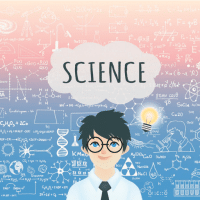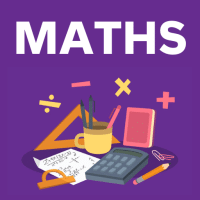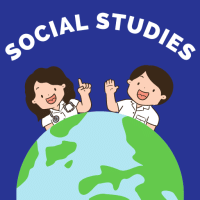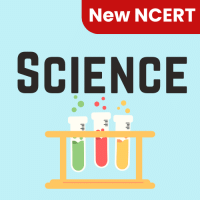Class 6 Exam > Class 6 Questions > Needed a Document for Ms word computer? Rela...
Start Learning for Free
Needed a Document for Ms word computer?
Related: Online MCQ Tests for Class 6
Most Upvoted Answer
Needed a Document for Ms word computer? Related: Online MCQ Tests fo...
Document for Ms Word computer
To create a document using Microsoft Word, follow the steps below:
1. Open Microsoft Word:
- Launch Microsoft Word on your computer. You can find it by searching in the Start menu or by clicking on the desktop icon if you have one.
2. Create a New Document:
- Once Microsoft Word is open, click on the "File" tab located at the top left corner of the screen.
- From the drop-down menu, select "New" to create a new document.
- Choose a blank document template to start from scratch.
3. Add Text:
- Click on the blank document and start typing the text you want to include in your document.
- You can customize the font, size, and formatting of the text using the options in the "Home" tab.
4. Insert Images and Objects:
- To insert images or other objects, go to the "Insert" tab.
- Click on the respective options like "Pictures" or "Shapes" to add them to your document.
- You can resize, move, and format the inserted objects as needed.
5. Formatting the Document:
- Use the formatting options in the "Home" tab to modify the appearance of your document.
- You can change the font style, size, color, and alignment of the text.
- Apply headings, bullet points, numbering, and other formatting features to organize your content.
6. Save the Document:
- To save your document, click on the "File" tab and select "Save As."
- Choose the desired location on your computer to save the document.
- Provide a suitable name for the document and click on the "Save" button.
7. Print or Share the Document:
- To print your document, click on the "File" tab and select "Print."
- Adjust the print settings if necessary and click on the "Print" button.
- If you want to share the document digitally, click on the "File" tab and select "Share." Choose the appropriate sharing option like email, cloud storage, or collaboration tools.
Online MCQ Tests for Class 6
Online MCQ (Multiple Choice Questions) tests for Class 6 can be a useful tool for assessing and evaluating students' understanding of various subjects. Here's how they work:
1. Accessing Online MCQ Tests:
- Open your web browser and search for reputable educational websites that offer online MCQ tests for Class 6.
- Make sure to choose a reliable platform like EduRev that provides accurate and quality content.
2. Selecting the Subject and Chapter:
- Once you find a suitable website, navigate to the Class 6 section and select the subject you want to practice.
- Choose the specific chapter or topic that you want to test your knowledge on.
3. Taking the MCQ Test:
- Click on the desired test or quiz to start.
- Read the instructions carefully before proceeding.
- Attempt each question by selecting the correct answer from the given options.
- Some tests may have a time limit, so manage your time effectively.
4. Submitting and Evaluating the Test:
- After answering all the questions, click on the "Submit" or "Finish" button to submit your test.
-
To create a document using Microsoft Word, follow the steps below:
1. Open Microsoft Word:
- Launch Microsoft Word on your computer. You can find it by searching in the Start menu or by clicking on the desktop icon if you have one.
2. Create a New Document:
- Once Microsoft Word is open, click on the "File" tab located at the top left corner of the screen.
- From the drop-down menu, select "New" to create a new document.
- Choose a blank document template to start from scratch.
3. Add Text:
- Click on the blank document and start typing the text you want to include in your document.
- You can customize the font, size, and formatting of the text using the options in the "Home" tab.
4. Insert Images and Objects:
- To insert images or other objects, go to the "Insert" tab.
- Click on the respective options like "Pictures" or "Shapes" to add them to your document.
- You can resize, move, and format the inserted objects as needed.
5. Formatting the Document:
- Use the formatting options in the "Home" tab to modify the appearance of your document.
- You can change the font style, size, color, and alignment of the text.
- Apply headings, bullet points, numbering, and other formatting features to organize your content.
6. Save the Document:
- To save your document, click on the "File" tab and select "Save As."
- Choose the desired location on your computer to save the document.
- Provide a suitable name for the document and click on the "Save" button.
7. Print or Share the Document:
- To print your document, click on the "File" tab and select "Print."
- Adjust the print settings if necessary and click on the "Print" button.
- If you want to share the document digitally, click on the "File" tab and select "Share." Choose the appropriate sharing option like email, cloud storage, or collaboration tools.
Online MCQ Tests for Class 6
Online MCQ (Multiple Choice Questions) tests for Class 6 can be a useful tool for assessing and evaluating students' understanding of various subjects. Here's how they work:
1. Accessing Online MCQ Tests:
- Open your web browser and search for reputable educational websites that offer online MCQ tests for Class 6.
- Make sure to choose a reliable platform like EduRev that provides accurate and quality content.
2. Selecting the Subject and Chapter:
- Once you find a suitable website, navigate to the Class 6 section and select the subject you want to practice.
- Choose the specific chapter or topic that you want to test your knowledge on.
3. Taking the MCQ Test:
- Click on the desired test or quiz to start.
- Read the instructions carefully before proceeding.
- Attempt each question by selecting the correct answer from the given options.
- Some tests may have a time limit, so manage your time effectively.
4. Submitting and Evaluating the Test:
- After answering all the questions, click on the "Submit" or "Finish" button to submit your test.
-

|
Explore Courses for Class 6 exam
|

|
Needed a Document for Ms word computer? Related: Online MCQ Tests for Class 6?
Question Description
Needed a Document for Ms word computer? Related: Online MCQ Tests for Class 6? for Class 6 2025 is part of Class 6 preparation. The Question and answers have been prepared according to the Class 6 exam syllabus. Information about Needed a Document for Ms word computer? Related: Online MCQ Tests for Class 6? covers all topics & solutions for Class 6 2025 Exam. Find important definitions, questions, meanings, examples, exercises and tests below for Needed a Document for Ms word computer? Related: Online MCQ Tests for Class 6?.
Needed a Document for Ms word computer? Related: Online MCQ Tests for Class 6? for Class 6 2025 is part of Class 6 preparation. The Question and answers have been prepared according to the Class 6 exam syllabus. Information about Needed a Document for Ms word computer? Related: Online MCQ Tests for Class 6? covers all topics & solutions for Class 6 2025 Exam. Find important definitions, questions, meanings, examples, exercises and tests below for Needed a Document for Ms word computer? Related: Online MCQ Tests for Class 6?.
Solutions for Needed a Document for Ms word computer? Related: Online MCQ Tests for Class 6? in English & in Hindi are available as part of our courses for Class 6.
Download more important topics, notes, lectures and mock test series for Class 6 Exam by signing up for free.
Here you can find the meaning of Needed a Document for Ms word computer? Related: Online MCQ Tests for Class 6? defined & explained in the simplest way possible. Besides giving the explanation of
Needed a Document for Ms word computer? Related: Online MCQ Tests for Class 6?, a detailed solution for Needed a Document for Ms word computer? Related: Online MCQ Tests for Class 6? has been provided alongside types of Needed a Document for Ms word computer? Related: Online MCQ Tests for Class 6? theory, EduRev gives you an
ample number of questions to practice Needed a Document for Ms word computer? Related: Online MCQ Tests for Class 6? tests, examples and also practice Class 6 tests.

|
Explore Courses for Class 6 exam
|

|
Signup for Free!
Signup to see your scores go up within 7 days! Learn & Practice with 1000+ FREE Notes, Videos & Tests.