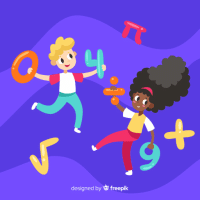Class 4 Exam > Class 4 Questions > How does one utilize the Rectangle Select too...
Start Learning for Free
How does one utilize the Rectangle Select tool effectively in image editing software?
- a)Click the Rectangle Select tool Icon to activate it.
- b)Press and hold the left mouse button to define a rectangular selection area.
- c)Drag the mouse diagonally to set the opposite corner of the selection.
- d)Release the mouse button to confirm the selection.
Correct answer is option 'A'. Can you explain this answer?
Verified Answer
How does one utilize the Rectangle Select tool effectively in image ed...
The Rectangle Select tool in image editing software is a useful feature for precisely selecting rectangular areas within an image. By clicking on the Rectangle Select tool Icon, users can activate this tool to make selections. This tool allows for easy customization of the selection area by defining one corner first, then dragging the mouse diagonally to set the opposite corner. Releasing the mouse button confirms the selection. This tool is handy for isolating specific parts of an image for editing or manipulation, providing users with greater control over their editing process.
View all questions of this test

|
Explore Courses for Class 4 exam
|

|
Similar Class 4 Doubts
How does one utilize the Rectangle Select tool effectively in image editing software?a)Click the Rectangle Select tool Icon to activate it.b)Press and hold the left mouse button to define a rectangular selection area.c)Drag the mouse diagonally to set the opposite corner of the selection.d)Release the mouse button to confirm the selection.Correct answer is option 'A'. Can you explain this answer?
Question Description
How does one utilize the Rectangle Select tool effectively in image editing software?a)Click the Rectangle Select tool Icon to activate it.b)Press and hold the left mouse button to define a rectangular selection area.c)Drag the mouse diagonally to set the opposite corner of the selection.d)Release the mouse button to confirm the selection.Correct answer is option 'A'. Can you explain this answer? for Class 4 2025 is part of Class 4 preparation. The Question and answers have been prepared according to the Class 4 exam syllabus. Information about How does one utilize the Rectangle Select tool effectively in image editing software?a)Click the Rectangle Select tool Icon to activate it.b)Press and hold the left mouse button to define a rectangular selection area.c)Drag the mouse diagonally to set the opposite corner of the selection.d)Release the mouse button to confirm the selection.Correct answer is option 'A'. Can you explain this answer? covers all topics & solutions for Class 4 2025 Exam. Find important definitions, questions, meanings, examples, exercises and tests below for How does one utilize the Rectangle Select tool effectively in image editing software?a)Click the Rectangle Select tool Icon to activate it.b)Press and hold the left mouse button to define a rectangular selection area.c)Drag the mouse diagonally to set the opposite corner of the selection.d)Release the mouse button to confirm the selection.Correct answer is option 'A'. Can you explain this answer?.
How does one utilize the Rectangle Select tool effectively in image editing software?a)Click the Rectangle Select tool Icon to activate it.b)Press and hold the left mouse button to define a rectangular selection area.c)Drag the mouse diagonally to set the opposite corner of the selection.d)Release the mouse button to confirm the selection.Correct answer is option 'A'. Can you explain this answer? for Class 4 2025 is part of Class 4 preparation. The Question and answers have been prepared according to the Class 4 exam syllabus. Information about How does one utilize the Rectangle Select tool effectively in image editing software?a)Click the Rectangle Select tool Icon to activate it.b)Press and hold the left mouse button to define a rectangular selection area.c)Drag the mouse diagonally to set the opposite corner of the selection.d)Release the mouse button to confirm the selection.Correct answer is option 'A'. Can you explain this answer? covers all topics & solutions for Class 4 2025 Exam. Find important definitions, questions, meanings, examples, exercises and tests below for How does one utilize the Rectangle Select tool effectively in image editing software?a)Click the Rectangle Select tool Icon to activate it.b)Press and hold the left mouse button to define a rectangular selection area.c)Drag the mouse diagonally to set the opposite corner of the selection.d)Release the mouse button to confirm the selection.Correct answer is option 'A'. Can you explain this answer?.
Solutions for How does one utilize the Rectangle Select tool effectively in image editing software?a)Click the Rectangle Select tool Icon to activate it.b)Press and hold the left mouse button to define a rectangular selection area.c)Drag the mouse diagonally to set the opposite corner of the selection.d)Release the mouse button to confirm the selection.Correct answer is option 'A'. Can you explain this answer? in English & in Hindi are available as part of our courses for Class 4.
Download more important topics, notes, lectures and mock test series for Class 4 Exam by signing up for free.
Here you can find the meaning of How does one utilize the Rectangle Select tool effectively in image editing software?a)Click the Rectangle Select tool Icon to activate it.b)Press and hold the left mouse button to define a rectangular selection area.c)Drag the mouse diagonally to set the opposite corner of the selection.d)Release the mouse button to confirm the selection.Correct answer is option 'A'. Can you explain this answer? defined & explained in the simplest way possible. Besides giving the explanation of
How does one utilize the Rectangle Select tool effectively in image editing software?a)Click the Rectangle Select tool Icon to activate it.b)Press and hold the left mouse button to define a rectangular selection area.c)Drag the mouse diagonally to set the opposite corner of the selection.d)Release the mouse button to confirm the selection.Correct answer is option 'A'. Can you explain this answer?, a detailed solution for How does one utilize the Rectangle Select tool effectively in image editing software?a)Click the Rectangle Select tool Icon to activate it.b)Press and hold the left mouse button to define a rectangular selection area.c)Drag the mouse diagonally to set the opposite corner of the selection.d)Release the mouse button to confirm the selection.Correct answer is option 'A'. Can you explain this answer? has been provided alongside types of How does one utilize the Rectangle Select tool effectively in image editing software?a)Click the Rectangle Select tool Icon to activate it.b)Press and hold the left mouse button to define a rectangular selection area.c)Drag the mouse diagonally to set the opposite corner of the selection.d)Release the mouse button to confirm the selection.Correct answer is option 'A'. Can you explain this answer? theory, EduRev gives you an
ample number of questions to practice How does one utilize the Rectangle Select tool effectively in image editing software?a)Click the Rectangle Select tool Icon to activate it.b)Press and hold the left mouse button to define a rectangular selection area.c)Drag the mouse diagonally to set the opposite corner of the selection.d)Release the mouse button to confirm the selection.Correct answer is option 'A'. Can you explain this answer? tests, examples and also practice Class 4 tests.

|
Explore Courses for Class 4 exam
|

|
Signup for Free!
Signup to see your scores go up within 7 days! Learn & Practice with 1000+ FREE Notes, Videos & Tests.