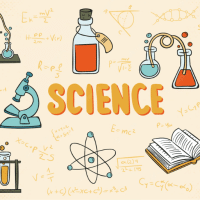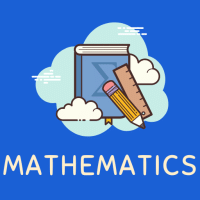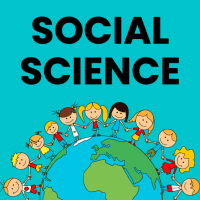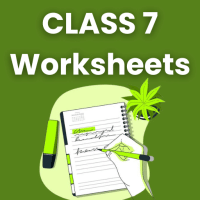Class 7 Exam > Class 7 Questions > Tripti has created a chart. She wants to impr...
Start Learning for Free
Tripti has created a chart. She wants to improve her chart by changing the background colour of its Plot area. Which option will you suggest her to do so? ( one word answer)?
Most Upvoted Answer
Tripti has created a chart. She wants to improve her chart by changing...
Suggestion: Format
Changing the Plot Area Background Colour
To enhance the visual appeal of Tripti's chart, she should consider using the "Format" option. This allows her to customize the chart's design, including the plot area background color.
Steps to Change Background Colour
- Open the chart in the application she is using (e.g., Excel, Google Sheets).
- Click on the plot area of the chart. This is the area where the data points are plotted.
- Right-click on the plot area. A context menu will appear.
- Select the "Format Plot Area" option from the menu. This will open the formatting options.
- Look for the background color settings. Here, she can choose from a palette of colors or enter a specific color code.
- After selecting the desired color, click "OK" or "Apply" to see the changes take effect.
Benefits of Changing the Background Colour
- **Enhanced Visibility**: A contrasting background can help the data stand out, making it easier to read.
- **Aesthetic Appeal**: A well-chosen color can make the chart more attractive and engaging to the audience.
- **Thematic Consistency**: Aligning the chart's colors with the overall theme of the presentation or document can improve coherence.
Conclusion
In conclusion, using the "Format" option to change the plot area background color is a simple yet effective way to improve the chart's presentation. With these steps, Tripti can create a more visually appealing and informative chart.
Changing the Plot Area Background Colour
To enhance the visual appeal of Tripti's chart, she should consider using the "Format" option. This allows her to customize the chart's design, including the plot area background color.
Steps to Change Background Colour
- Open the chart in the application she is using (e.g., Excel, Google Sheets).
- Click on the plot area of the chart. This is the area where the data points are plotted.
- Right-click on the plot area. A context menu will appear.
- Select the "Format Plot Area" option from the menu. This will open the formatting options.
- Look for the background color settings. Here, she can choose from a palette of colors or enter a specific color code.
- After selecting the desired color, click "OK" or "Apply" to see the changes take effect.
Benefits of Changing the Background Colour
- **Enhanced Visibility**: A contrasting background can help the data stand out, making it easier to read.
- **Aesthetic Appeal**: A well-chosen color can make the chart more attractive and engaging to the audience.
- **Thematic Consistency**: Aligning the chart's colors with the overall theme of the presentation or document can improve coherence.
Conclusion
In conclusion, using the "Format" option to change the plot area background color is a simple yet effective way to improve the chart's presentation. With these steps, Tripti can create a more visually appealing and informative chart.

|
Explore Courses for Class 7 exam
|

|
Tripti has created a chart. She wants to improve her chart by changing the background colour of its Plot area. Which option will you suggest her to do so? ( one word answer)?
Question Description
Tripti has created a chart. She wants to improve her chart by changing the background colour of its Plot area. Which option will you suggest her to do so? ( one word answer)? for Class 7 2025 is part of Class 7 preparation. The Question and answers have been prepared according to the Class 7 exam syllabus. Information about Tripti has created a chart. She wants to improve her chart by changing the background colour of its Plot area. Which option will you suggest her to do so? ( one word answer)? covers all topics & solutions for Class 7 2025 Exam. Find important definitions, questions, meanings, examples, exercises and tests below for Tripti has created a chart. She wants to improve her chart by changing the background colour of its Plot area. Which option will you suggest her to do so? ( one word answer)?.
Tripti has created a chart. She wants to improve her chart by changing the background colour of its Plot area. Which option will you suggest her to do so? ( one word answer)? for Class 7 2025 is part of Class 7 preparation. The Question and answers have been prepared according to the Class 7 exam syllabus. Information about Tripti has created a chart. She wants to improve her chart by changing the background colour of its Plot area. Which option will you suggest her to do so? ( one word answer)? covers all topics & solutions for Class 7 2025 Exam. Find important definitions, questions, meanings, examples, exercises and tests below for Tripti has created a chart. She wants to improve her chart by changing the background colour of its Plot area. Which option will you suggest her to do so? ( one word answer)?.
Solutions for Tripti has created a chart. She wants to improve her chart by changing the background colour of its Plot area. Which option will you suggest her to do so? ( one word answer)? in English & in Hindi are available as part of our courses for Class 7.
Download more important topics, notes, lectures and mock test series for Class 7 Exam by signing up for free.
Here you can find the meaning of Tripti has created a chart. She wants to improve her chart by changing the background colour of its Plot area. Which option will you suggest her to do so? ( one word answer)? defined & explained in the simplest way possible. Besides giving the explanation of
Tripti has created a chart. She wants to improve her chart by changing the background colour of its Plot area. Which option will you suggest her to do so? ( one word answer)?, a detailed solution for Tripti has created a chart. She wants to improve her chart by changing the background colour of its Plot area. Which option will you suggest her to do so? ( one word answer)? has been provided alongside types of Tripti has created a chart. She wants to improve her chart by changing the background colour of its Plot area. Which option will you suggest her to do so? ( one word answer)? theory, EduRev gives you an
ample number of questions to practice Tripti has created a chart. She wants to improve her chart by changing the background colour of its Plot area. Which option will you suggest her to do so? ( one word answer)? tests, examples and also practice Class 7 tests.

|
Explore Courses for Class 7 exam
|

|
Signup for Free!
Signup to see your scores go up within 7 days! Learn & Practice with 1000+ FREE Notes, Videos & Tests.