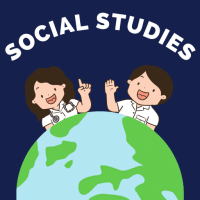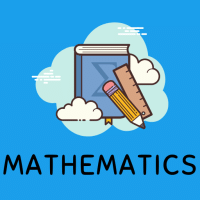Class 9 Exam > Class 9 Questions > How to download chapter notes after installin...
Start Learning for Free
How to download chapter notes after installing education Revolution app?
Most Upvoted Answer
How to download chapter notes after installing education Revolution ap...
Step-by-Step Guide to Download Chapter Notes on EduRev App
To effectively download chapter notes after installing the EduRev app, follow the steps outlined below:
1. Open the EduRev App
- Launch the EduRev application on your device.
- Ensure you are logged in with your account. If you don't have an account, create one using your email or social media login.
2. Navigate to the Class Section
- Locate the 'Class' section on the home screen.
- Select 'Class 9' from the list of available classes.
3. Choose the Subject
- After selecting Class 9, you will see various subjects.
- Click on the subject for which you want to download chapter notes (e.g., Mathematics, Science, etc.).
4. Access Chapter Notes
- Once in the subject, find the 'Chapter Notes' or 'Study Material' section.
- Browse through the chapters to locate the specific chapter notes you need.
5. Download the Chapter Notes
- Click on the chapter you wish to download.
- Look for the 'Download' button or icon (usually a downward arrow).
- Tap on it to start the download process. The notes will be saved in your device’s storage.
6. View Downloaded Notes
- After downloading, you can access the notes from the app's 'Downloads' section or your device's file manager.
- Open the notes to review or study them offline.
Following these steps will ensure you have quick and easy access to chapter notes on the EduRev app, enhancing your study experience.
To effectively download chapter notes after installing the EduRev app, follow the steps outlined below:
1. Open the EduRev App
- Launch the EduRev application on your device.
- Ensure you are logged in with your account. If you don't have an account, create one using your email or social media login.
2. Navigate to the Class Section
- Locate the 'Class' section on the home screen.
- Select 'Class 9' from the list of available classes.
3. Choose the Subject
- After selecting Class 9, you will see various subjects.
- Click on the subject for which you want to download chapter notes (e.g., Mathematics, Science, etc.).
4. Access Chapter Notes
- Once in the subject, find the 'Chapter Notes' or 'Study Material' section.
- Browse through the chapters to locate the specific chapter notes you need.
5. Download the Chapter Notes
- Click on the chapter you wish to download.
- Look for the 'Download' button or icon (usually a downward arrow).
- Tap on it to start the download process. The notes will be saved in your device’s storage.
6. View Downloaded Notes
- After downloading, you can access the notes from the app's 'Downloads' section or your device's file manager.
- Open the notes to review or study them offline.
Following these steps will ensure you have quick and easy access to chapter notes on the EduRev app, enhancing your study experience.

|
Explore Courses for Class 9 exam
|

|
Similar Class 9 Doubts
How to download chapter notes after installing education Revolution app?
Question Description
How to download chapter notes after installing education Revolution app? for Class 9 2025 is part of Class 9 preparation. The Question and answers have been prepared according to the Class 9 exam syllabus. Information about How to download chapter notes after installing education Revolution app? covers all topics & solutions for Class 9 2025 Exam. Find important definitions, questions, meanings, examples, exercises and tests below for How to download chapter notes after installing education Revolution app?.
How to download chapter notes after installing education Revolution app? for Class 9 2025 is part of Class 9 preparation. The Question and answers have been prepared according to the Class 9 exam syllabus. Information about How to download chapter notes after installing education Revolution app? covers all topics & solutions for Class 9 2025 Exam. Find important definitions, questions, meanings, examples, exercises and tests below for How to download chapter notes after installing education Revolution app?.
Solutions for How to download chapter notes after installing education Revolution app? in English & in Hindi are available as part of our courses for Class 9.
Download more important topics, notes, lectures and mock test series for Class 9 Exam by signing up for free.
Here you can find the meaning of How to download chapter notes after installing education Revolution app? defined & explained in the simplest way possible. Besides giving the explanation of
How to download chapter notes after installing education Revolution app?, a detailed solution for How to download chapter notes after installing education Revolution app? has been provided alongside types of How to download chapter notes after installing education Revolution app? theory, EduRev gives you an
ample number of questions to practice How to download chapter notes after installing education Revolution app? tests, examples and also practice Class 9 tests.

|
Explore Courses for Class 9 exam
|

|
Signup for Free!
Signup to see your scores go up within 7 days! Learn & Practice with 1000+ FREE Notes, Videos & Tests.