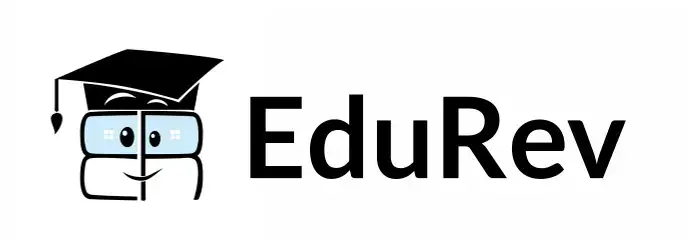Verbal Exam > Verbal Questions > These differences between two photographs ---...
Start Learning for Free
These differences between two photographs ---- with the help of Photoshop.
- a)should remove
- b)must have removed
- c)have to remove
- d)could have been removed
- e)were able to remove
Correct answer is option 'D'. Can you explain this answer?
Most Upvoted Answer
These differences between two photographs ---- with the help of Photos...
These differences between two photographs could have been removed with the help of Photoshop.
Free Test
FREE
| Start Free Test |
Community Answer
These differences between two photographs ---- with the help of Photos...
Using Photoshop to Edit Photographs
Photoshop is a popular photo editing software that allows users to make various adjustments to their images. When it comes to the differences between two photographs, Photoshop can be a helpful tool in making necessary changes. Here's how:
1. Open both photographs in Photoshop
To begin editing the photographs, open both images in Photoshop. This can be done by going to File > Open and selecting the images from your computer.
2. Identify the differences
Take a close look at both images and identify the differences between them. This could be anything from a person or object that is missing, to a change in lighting or color.
3. Use Photoshop tools to remove differences
Once the differences have been identified, use Photoshop tools to remove them. This can include using the Clone Stamp tool to copy and paste similar areas of the image over the differences, or using the Healing Brush tool to blend the differences with the surrounding areas.
4. Save the edited photograph
After making the necessary adjustments, save the edited photograph by going to File > Save or File > Save As. Be sure to save the image in a format that is compatible with your needs, such as JPEG or PNG.
Why 'could have been removed' is the correct answer?
The correct answer to the given question is option 'D' - could have been removed. This is because the phrase "could have been" indicates a possibility or potential action in the past. In this case, using Photoshop to remove the differences between the two photographs was a potential action that could have been taken. The other answer choices - should remove, must have removed, have to removed, and were able to remove - do not accurately convey the same meaning as "could have been removed."
Photoshop is a popular photo editing software that allows users to make various adjustments to their images. When it comes to the differences between two photographs, Photoshop can be a helpful tool in making necessary changes. Here's how:
1. Open both photographs in Photoshop
To begin editing the photographs, open both images in Photoshop. This can be done by going to File > Open and selecting the images from your computer.
2. Identify the differences
Take a close look at both images and identify the differences between them. This could be anything from a person or object that is missing, to a change in lighting or color.
3. Use Photoshop tools to remove differences
Once the differences have been identified, use Photoshop tools to remove them. This can include using the Clone Stamp tool to copy and paste similar areas of the image over the differences, or using the Healing Brush tool to blend the differences with the surrounding areas.
4. Save the edited photograph
After making the necessary adjustments, save the edited photograph by going to File > Save or File > Save As. Be sure to save the image in a format that is compatible with your needs, such as JPEG or PNG.
Why 'could have been removed' is the correct answer?
The correct answer to the given question is option 'D' - could have been removed. This is because the phrase "could have been" indicates a possibility or potential action in the past. In this case, using Photoshop to remove the differences between the two photographs was a potential action that could have been taken. The other answer choices - should remove, must have removed, have to removed, and were able to remove - do not accurately convey the same meaning as "could have been removed."

|
Explore Courses for Verbal exam
|

|
Question Description
These differences between two photographs ---- with the help of Photoshop.a)should removeb)must have removedc)have to removed)could have been removede)were able to removeCorrect answer is option 'D'. Can you explain this answer? for Verbal 2025 is part of Verbal preparation. The Question and answers have been prepared according to the Verbal exam syllabus. Information about These differences between two photographs ---- with the help of Photoshop.a)should removeb)must have removedc)have to removed)could have been removede)were able to removeCorrect answer is option 'D'. Can you explain this answer? covers all topics & solutions for Verbal 2025 Exam. Find important definitions, questions, meanings, examples, exercises and tests below for These differences between two photographs ---- with the help of Photoshop.a)should removeb)must have removedc)have to removed)could have been removede)were able to removeCorrect answer is option 'D'. Can you explain this answer?.
These differences between two photographs ---- with the help of Photoshop.a)should removeb)must have removedc)have to removed)could have been removede)were able to removeCorrect answer is option 'D'. Can you explain this answer? for Verbal 2025 is part of Verbal preparation. The Question and answers have been prepared according to the Verbal exam syllabus. Information about These differences between two photographs ---- with the help of Photoshop.a)should removeb)must have removedc)have to removed)could have been removede)were able to removeCorrect answer is option 'D'. Can you explain this answer? covers all topics & solutions for Verbal 2025 Exam. Find important definitions, questions, meanings, examples, exercises and tests below for These differences between two photographs ---- with the help of Photoshop.a)should removeb)must have removedc)have to removed)could have been removede)were able to removeCorrect answer is option 'D'. Can you explain this answer?.
Solutions for These differences between two photographs ---- with the help of Photoshop.a)should removeb)must have removedc)have to removed)could have been removede)were able to removeCorrect answer is option 'D'. Can you explain this answer? in English & in Hindi are available as part of our courses for Verbal.
Download more important topics, notes, lectures and mock test series for Verbal Exam by signing up for free.
Here you can find the meaning of These differences between two photographs ---- with the help of Photoshop.a)should removeb)must have removedc)have to removed)could have been removede)were able to removeCorrect answer is option 'D'. Can you explain this answer? defined & explained in the simplest way possible. Besides giving the explanation of
These differences between two photographs ---- with the help of Photoshop.a)should removeb)must have removedc)have to removed)could have been removede)were able to removeCorrect answer is option 'D'. Can you explain this answer?, a detailed solution for These differences between two photographs ---- with the help of Photoshop.a)should removeb)must have removedc)have to removed)could have been removede)were able to removeCorrect answer is option 'D'. Can you explain this answer? has been provided alongside types of These differences between two photographs ---- with the help of Photoshop.a)should removeb)must have removedc)have to removed)could have been removede)were able to removeCorrect answer is option 'D'. Can you explain this answer? theory, EduRev gives you an
ample number of questions to practice These differences between two photographs ---- with the help of Photoshop.a)should removeb)must have removedc)have to removed)could have been removede)were able to removeCorrect answer is option 'D'. Can you explain this answer? tests, examples and also practice Verbal tests.

|
Explore Courses for Verbal exam
|

|
Signup to solve all Doubts
Signup to see your scores go up within 7 days! Learn & Practice with 1000+ FREE Notes, Videos & Tests.